FIFA's new season is coming! It is the 30th instalment in the FIFA series. In FIFA 23, you can experience men's and women's FIFA World Cup tournaments, women's club football, HyperMotion Technology 2, cross-play features, and many other new things in this version. However, in the previous versions of FIFA, many online foot players claimed that FIFA FPS usually drops. How to fix FIFA 23 FPS drop issue become a major concern for those who will be playing in the FIFA 23 season. After all, when you're passing the ball around the pitch, you don't want your screen to be affected by the reduced FPS. Following this article, you can find the reasons and measures which could be taken to fix this problem. And among these measures, how about trying using a FIFA 23 FPS booster LagoFast which is the easiest and the most convenient?
Part 1: What Is FIFA 23 FPS Drop Issue?
Part 2: How To Show FPS In FIFA 23?
Part 3: Why My FIFA 23 FPS Drop?
Part 4: How To Fix FIFA 23 Low FPS In An Easy Way?
Part 5: Other Solutions To Fix FIFA 23 FPS Drop Issue
What Is FIFA 23 FPS Drop Issue?
To get a better understanding of FPS, you can read What Does FPS Mean? and 30 FPS Vs 60 FPS articles. As mentioned, in the graphics field, the number of frames per second transmitted by a screen is referred to as FPS. In other words, the number of frames displayed on a monitor in an animation or video. The smoother the action displayed, the higher the frame rate. In general, 30 is the minimum to avoid incoherence action. The minimum acceptable FPS during gaming is around 30Hz, with a basic smoothness level of more than 60Hz required. When your FPS falls below 60, you will notice incoherent graphics, stuttering, and even a white screen before your computer crashes in FIFA 23.
How To Show FPS In FIFA 23?
In FIFA 23, for Origin, you can hover over your username, select Application Settings, then the Origin in-game header, and you'll see the option to put an fps counter in whichever corner you want. But for the EA desktop, you can not see FPS directly. Therefore, using an FPS counter could be important to test if there are some problems with your FIFA 23 FPS. For example, you can use the Fraps, MSI Afterburner, GeForce Experience in-game overlay, etc.
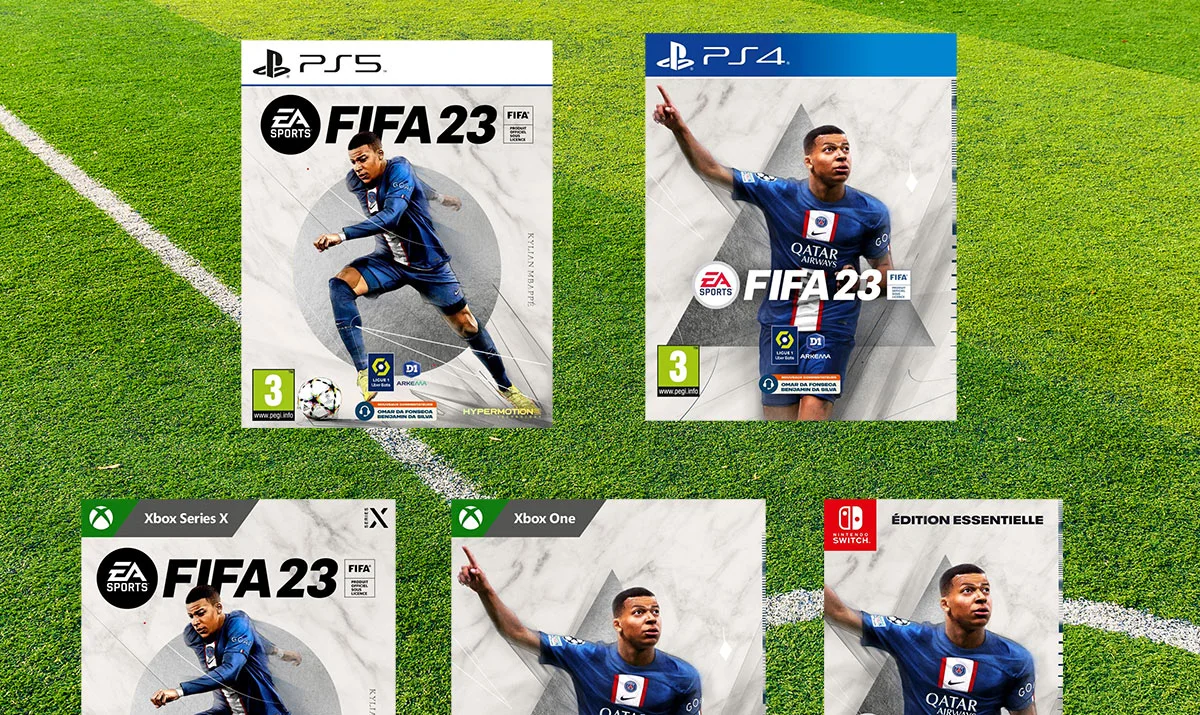
Why My FIFA 23 FPS Drop?
The power of the computer may affect FPS. As a result, the most important reason for my game's low FPS is the hardware configuration. Your low FPS issue could be caused by the limited capabilities of your gaming device. Over time, even the most powerful processors and graphics cards degrade. Furthermore, inappropriate game settings in FIFA 23 may have a negative impact on the frame rate of the game. For example, if you change the character display settings to too high, your FIFA 23 FPS is possible to drop. And in addition, the network connection will have only a minor effect on FPS.
How To Fix FIFA 23 Low FPS In An Easy Way?
You can take a number of steps to increase the FPS in FIFA 23. But, rather than wasting time and money attempting to figure out what's causing the low FPS and employing other time-consuming and expensive methods, I believe it's more important to use a good FPS booster.
For example, LagoFast, the FIFA 23 FPS booster, may provide you with the following panel for easily changing game settings.
In LagoFast, you can find the FPS Boost panel. You can use this panel to set the highest priority for the game process, enable High-Performance Mode, disable Game DVR, or disable Core Parking, depending on your needs... Furthermore, the LagoFast game FPS booster could close unnecessary background applications to free up more space for FIFA 23. What’s more, LagoFast's proprietary data transmission protocol can be used to increase data transmission speed and efficiency. In addition, the global nodes and exclusive routes will reduce transmission time significantly.
Furthermore, to meet the needs of different people, LagoFast has launched two types of fees: joining as a membership to pay monthly or the plan per second. As a result, if you don't play games daily, the latter is preferable!
If you want to try using LagoFast to boost your FPS, click the Free Trial button to download the LagoFast client and start your free trial.
Step 1: Click the Free Trial button to download the LagoFast client and experience the FPS booster service.
Step 2: Before running FIFA 23, you just need to find the game you want to play in LagoFast and click the “Boost” button.

Step 3: And then you can click the FPS boost button to change settings to improve your FIFA 23 FPS based on your specific requirements.

Step 4: While you are playing the game, you could check your network condition in this panel, and then make suitable decisions to fix FIFA 23 lag issues. As shown in the picture below, the network condition display screen when playing the game.
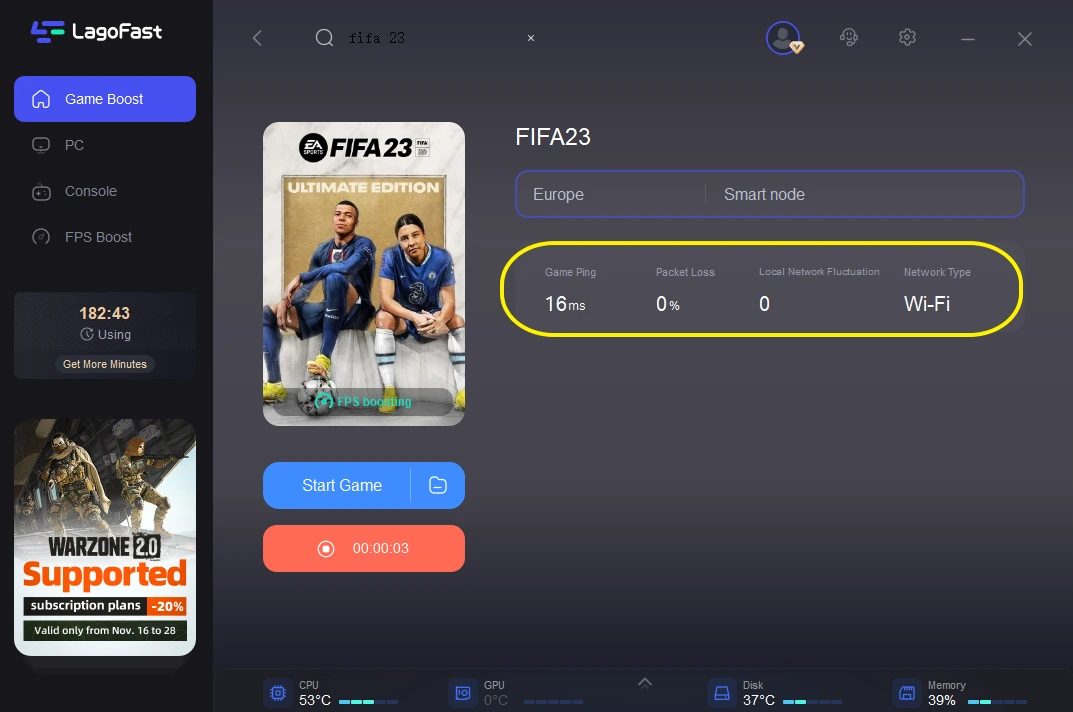
LagoFast could also help to fix your FIFA 23 crashing, connection errors and other problems, check the instructions!
Other Solutions To Fix FIFA 23 FPS Drop Issue
Examine the system requirements to see if your game meets them
As previously stated, FPS is determined by the power of your machine rather than the server. As a result, if you have encountered the FIFA 23 performance issues, meeting the minimum system requirements is the most important way to improve your game FPS. Also, make an effort to meet the recommended system requirements! The minimum system requirements of FIFA 23 are as follows:
- CPU: Intel Core i5 6600k or AMD Ryzen 5 1600
- RAM: 8 GB
- OS: Windows 10 64-bit
- VIDEO CARD: NVIDIA GeForce GTX 1050 Ti or AMD Radeon RX 570
- PIXEL SHADER: 5.1
- VERTEX SHADER: 5.1
- FREE DISK SPACE: 100 GB
- DEDICATED VIDEO RAM: 4096 MB
Reduce the game's in-game resolution and graphics settings.
When you set the resolution to high in-game, you have more data to process and display on the screen. Similarly, increasing the game's graphics settings, such as the fineness of the foliage, puts more strain on the graphics rendering. As a result, try reducing the quality of some of the less important graphic settings, such as Texture Quality, Shadow Quality, and Character Quality.

