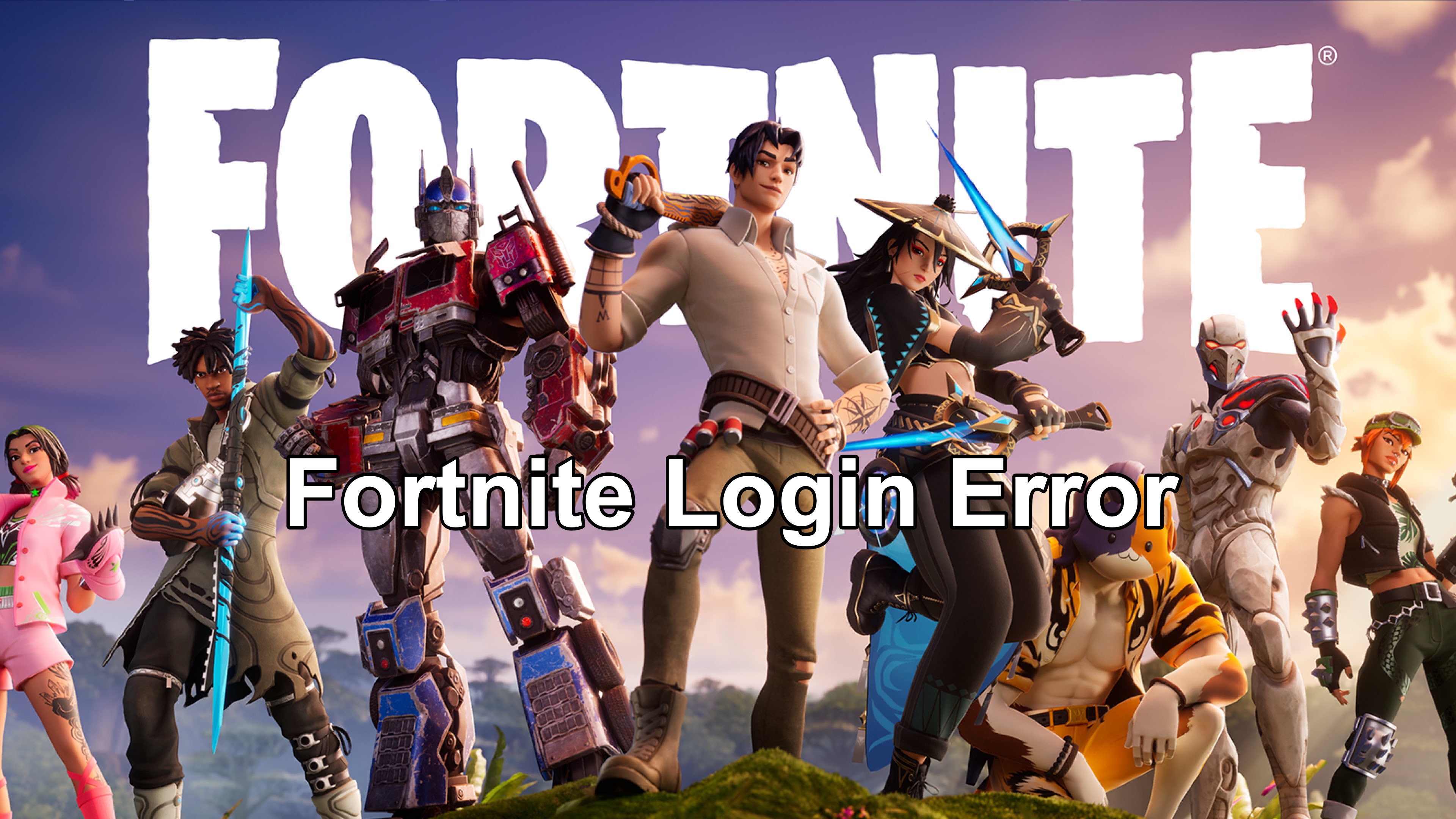Experiencing a login error in Fortnite can be frustrating, especially when you're eager to jump into the game. Whether you're playing on Xbox, PC, or another platform, login errors can occur for various reasons. However, using LagoFast, a robust game booster, you can effortlessly resolve the issue.
Part 1: Common Causes of Fortnite Login Errors
Part 2: Fix Login Error & Enhance Your Fortnite Gaming Experience with LagoFast
Part 3: Other Solutions to Fix Fortnite Login Errors on Xbox
Part 4: Alternative Methods to Fix Fortnite Login Errors on PC
Part 1: Common Causes of Fortnite Login Errors
Fortnite login errors can be triggered by several factors, including:
- Server Issues: Sometimes, Epic Games’ servers may be down or undergoing maintenance, which can prevent players from logging in.
- Network Connectivity Problems: Poor or unstable internet connections can cause login errors.
- Outdated Game or System Software: Running an outdated version of Fortnite or your system software can lead to compatibility issues and login problems.
- Account Issues: Problems with your Epic Games account, such as incorrect login credentials or account bans, can also cause errors.
Hot Related: How to Make Fortnite Download Faster on PC
Part 2: Fix Login Error & Enhance Your Fortnite Gaming Experience with LagoFast
If you’re encountering Fortnite login errors, using a game booster like LagoFast can help improve your connection and resolve these issues. Moreover, it optimizes your network, reduces lag, and enhances your overall gaming experience, making it easier to log in and stay connected to Fortnite servers.
Here’s how to use LagoFast to fix Fortnite login errors:
Step 1: Click on Free Trial to download.
Step 2: Before opening Fortnite, search for it within LagoFast.

Step 3: Choose 'Select Server' to pick a stable server, then use the 'Node' option to select the optimal connection node.

Step 4: Activate 'Smart Boost' to view real-time gaming metrics like ping, packet loss, and network type.

By following these steps, LagoFast helps ensure a smoother and more stable connection, reducing the chances of encountering login errors in Fortnite. This simple setup can enhance your gaming experience and keep you in the game without interruptions.
For console players, you can also use LagoFast to fix Fortnite login error. Here's your powerful tool: LagoFast Box. The LagoFast Box is designed for boosting video games on Console. It offers a powerful solution designed to optimize your network specifically for gaming.
Here's the tutorial to fix Fortnite login error on Xbox or PS5 with LagoFast Box:
Step 1. Download the LagoFast Console App to control the LagoFast Box

Step 2. Connect your LagoFast Box to your router and Console. You can use either wired connection or wireless connection.

Step 2. Launch LagoFast Console App and Boost the game. After you finish LagoFast Box binding, you can boost the game in LagoFast Console App.

You May Like: How to Fix Fortnite Error Code 91 | Why It Happens
Part 3: Other Solutions to Fix Fortnite Login Errors on Xbox
If you're experiencing a Fortnite login error on Xbox, try the following solutions:
1. Check Xbox Live Status: Ensure that Xbox Live services are running smoothly. If there’s an outage, you may need to wait until it’s resolved.
2. Restart Your Console: Turn off your Xbox and unplug it for a few seconds. Then, plug it back in and restart your console to clear any temporary issues.
3. Check Your Internet Connection: Make sure your Xbox is connected to a stable internet network. Restart your router if necessary.
4. Update Fortnite: Check for any pending updates for Fortnite and install them. Running the latest version can resolve many login issues.
5. Sign Out and Back In: Sometimes, signing out of your Xbox account and then signing back in can fix login errors.
6. Reinstall Fortnite: If all else fails, try uninstalling and reinstalling Fortnite. This can resolve any corrupted files that might be causing the login error.
Part 4: Alternative Methods to Fix Fortnite Login Errors on PC
For PC players, follow these steps to resolve Fortnite login errors:
1. Check Epic Games Server Status: Visit the Epic Games status page to see if there are any ongoing server issues.
2. Restart Your PC: A simple restart can often fix minor software glitches that cause login errors.
3. Check Your Internet Connection: Ensure you have a stable internet connection. If needed, restart your router to refresh the connection.
4. Update Fortnite: Launch the Epic Games Launcher and check for any available Fortnite updates. Keeping the game up to date is crucial for avoiding login problems.
5. Verify Game Files: In the Epic Games Launcher, go to your library, click on the three dots next to Fortnite, and select "Verify." This will check for any missing or corrupted files and replace them.
6. Disable Firewall or Antivirus Temporarily: Sometimes, your firewall or antivirus software may block Fortnite from connecting to the servers. Try disabling them temporarily to see if it resolves the issue.
7. Reinstall Fortnite: If none of the above steps work, uninstall Fortnite from your PC and download a fresh copy from the Epic Games Launcher.
Additional Tips for Avoiding Fortnite Login Errors
- Keep Your Account Secure: Ensure that your Epic Games account is secure by using a strong password and enabling two-factor authentication (2FA).
- Regularly Update Your System and Game: Always keep your system software and Fortnite updated to the latest versions.
- Check for Server Maintenance: Before troubleshooting, verify if Fortnite servers are undergoing maintenance. This could save you time and effort.
Conclusion
Fortnite login errors can be annoying, but with the right troubleshooting steps, they can be resolved quickly. Whether you're on Xbox, PC, or another platform, the solutions provided in this guide should help you fix the problem and get back into the game. If you continue to experience issues, consider reaching out to Epic Games support for further assistance.