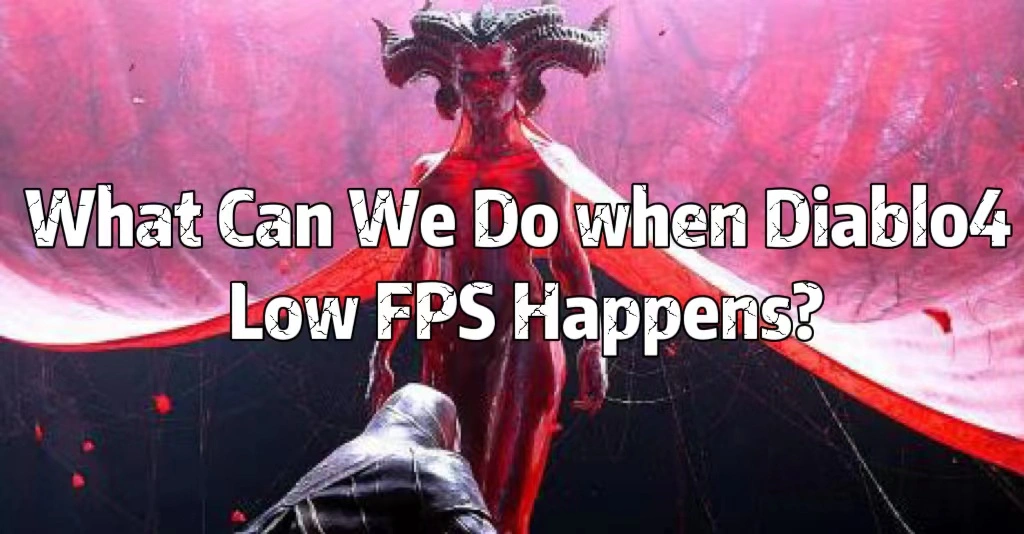Diablo 4 dropping issues are frustrating, especially when you are facing a massive enemy. Your low FPS will directly influence the smoothness of your fight. What should we do if I got low FPS in Diablo 4? Follow the tips below and increase FPS without lag in Diablo 4 greatly.
Look no further than LagoFast, a professional Diablo 4 Ping Reducer that can help solve high ping and lag issues. With LagoFast, you can fix Diablo 4 low fps and packet loss that may be causing your game to run slowly. Don't let low FPS ruin your gaming experience - try LagoFast today and get back to enjoying the world of Sanctuary in Diablo 4!
Part 1: How to Show FPS in Diablo 4
Part 2: How to Fix Diablo 4 FPS Drop on PC - 100% Workable
Part 3: Why I Got FPS Drop in Diablo 4
Part 4: Other Methods of Diablo 4 Low FPS
How to Show FPS in Diablo 4 Season 2
Before boosting FPS, some gamers wonder how to see FPS in Diablo 4 too. According to the test, it's easy to show FPS in Diablo 4. Simultaneously pressing the CTRL and R keys, you'll be able to see your frame rate on the bottom-left corner of the screen in real-time.
How to Fix Diablo 4 FPS Drop on PC in One Click
If you got FPS dropping suddenly in Diablo 4, it will run slowly or stutter during gameplay. This can make it difficult to play and affect the overall performance of the game. However, there are various tips and fixes available online that can help improve FPS in Diablo games. The best Diablo 4 FPS booster is LagoFast.
With LagoFast FPS Drop Repair Tool, you can Fix Diablo 4 Low FPS and FPS Drops in one click. And the LagoFast FPS booster could provide you with a panel to easily change game settings. You can use the buttons in this panel to activate High-Performance Mode, turn off Game DVR, set the priority of the game process to the highest level, or turn off Core Parking based on your individual needs. To make more room for Diablo 4, LagoFast game FPS enhancer could shut down unneeded background programs. LagoFast can use its proprietary data transmission protocol to increase transfer efficiency and speed up data communication. Additionally, the exclusive routes and global nodes will greatly cut down on transmission time, also supports hundreds of games, including Lost Ark, Overwatch 2, etc.
Step 1: Click the Free Download button to download the LagoFast client and start a free trial.
Step 2: Search Diablo 4 in the search box and select it in the search result.
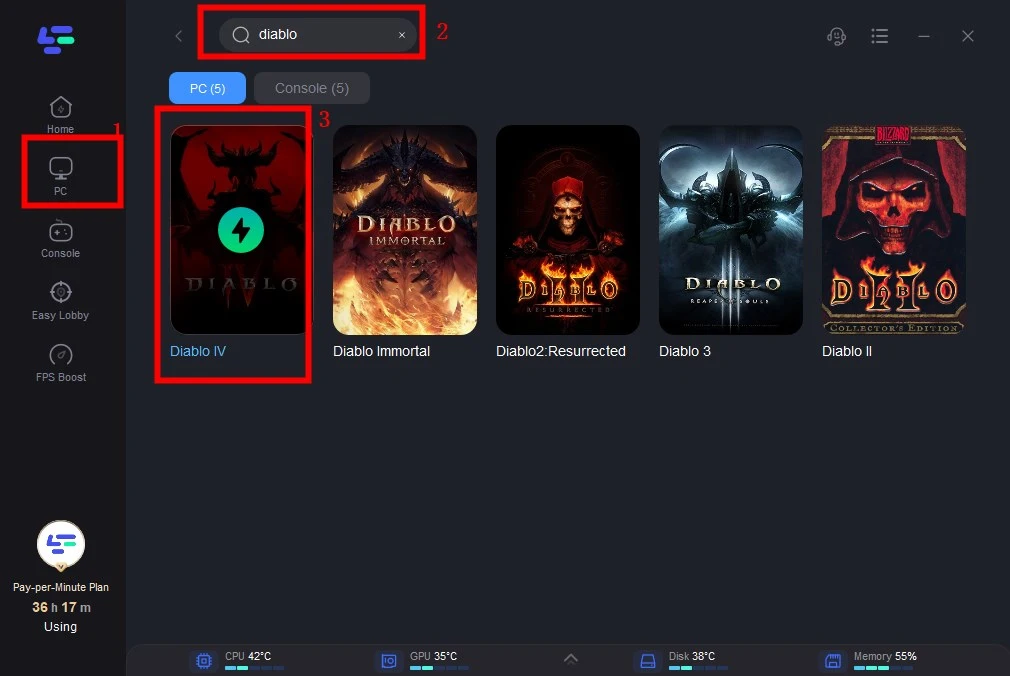
Step 3: Choose the FPS Drop Repair Tool to fix FPS Drops in one click.
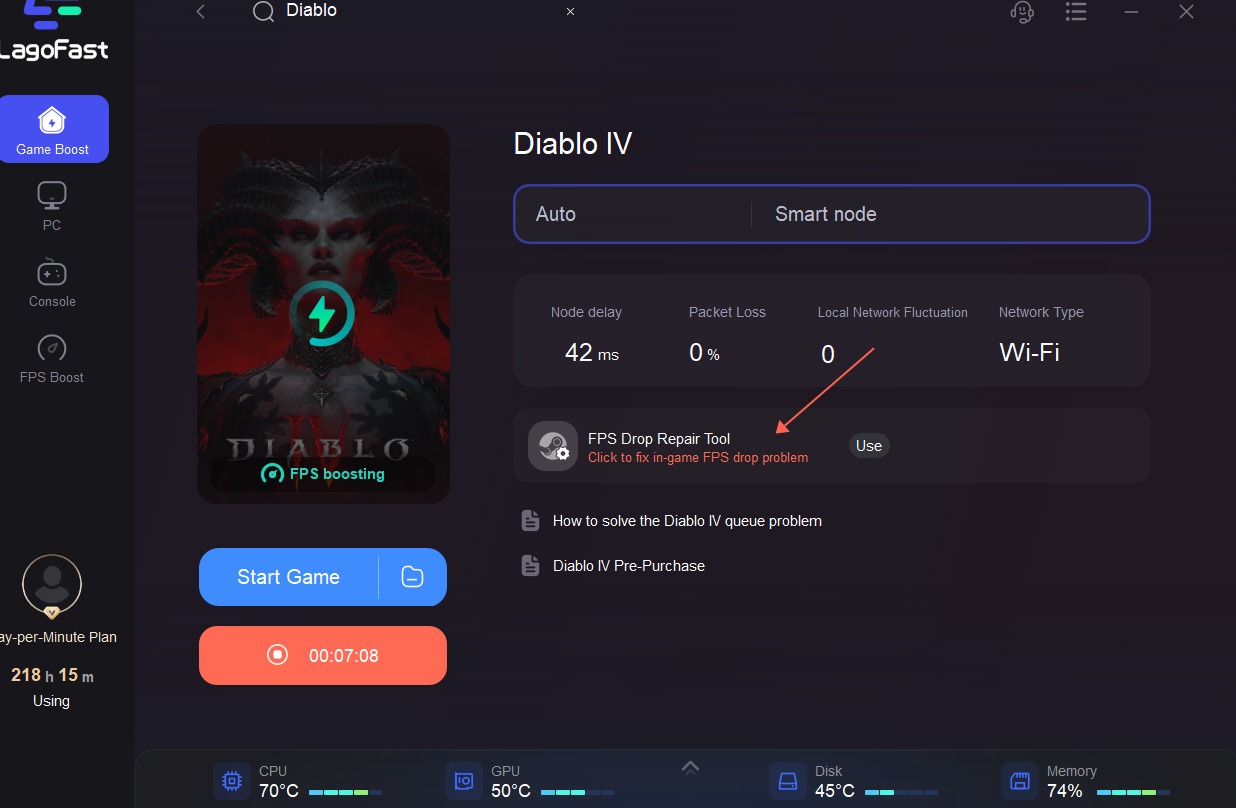
Or based on your unique needs, you can change the parameters by clicking "FPS Boost" to enhance the performance of your game.

Choose the settings you want to turn on/off by clicking.

LagoFast can fix high ping and packet loss, which will enhance your visual experience while playing Diablo 4. Follow the guidance below and start enjoying the ultimate service of LagoFast in four steps.
Step 1: Search Diablo 4 in the search box and select it in the search result.
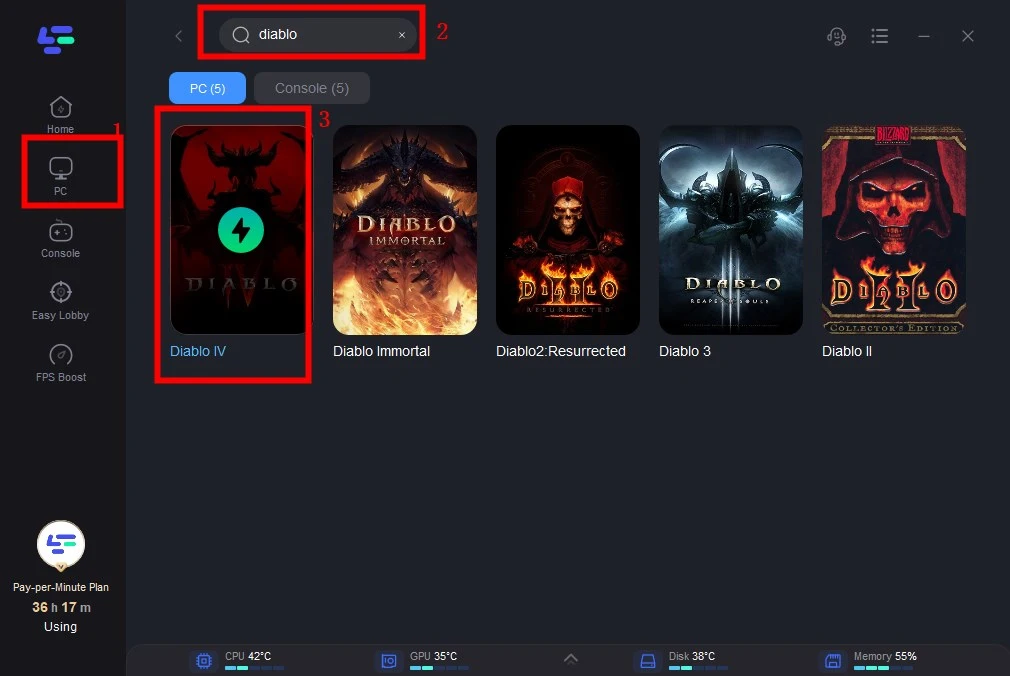
Step 2: Choose the server you want.
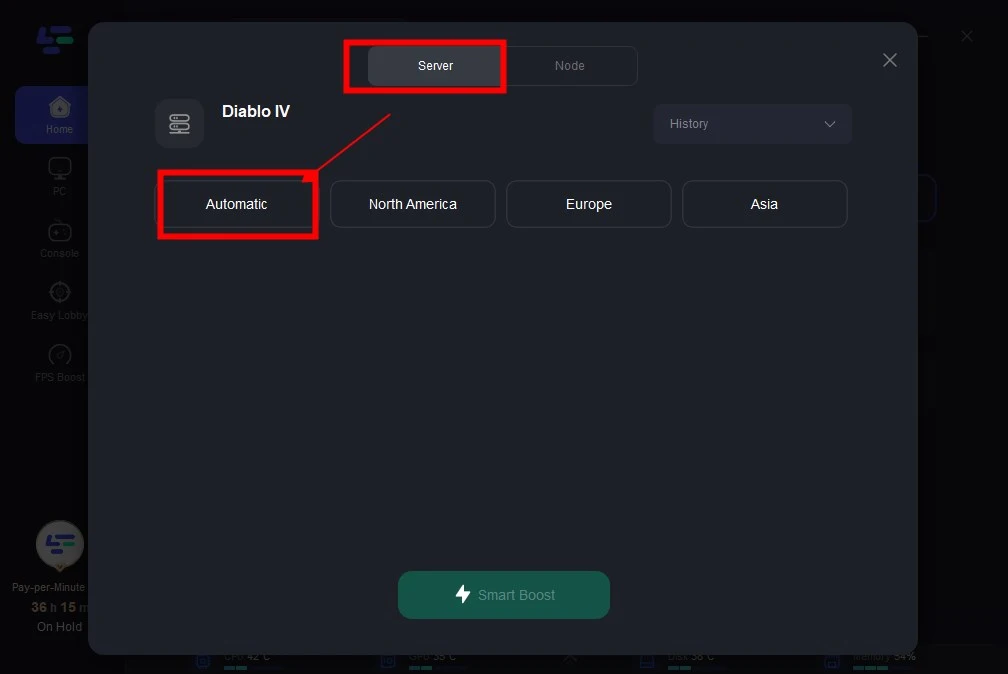
Step 3: Click on the Boost button and start boosting. Here, you can see your real-time ping & packet loss rate. In this way, LagoFast also boosts FPS at the same time.
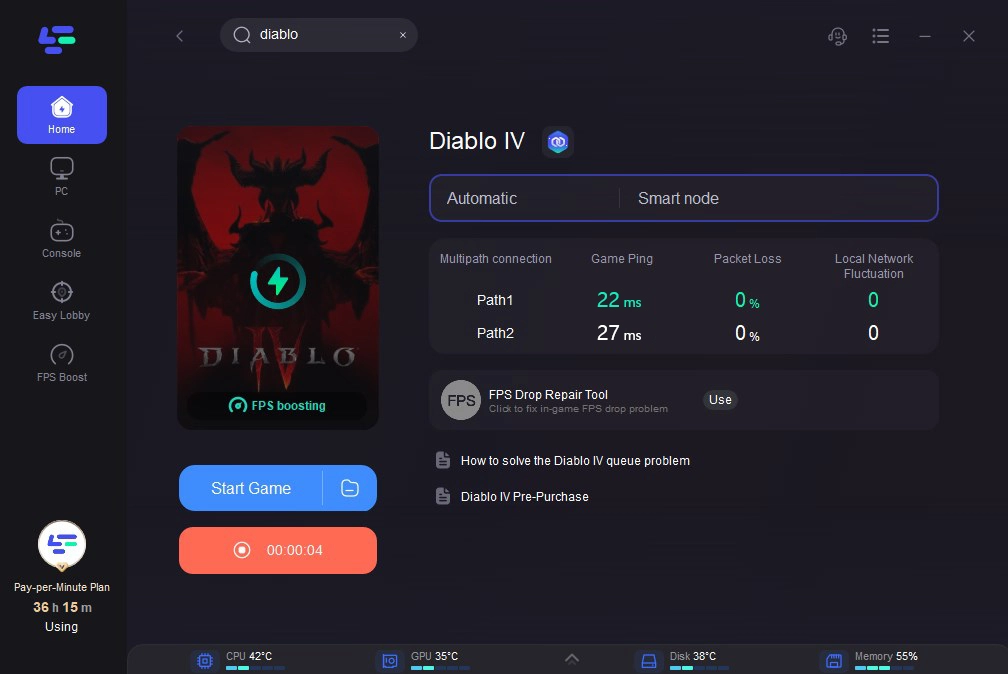
Why I Got FPS Drop in Diablo 4
How does FPS work? The term "FPS" refers to the number of frames per second that a screen transmits in the graphics industry (also the abbreviation for First-Person Shooter game). It also refers to the number of frames in an animation or movie that are visible on the monitor. The smoother the motion is presented, the more frames per second there are. In general, 30 is the least to prevent incoherence action. The minimum frame rate for gaming is typically around 30Hz, and a basic smoothness level of over 60Hz is needed. Incoherent graphics, stuttering, and even a white screen as well as computer breakdown are all signs that your FPS has fallen below 60. Diablo 4 low FPS problem could be caused by the worse capabilities of your gaming device. Even the best processors and graphics cards gradually degrade over time. To sum up, FPS is not determined by the server, but by the power of your computer.
The computer's processing capacity may have an impact on FPS. Consequently, the hardware setup is the primary cause of Diablo 4's poor FPS. Additionally, improper game options may negatively impact the FPS. Additionally, the network connection's influence on Framerate will be negligible.
As was already stated, I believe you now understand what FPS means. But how do we find out Diablo 4's FPS? Because the majority of games do not measure real-time frames per second while Diablo 4 is running. FPS can be learned in a variety of methods, including through consoles and Origin. However, I suggested using an FPS meter. An FPS counter could assist you in correctly determining the FPS in real-time so that you can promptly take the necessary action. There are also many reliable game FPS trackers, including the FRAPS, FPS monitor, and the DXtory. You could simply monitor and display your FPS with the aid of these FPS counters.
Other Solutions to Diablo 4 Low FPS
As mentioned above, Diablo 4 FPS does not rely on the server but on the power of your machine. Therefore, if you want to boost Diablo 4 FPS, the most important measure is that you should meet the minimum system requirements. And try meeting the recommended system requirements could be better! You can visit Diablo 4's official site to check the system requirements for Diablo 4.
- Activate the Exclusive Fullscreen option. Because the output on the screen is completely under the control of the graphics driver, your FPS will drop if you simply play Diablo 4 without using the fullscreen option. Therefore, when you start Diablo 4, activate the special Fullscreen mode!
- Lower Diablo 4 graphics options and resolution. In-game settings for resolution increase the amount of data you must compute and display on the screen. The demands on the graphics rendering will also increase if you increase Diablo 4's graphics options, such as the fineness of foliage. Try reducing some of the graphic options, such as the quality of the character, the shadow, and the texture.
- Close a few unused secondary programs. Numerous unnecessary background programs will severely slow down the computer's performance. Additionally, the game will require less power to operate. Therefore, before starting Diablo 4, close any superfluous background programs in the task manager!
- Make your game a top-priority application when it launches. Setting your game to launch as a high-priority application will place the task of running Diablo 4 in a more demanding situation and improve game performance. This could lessen framerate fluctuations or game failures.
In a word, LagoFast is an excellent Diablo 4 FPS booster. Besides, the post tells players the definition of fps and shares some other ways to increase FPS in Diablo 4.

Boost Your Game with LagoFast for Epic Speed
Play harder, faster. LagoFast game booster eliminates stutter and lags on PC, mobile, or Mac—win every match!
Quickly Reduce Game Lag and Ping!
Boost FPS for Smoother Gameplay!