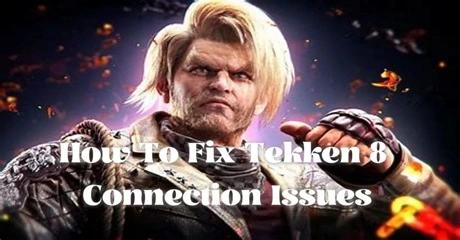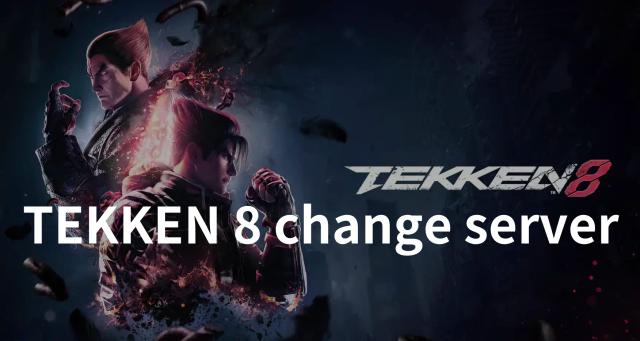The 5 Best Ways To Fix TEKKEN 8 Lag
TEKKEN 8 Overview
Are you an avid fighting game lover? If you like playing fighting games, don’t hesitate to give the TEKKEN 8 a try. The upcoming fighting game TEKKEN 8 is co-developed by Bandai Namco Studios and Arika and is scheduled to release in 2024, on PlayStation 5, Xbox Series X/S, and Windows. Directed by Katsuhiro Harada, the game emphasizes aggression and introduces a new system called “Heat”. This system affects chip damage, movement settings, and character attributes. Compared with TEKKEN 7, TEKKEN 8 focuses on a more cinematic combat environment, incorporating staged destruction and character reactions. All character models and voices are brand new, and the game uses Unreal Engine 5 to create an immersive fighting scenario for players. Bandai Namco Studios released TEKKEN 8 closed beta and TEKKEN 8 beta test in October, some players played it and gave it a very high rating.
However, TEKKEN 8 lag is the only defect that spoils the perfection, many gamers complained that they suffered terrible TEKKEN 8 lag in the crucial moment for victory. This article provides players with 5 best solutions to fix various TEKKEN 8 lag issues such as TEKKEN 8 input lag and lag spikes, to ensure you can get victory without any lag.
Part 1. Why Is TEKKEN 8 So Laggy
All gamers have wondered why TEKKEN 8 is so laggy, and the truth is, there’s no single answer to that question. TEKKEN 8 lag may be caused by a variety of factors, such as device hardware, network connection server failure, etc. To some extent, different types of TEKKEN 8 lag can be caused by different reasons. For example, TEKKEN 8 input lag can easily be caused by using low-spec devices like outdated consoles. Poor CPUs and GPU tilts tend to further intensify the latency spikes in TEKKEN 8 even causing TEKKEN 8 stutters. Moreover, if players do not regularly update the game or launch extensive software when playing TEKKEN 8, they will encounter TEKKEN 8 lagging.
Generally speaking, TEKKEN 8 lag can be triggered by various reasons, so it would be a little bit tough for gamers to fix all of them by themselves, this is why we are here to assist you in fixing TEKKEN 8 lag. Keep reading, we will guide you on how to fix TEKKEN 8 lagging or freezing in the following content.
Part 2. TEKKEN 8 Lag Fix - 5 Best Methods to Fix TEKKEN 8 lagging PC/ Console
Solution 1. The Best TEKKEN 8 Lag Reducer - LagoFast
Tekken 8 is very badly optimized on PC. For most players, solving the problem of lagging in TEKKEN 8 is not an easy task. Although they can follow the online solutions to fix them step by step, it is time-consuming and inefficient. So, if you want a simple and fast way to fix TEKKEN 8 lag, LagoFast Game Booster is your first choice.
LagoFast has a user-friendly interface that allows players to instantly fix lag in TEKKEN 8. Even at the critical moment of victory, players can launch LagoFast to quickly fix lag and win. Furthermore, LagoFast can solve various types of lagging issues with its diverse features. For example, players can fix lag issues caused by server and network connection issues through real-time optimization. Additionally, LagoFast also can be an FPS booster and high ping reducer, which means players can solve almost any gaming problem by using LagoFast. Currently, LagoFast supports more than 2,000 games and has many stable nodes around the world.
Follow the detailed tutorial to fix TEKKEN 8 lagging or stuttering on PC:
Step 1: Go to the official website of LagoFast and click on Free Trial Download.
Step 2: Click the Game Boost Button on the left and search TEKKEN 8 in the top search bar.
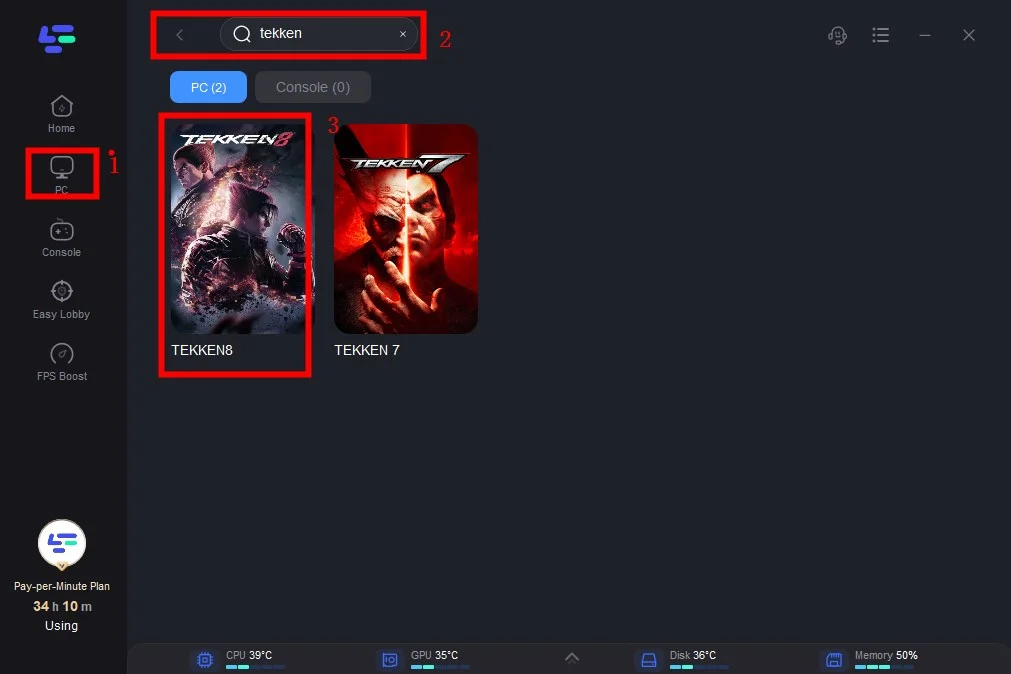
Step 3: Click on Select Server to choose a stable server that reduces TEKKEN 8 lag, then click on the Node on the right, select a good Node, and then click the Smart Boost button.
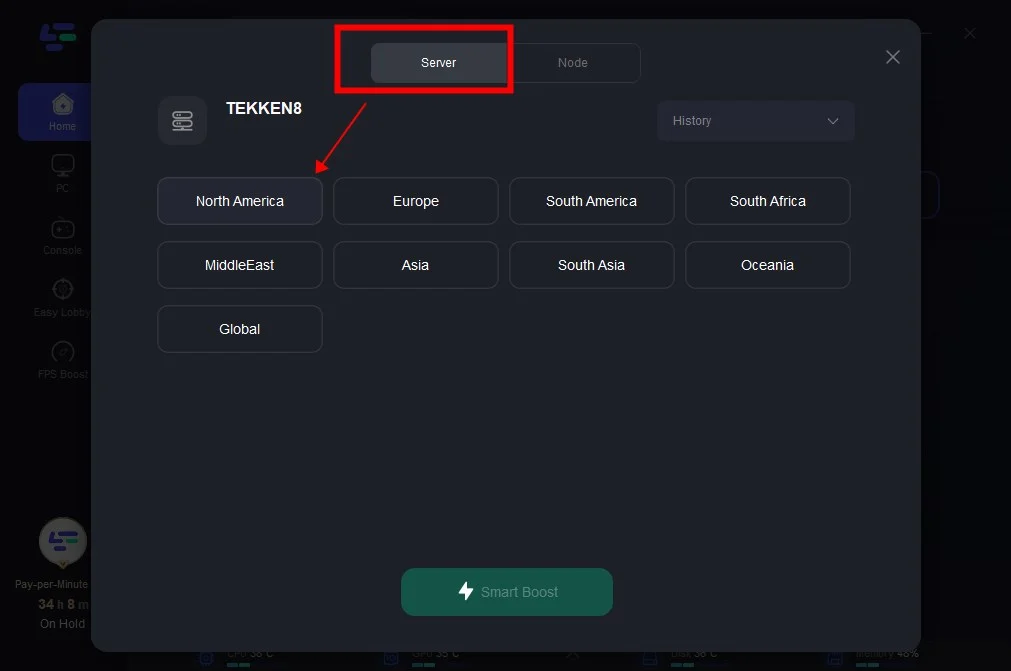
Step 4: By clicking the Smart Boost button, specific game ping, packet Loss, and network type are shown on the right side. Finally, click the Start Game button to play the game.
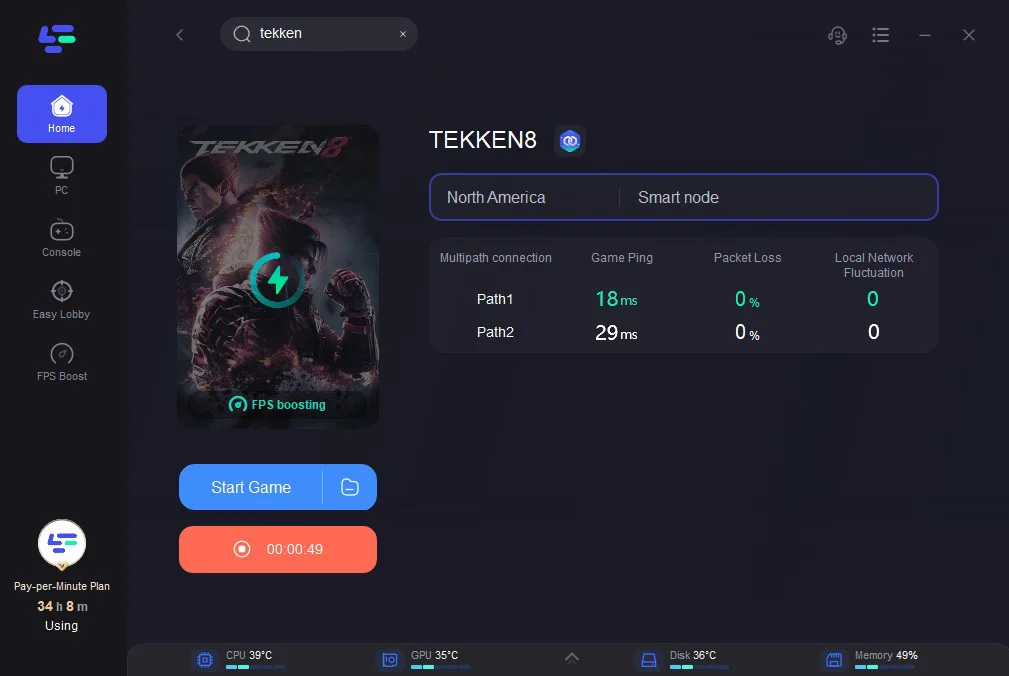
If you are a console user and encounter lag issues such as TEKKEN 8 lag on PS/Xbox, then opt for the LagoFast Box
All 4 generations of consoles since 2016 will receive a significant reduction in latency. And you can get Bot Lobbies & Easy Servers in the CoD series, Apex Legends, and Fortnite. So, let's check out the steps to use the LagoFast Box FC 24 lag reducer:
You can follow the tutorial to fix TEKKEN 8 lag on your Consoles- PS5/4 And Xbox
Step 1: Download the LagoFast Console App on your phone to control the LagoFast Box.

Step 2: Establish a connection between your LagoFast Box, router, and console, choosing between a wired or wireless connection.

Step 3: Launch the LagoFast Console App and boost TEKKEN 8. Once you have completed the binding process with the LagoFast Box, proceed to boost the TEKKEN 8 within the LagoFast Console App.

Article in detail: Fix TEKKEN 8 Lag on PS5/PS4/Xbox >
Solution 2. check system requirements
Ensure that your gaming system meets or exceeds the game’s minimum and recommended system requirements because inadequate hardware may contribute to TEKKEN 8 input lag.
Solution 3. Lowering graphical details
Lowering graphical details can sometimes reduce input lag, therefore gamers can adjust the in-game graphics settings to find a balance between visual quality and performance to stop TEKKEN 8 from lagging.
Solution 4. Update graphics drivers
Outdated or incompatible drivers can lead to performance issues, including input lag and lag spikes, so keeping your graphics drivers up to date can alleviate TEKKEN 8 lag.
Solution 5. Check gaming settings
Check your display settings, including refresh rate and resolution to make sure they are set to values supported by both your monitor and graphics card.