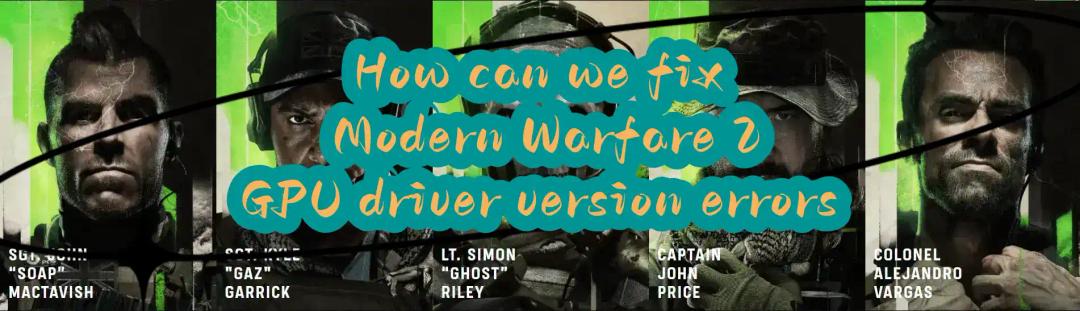TEKKEN 8 is here, bringing the legendary franchise to a new level! It continues the intense saga of the Mishima family, with Kazuya striving for global power after defeating his father, Heihachi. Players can get ready to dive into the action with 32 revamped fighters and a fresh Heat system to dominate their foes. The game’s stunning graphics showcase every punch and kick with incredible detail, designed for the latest gaming hardware. TEKKEN 8 offers a range of single-player adventures, including the exciting Arcade Quest mode. Plus, players can customize their characters like never before, adding their personal touch to the game. TEKKEN 8 is indeed an exciting and engaging game that players can join in without any hesitation.
But before that, If you’re among those encountering TEKKEN 8 crashing, freezing, or stuttering issues, fear not. This comprehensive guide will walk you through troubleshooting steps tailored to various platforms including PC, PS4, PS5, and Xbox.
Part 1: Different Scenario: TEKKEN 8 Crashing, Freezing, Stuttering
Before delving into solutions, it’s crucial to understand the nature of the problems you’re encountering. Crashing refers to the abrupt closure of the game, often returning you to the desktop or console dashboard. Freezing occurs when the game becomes unresponsive, requiring manual intervention to close or restart. Stuttering manifests as intermittent frame rate drops or lag, disrupting gameplay fluidity.
Common Scenarios of TEKKEN 8 Issues:
- TEKKEN 8 Crashing on Startup:
This issue occurs when launching the game and can stem from various factors such as incompatible hardware, outdated drivers, or corrupted game files.
- TEKKEN 8 Crashing During Matches:
Mid-game crashes disrupt the flow of gameplay, often frustrating competitive players. These crashes may indicate overheating, insufficient system resources, or software conflicts.
- TEKKEN 8 Freezing on Loading Screens:
Loading screen freezes are particularly vexing as they occur during transitions between menus or matches. Causes range from slow storage devices to network connectivity issues.
- TEKKEN 8 Stuttering Between Matches:
Stuttering between matches can be attributed to performance optimization issues, background processes hogging system resources, or inadequate cooling solutions.
Part 2: Effective Tips To Fix TEKKEN 8 Crashing In Different Platforms
1. For PC Users:
Ensure your system meets the game’s minimum requirements.
Update graphics drivers to the latest version.
Verify the integrity of game files through the Steam.
Disable background applications consuming CPU or GPU resources.
Adjust in-game graphics settings to optimize performance.
2. For PS4 and PS5 Users:
Check for system software updates and install them if available.
Rebuild the PS4/PS5 database to resolve potential file system errors.
Ensure proper ventilation to prevent overheating.
Delete and reinstall the game to fix corrupted installation files.
Contact PlayStation Support for further assistance if issues persist.
3. For Xbox Users:
Update the Xbox system software to the latest version.
Clear the console’s cache to remove temporary files.
Test the game on an alternate Xbox profile to rule out profile-specific issues.
Adjust network settings to prioritize stable connections for online gameplay.
Contact Xbox Support for specialized troubleshooting guidance if needed.
Bonus Tips: Enjoy Smooth And Seamless Gaming Experience By Using LagoFast
Players can follow the suggested tips to fix TEKKEN 8 crash issues, but to ensure players have a smoother gaming experience, we strongly recommend players use LagoFast. LagoFast is the best solution for players to solve various gaming problems. Firstly, when a player is on an unstable route, LagoFast can detect and switch the player to a stable route, allowing you to play the game smoothly. Secondly, LagoFast is good at fixing high ping issues and boosting low FPS, with just one click, players can enjoy the game with minimum ping and maximum FPS, which means seamless gameplay. LagoFast is trustworthy as it is endorsed by famous game streamers and gamers around the world, so take this opportunity to use LagoFast.
Follow the detailed tutorial to use LagoFast on your PC:
Step 1: Free Trial Download
Step 2: Click the Game Boost Button on the left and search TEKKEN 8 in the top search bar.
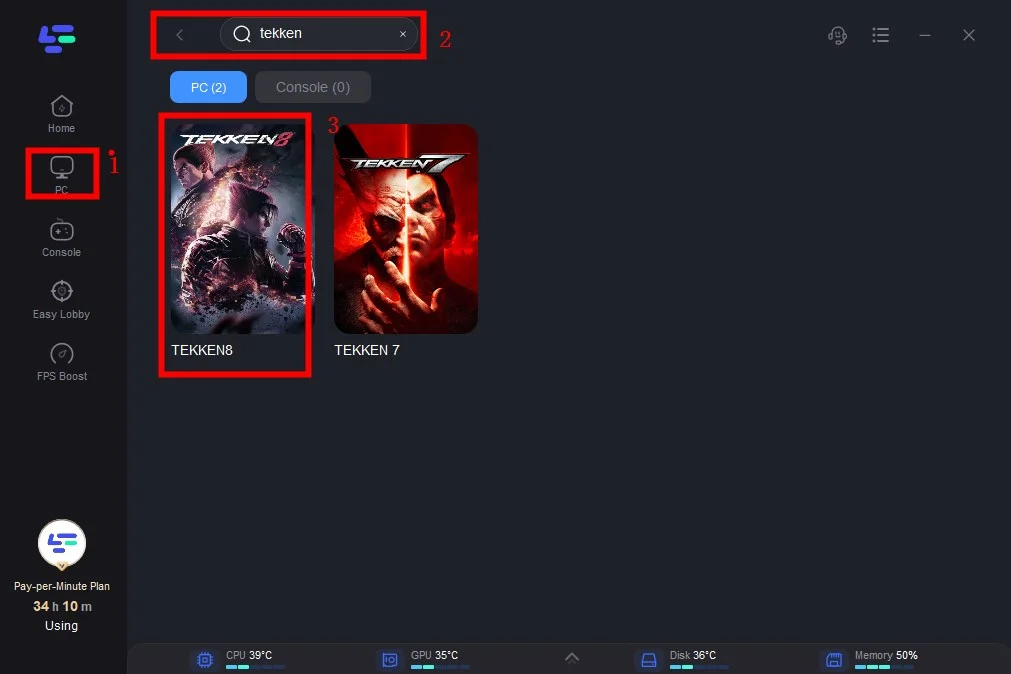
Step 3: Click on Select Server to choose a stable server, then click on the Node on the right, select a good Node, and then click the Smart Boost button.
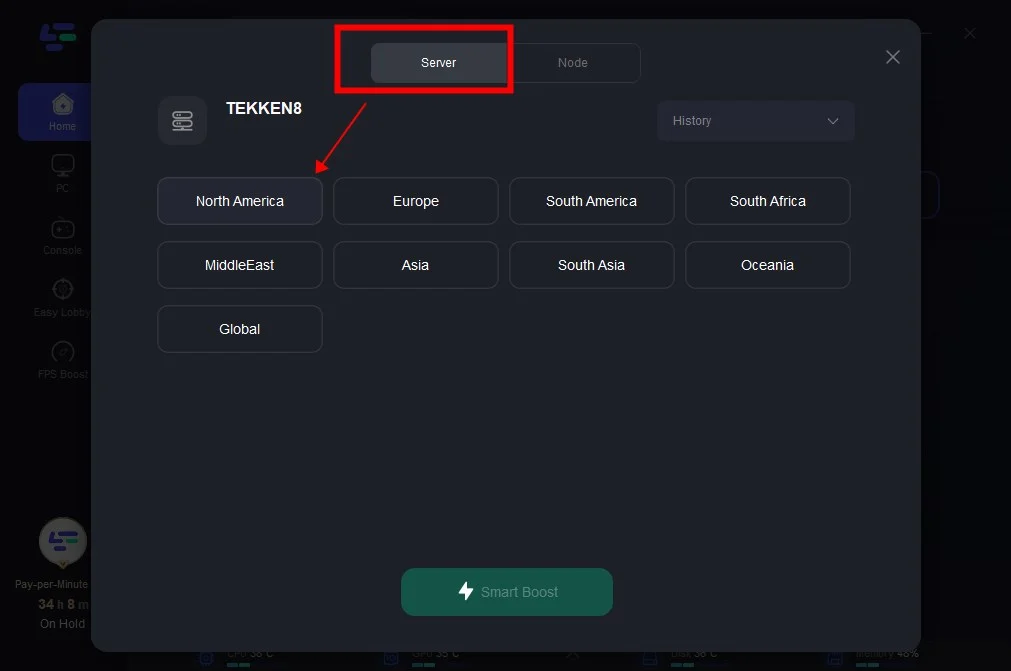
Step 4: By clicking the Smart Boost button, specific game ping, packet Loss, and network type are shown on the right side. Finally, click the Start Game button to play the game.
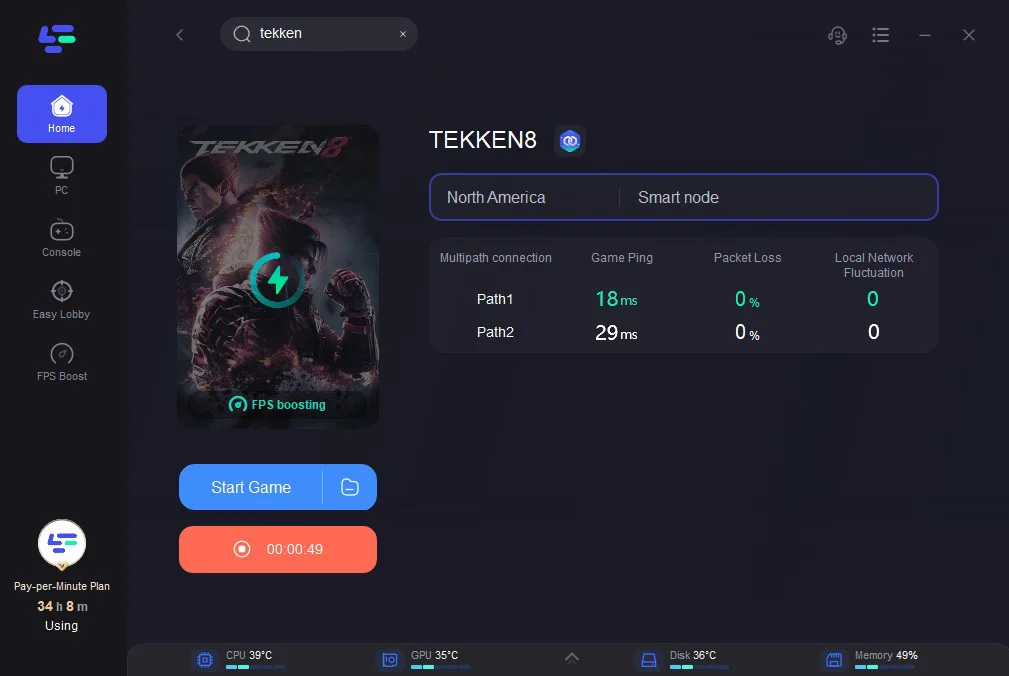
Conclusion
TEKKEN 8 crashing, freezing, and stuttering issues can disrupt your gaming experience, but armed with the right troubleshooting techniques, you can swiftly overcome these obstacles. Whether you’re on PC, PS4, PS5, or Xbox, following the platform-specific steps outlined in this guide will help you get back to enjoying the thrill of battle without interruption. Remember, LagoFast is the best solution for you, enabling you to navigate towards smoother gameplay in TEKKEN 8.