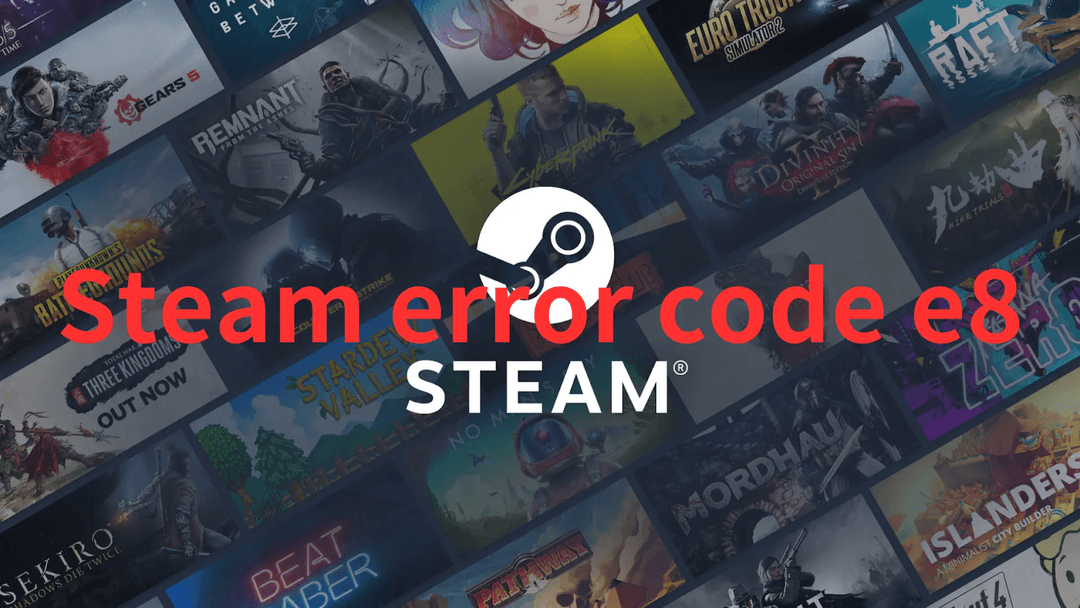PalWorld, created by Japanese developer Pocket Pair, is an action-adventure survival game that unfolds in an expansive open world. Here, players embark on capturing creature-like entities called “Pals” for both building bases and engaging in combat. Dubbed “Pokémon With Guns,” this game quickly gained popularity, selling over four million copies within its initial three days post-launch.
Since its release in January 2024, PalWorld has garnered praise for its engaging gameplay, albeit drawing criticism for its overreliance on shock humor. Whether you’re a fan of creature-catching games or a seasoned Pokémon player looking for a fresh experience, PalWorld offers something worth exploring. Despite its gameplay receiving widespread acclaim, some persistent errors can hinder the overall gaming experience.
One such common frustration encountered by PalWorld players is the “PalWorld EOS login error” when attempting to launch the game.
In this comprehensive guide, we’ll delve into this issue and offer actionable solutions to help you swiftly launch the game.
Part 1: What’s The Palworld EOS Login Error?
Part 2: How To Quickly Fix Palworld EOS Login Error -100% Work
Part 3: How to Optimize Palworld Gaming Experience?
What’s The Palworld EOS Login Error?
Palworld is an exciting virtual world where players can embark on thrilling adventures, catch unique characters, and engage in captivating gameplay. However, like any online platform, users may encounter occasional login errors that can disrupt their gaming experience. Recently, some players have encountered Palworld EOS login errors, resulting in timeouts and failed logins.
The frustrating “EOS Login Error” in Palworld is a recurring inconvenience, often stemming from server-side glitches, particularly prevalent during the update process. This error disrupts player access, causing frustration and hindering gameplay progress. We offer quick and effective solutions below, if you experience this question, keep reading and get the practical solution.
How to Quickly Fix Palworld EOS Login Error -100% Work
Here are the 6 best ways to fix Palworld EOS login error:
1. Verify Palworld Server Status
Visit Palworld’s official website or social media channels to check for any server-related issues or maintenance announcements. Sometimes, login errors may occur due to server downtime or technical issues on the platform’s end.
Step 1. Visit Palworld’s website or social media for updates on server issues or maintenance.
Step 2. Recognize that errors may result from server downtime or platform glitches.
Step 3. Ensure stable internet and accurate account details.
Step 4. Troubleshoot on your end if issues persist despite no reported server problems.
2. Give your System a Restart
Give your system a restart—it’s like giving it a breath of fresh air. Sometimes, the solution is as simple as a quick restart, it clears away the clutter and realigns the bits and bytes, resolving glitches with just a gentle reboot.
Step 1. Save your progress in Palworld.
Step 2. Exit the game from the main menu.
Step 3. Ensure Palworld is completely closed.
Step 4. Restart your system.
Step 5. Relaunch Palworld.
3. Verify the integrity of Palworld files
If none of the previous troubleshooting steps resolve the issue, it’s possible that the problem stems from corrupted game files. You can easily verify and repair Palworld files by following these steps:
Step 1. Open Steam and navigate to your Library.
Step 2. Locate Palworld in your list of games, right-click on it, and select Properties.
Step 3. In the Properties menu, go to Local Files and choose the option to Verify Integrity of Game Files.
Step 4. Once you initiate this process, allow Steam to inspect the game’s files and replace any corrupted data with the correct files.
4. Update Needed for Epic Games Launcher
Encountering the EOS Login error while attempting to access Palworld might indicate an outdated Epic Games Launcher. This issue can persist even if you’re logging in through Steam. Here’s how to address it:
Step 1. Begin by uninstalling the outdated Epic Games Launcher from your system, then proceed to restart your PC.
Step 2. Next, download the most recent version of the Epic Games Store and proceed with its installation.
Step 3. Once you’ve installed the latest launcher version, ensure your Steam account is properly linked to your Epic Games Store account.
Step 4. Following this, launch both Epic Games Launcher and Steam as administrator.
Step 5. Subsequently, launched Palworld, also as an administrator.
5. Modify the DNS server
To resolve the “Failed EOS Login Error” linked to network issues, consider changing your DNS server. This can help prevent problems caused by a congested cache. Here are the steps to switch to a new DNS server:
Step 1. Press the Windows logo key and R simultaneously to open the Run dialog.
Step 2. Type “cmd” and then simultaneously press Shift and Enter. If prompted, click Yes to grant permission.
Step 3. Paste “ipconfig/flushdns” into the command prompt window and press Enter.
Step 4. Your DNS cache is now cleared, allowing you to successfully switch to a new DNS server.
6. Reboot your Router
Begin troubleshooting by restarting your router or connecting to an alternative internet source. This swift action helps verify if your local connection is causing the issue.
How to Optimize Palworld Gaming Experience?
You can use the above tips to fix the Palworld EOS login error and get ready to launch the game again. In order to let you enjoy a smooth and uninterrupted gaming experience in Palworld, you can use the best game booster LagoFast. LagoFast is an all-in-one game booster with a user-friendly interface, excelling in fixing various game issues including game lag, high ping, and low FPS. Compared with others, LagoFast boasts more advanced and cutting-edge features. For example, its real-time optimization feature, allows you can smoothly connect to a stable route, FPS maximizing feature optimizes your device system settings to keep you playing at the maximum FPS. Additionally, you can build a dedicated server to easily with LagoFast to enjoy smooth gaming.
Tutorial to use LagoFast for smooth Palworld gaming:
Step 1: Go to the official website of LagoFast and click on Free Trial Download.
Step 2: Before you start playing Palworld, you should search for it in LagoFast, then click the Game Boost button to explore more features.
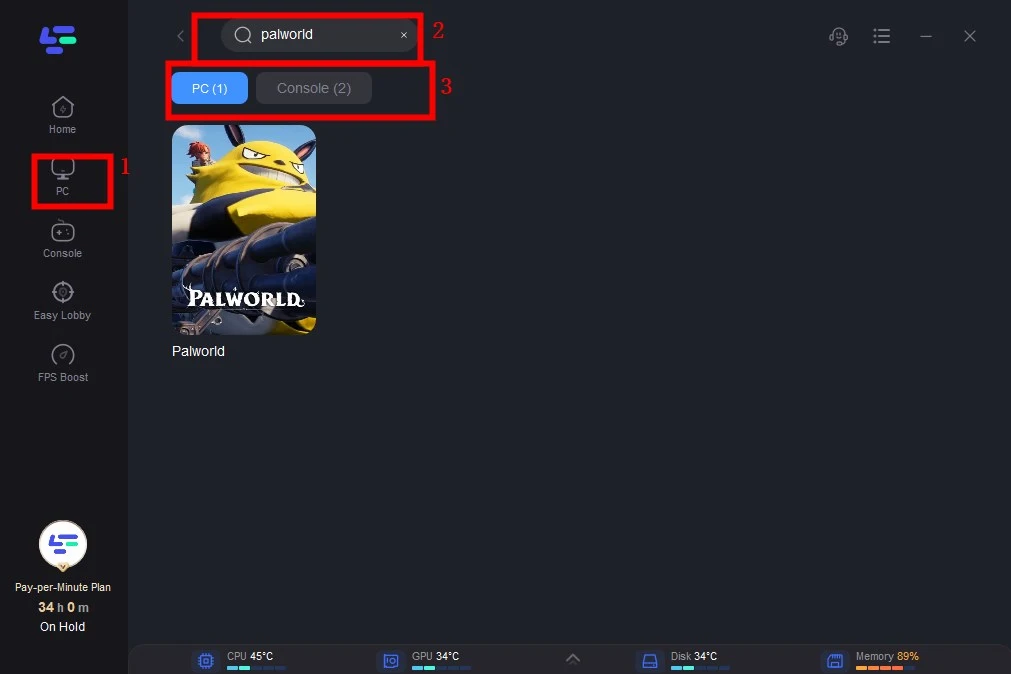
Step 3: Click on Select Server to choose a stable server, then click on the Node on the right, you can also select a connected stable Node, then Click the Smart Boost button.
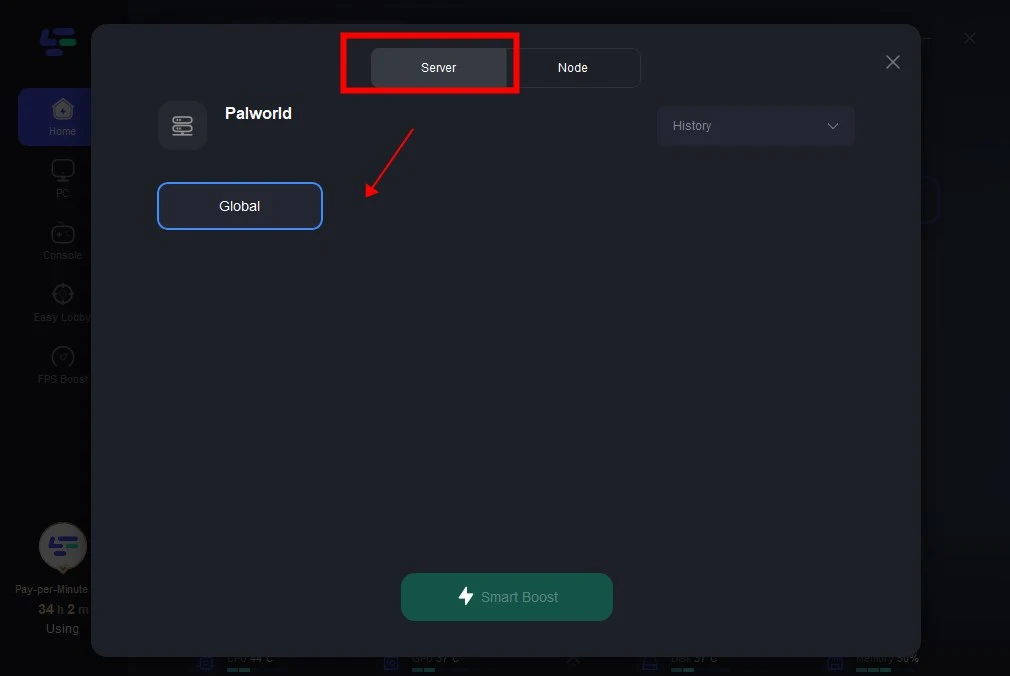
Step 4: By clicking the Smart Boost button, the specific Game ping, Packet Loss, and Network Type are presented on the right side. Finally, click the Start Game button to play Palworld.
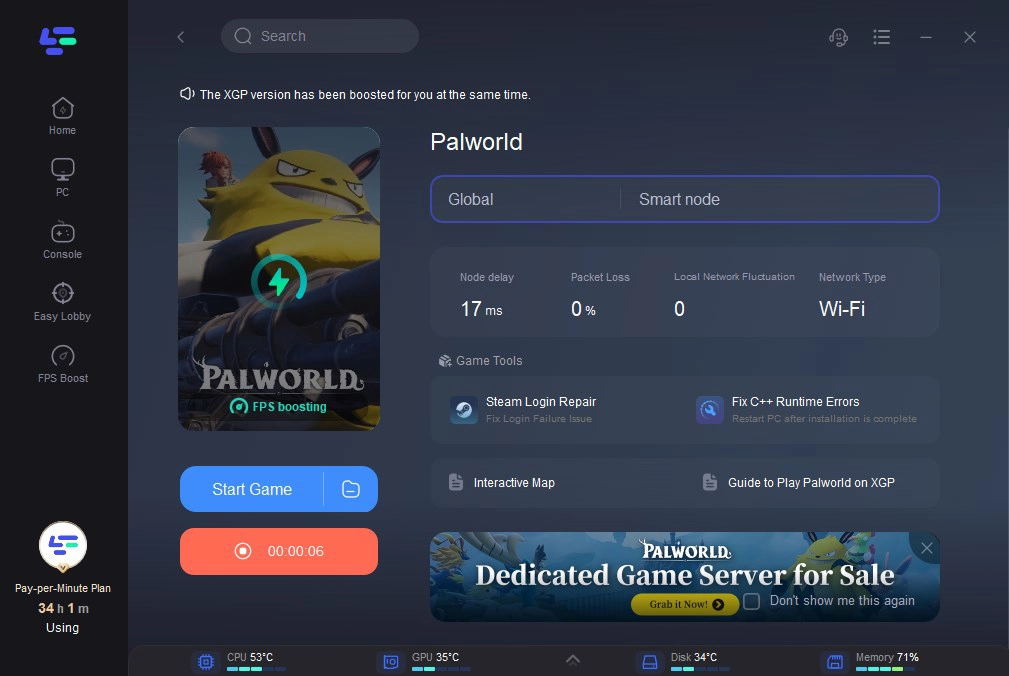
Conclusion
In conclusion, with the right troubleshooting methods we present, you can quickly resolve these issues and get back to enjoying your gaming experience. By using LagoFast, you‘ll be equipped to tackle common login errors effectively and ensure a seamless Palworld experience.