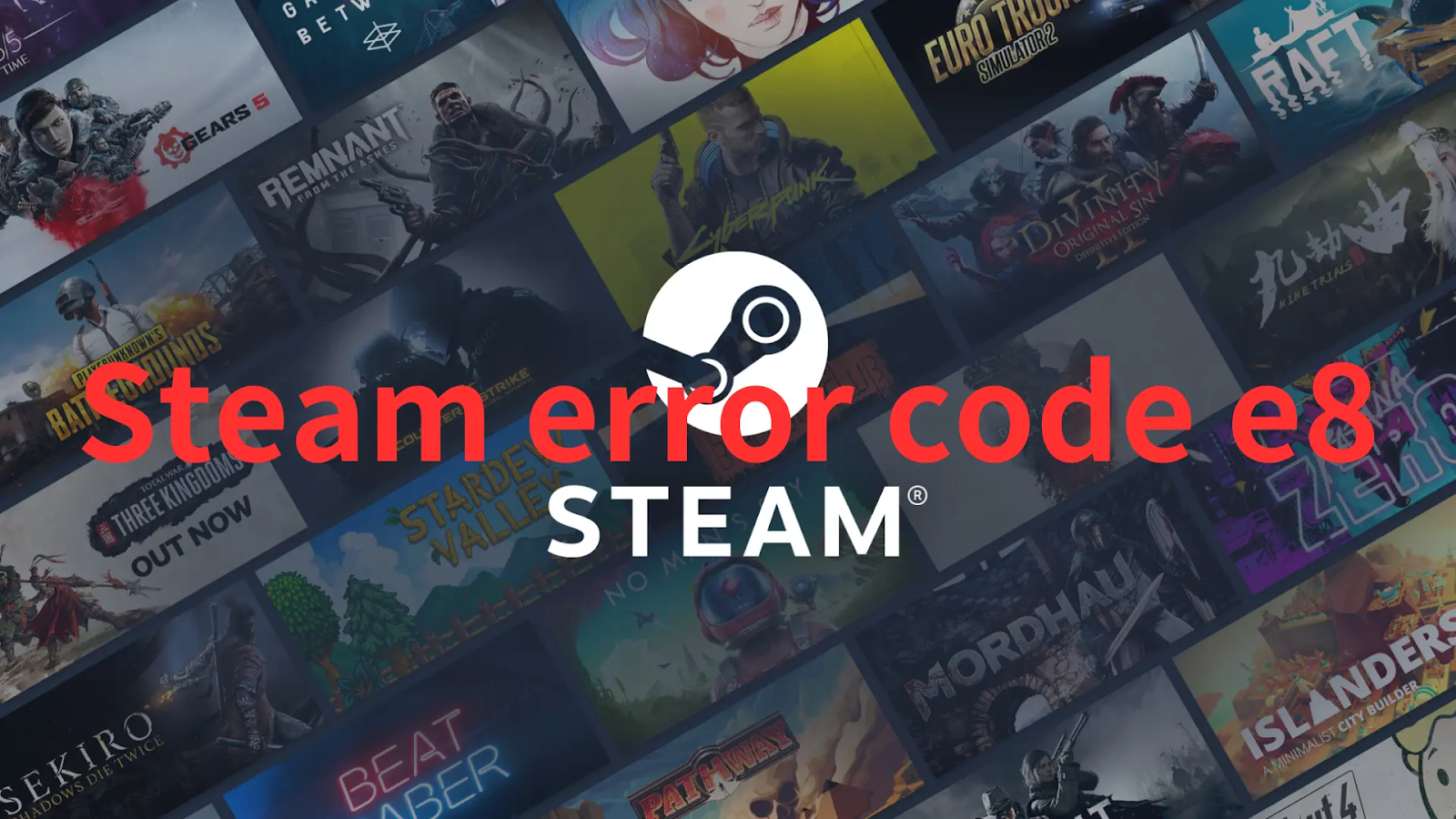Steam stands as a digital distribution platform for video games that launched in 2003 and has evolved into a comprehensive gaming ecosystem, offering a vast library of game titles, multiplayer functionalities, and community features. It revolutionized the gaming industry by providing a centralized hub for game purchases, downloads, and updates, enhancing the overall gaming experience for millions of users worldwide. Steam has become a crucial tool for most gamers, most of them utilize it daily.
However, some errors will disrupt their Steam experience, leading to issues like disconnecting from games. One such common issue is Steam error code E8, which can be frustrating for gamers trying to access their favorite games.
In this comprehensive guide, we’ll explore the what’s Steam error code E8, providing detailed solutions to help you get back into your happy gaming.
Part 1: What’s Steam Error Code E8?
Part 2: How to Quickly Fix Steam Error Code E8?
What’s Steam Error Code E8?
Steam Error Code E8 is a login-related issue that users may encounter while trying to access the Steam platform or launch a game. This error can be a frustrating hurdle, preventing gamers from logging in and enjoying their favorite games. The specific causes of Error Code E8 can vary, but it's commonly associated with disruptions in network connectivity, server-related problems, or issues within the local Steam client.
Common Triggers of Steam Error Code E8:
- Network Issues: Unstable internet connections or network disruptions can lead to the manifestation of error code E8 on Steam.
- Outdated Steam Client: Using an outdated version of the Steam client may result in compatibility issues, leading to the appearance of error code E8 during login attempts.
- Firewall or Antivirus Interference: Overly stringent firewall or antivirus settings may prevent Steam from establishing a secure connection, triggering error code E8.
- Corrupted Steam Files: Damaged or corrupted Steam files can also contribute to the occurrence of error code E8.
How To Quickly Fix Steam Error Code E8
1. Clear Steam Cache:
Cached files may sometimes cause login problems, as they might become outdated or corrupted, leading to difficulties in authenticating and accessing the desired services on Steam.
Following are the steps to delete the Steam Download cache:
Step 1: Launch Steam.
Step 2: Navigate to Settings and choose Downloads on the left sidebar.
Step 3: Select the CLEAR DOWNLOAD CACHE button.
Step 4: Confirm by clicking OK in the prompt.
Step 5:Close and reopen Steam, then log in again.
2. Make sure your internet is working smoothly
If your internet connection is wobbly, that could be the reason behind the Steam error code E8 hassle. When your internet is unstable, it messes with your login to Steam. No worries, a quick fix might be restarting your router. Give it a little break and then turn it back on. After this tech-friendly power nap for your router, try logging into Steam again.
3. Check Game File Integrity
Many users have reported encountering errors in certain games, often stemming from faulty game files. To resolve this issue, we’ll replace those problematic files with fresh ones using Steam’s Verify Integrity feature.
Follow the simple steps below:
Step 1: Launch the Steam and head to LIBRARY.
Step 2: Among your installed games, locate the troublesome one, right-click on it, and choose Properties from the menu.
Step 3: Now, navigate to the Local Files tab and click on the Verify Integrity of Game Files button. This will initiate the process of checking and fixing any corrupted game files.
4. Update Steam Client:
Additionally, regularly updating your Steam client ensures compatibility with the latest game releases, enhances security measures, and may include new features or optimizations to enhance your overall gaming experience. Keeping your Steam client up-to-date is crucial for seamless gameplay and to benefit from the latest improvements and bug fixes implemented by Steam.
5. Adjust Antivirus and Firewall Settings:
Temporarily disable your antivirus and firewall, allowing you to test whether these security measures are inadvertently causing Steam Error Code E8. Once you’ve attempted to log in and confirmed whether the issue persists, promptly re-enable your antivirus and firewall to maintain the overall security integrity of your system.
Bonus Tips: Utilize LagoFast To Fix Game Issues On Steam Platform
Are lag and connection issues spoiling your gaming fun? After fixing Steam Error Code: e8, many gamers are eager to play their favorite games. To ensure you get a lag-free, smooth gaming experience, we recommend you use LagoFast.
LagoFast is a comprehensive solution to eliminate lag, high ping, and connection issues, ensuring ultra-smooth gaming. It offers real-time optimization through its multipath connection and automatic server selection, providing stable connections with the lowest latency for multi-server games. LagoFast guarantees the ultimate FPS boost by optimizing the settings of your devices with one click. It also excels as the best game booster to facilitate easy lobby access without affecting in-game ping. Moreover, LagoFast is a globally trusted tool that has received positive feedback from reputable game websites and YouTubers, therefore, you can use it with confidence.
Follow this tutorial to use LagoFast and enjoy happy gaming:
Step 1: Enter the official website of LagoFast then find and click Free Trial Download.
Step 2: Select the “Game Boost button”, and search for a name like Steam in LagoFast before you launch it.
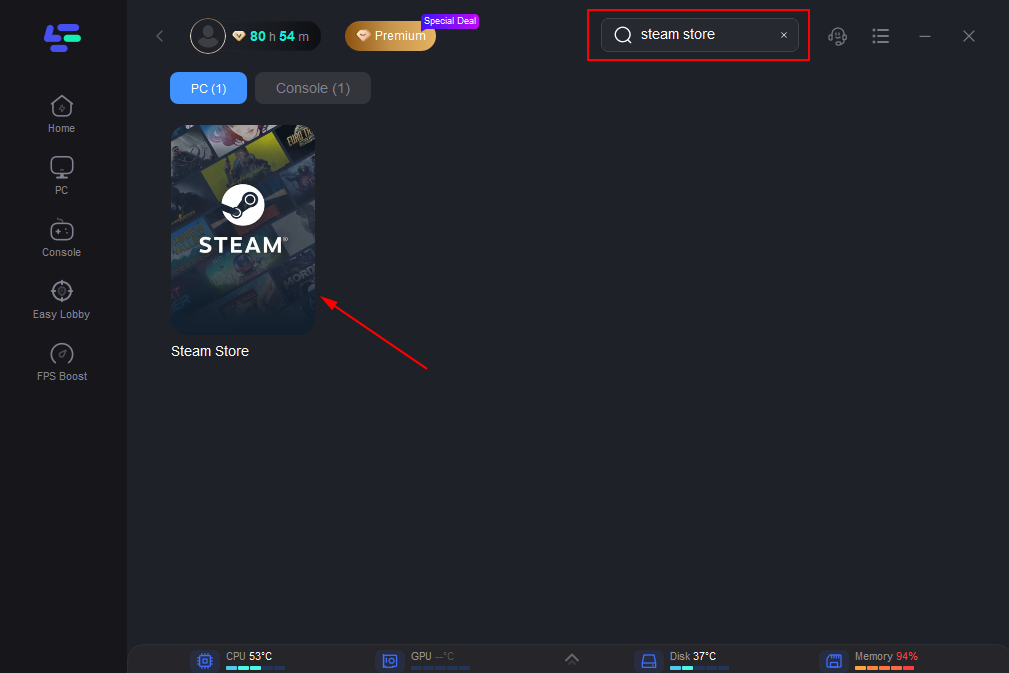
Step 3: Click on “Select Server” to switch to a better server that can avoid some game issues, then click on the “Node” on the right to get a stable Node.
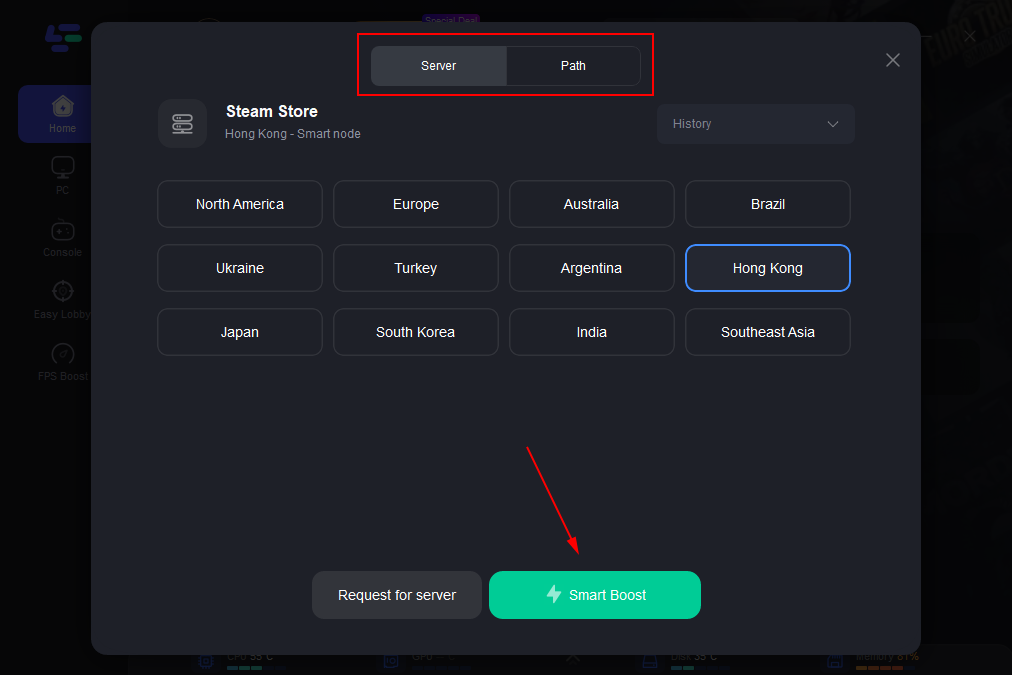
Step 4: Clicking the “Smart Boost button”, the specific game ping, packet loss, and network type will be presented on the right side. Finally, click the “Start Game button” to start the game.
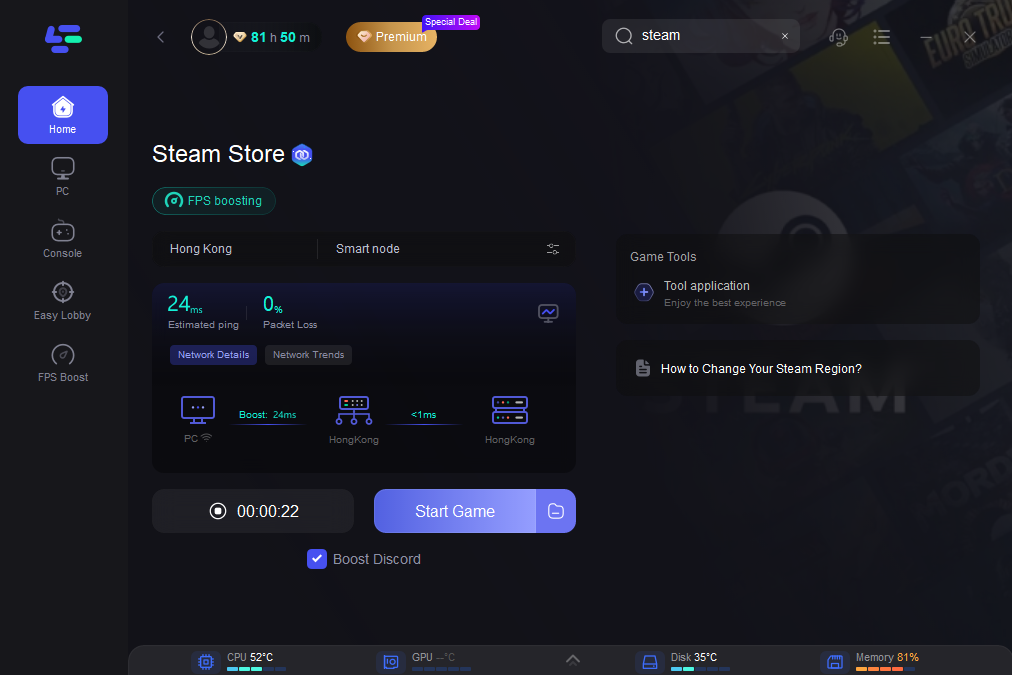
Conclusion
Navigating through Steam error code E8 can be complicated, but with the right troubleshooting steps, you can overcome these obstacles and resume your gaming adventures. Remember to approach the issue systematically, trying each solution methodically until you find the one that works for you. Don’t let other game issues stand between you and your favorite games. Use LagoFast to fix various game issues that you may encounter, then get back into a happy game experience!