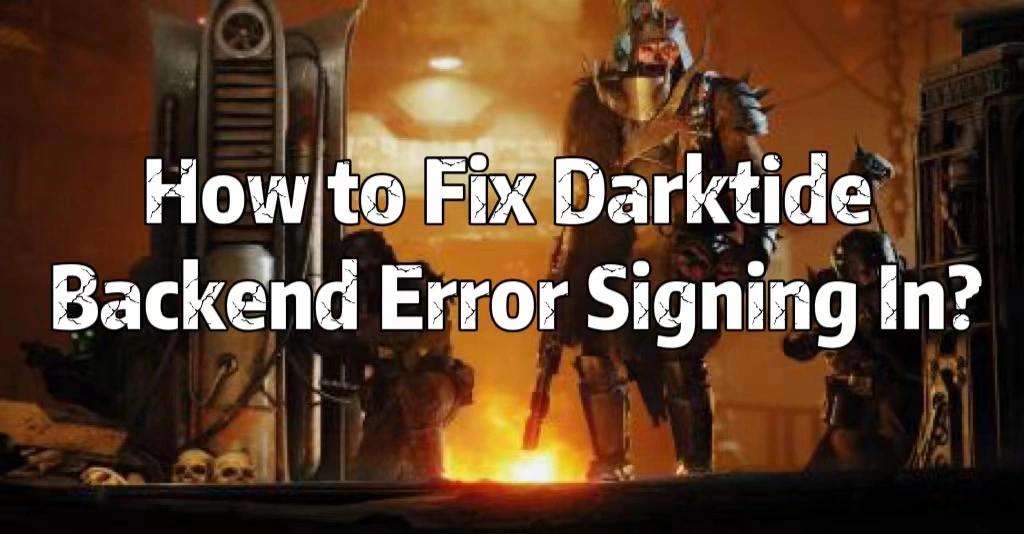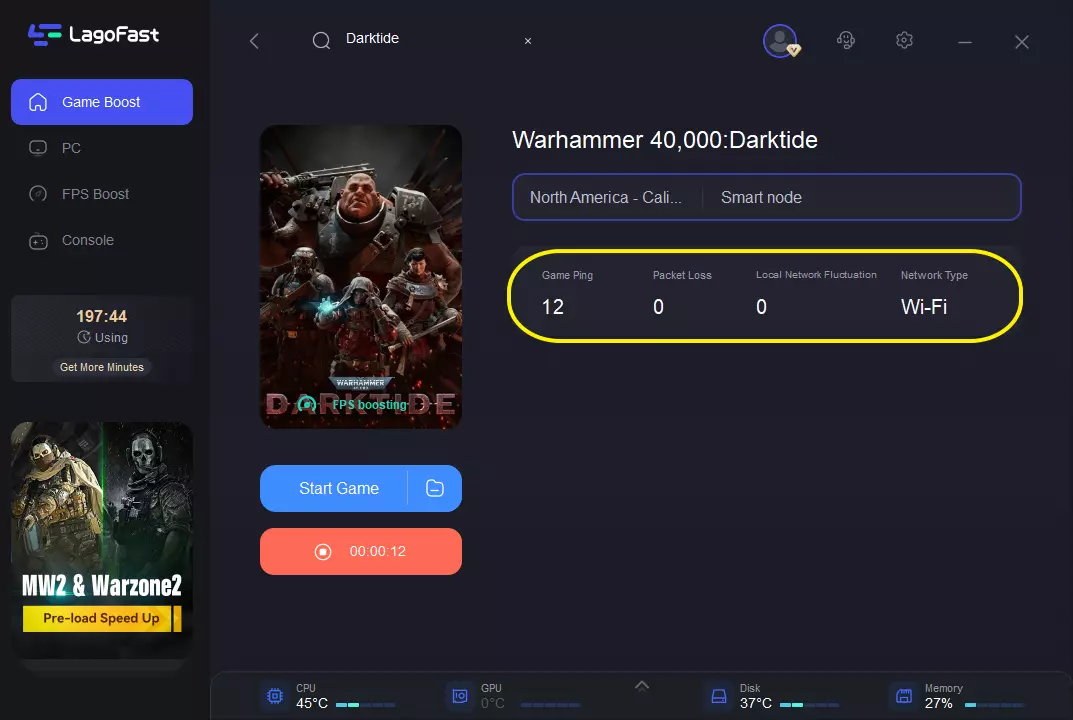Quick Overview:
Darktide backend error signing in is mainly caused by the game client failing to connect with the game server. Using LagoFast game booster will help fix Darktide backend signing in error effectively.
Warhammer 40K: Darktide is a first-person action game developed and published by Fatshark. Set in the Warhammer 40,000 universe, players take on the role of a group of Imperial Guardsmen fighting against hordes of enemies in the hive city of Tertium. The game offers both single-player and cooperative multiplayer modes, allowing players to team up with friends to take on the challenges of the game. However, some players may encounter issues with the game, such as the "Backend error, Error signing in" message, which can prevent them from logging in and enjoying the game. Luckily, LagoFast provides helpful tips and solutions to fix Darktide backend error signing in and get back to playing Warhammer 40K: Darktide without any interruptions.
Part 1: How to Fix Darktide Backend Error Signing In
Part 2: What Causes Darktide Backend Signing-In Errors?
Part 3: Other Suggestions for Warhammer 40k Darktide Backend Error
Best Way to Fix Darktide Backend Error Signing In
LagoFast is a powerful Darktide VPN designed to optimize your network connection and improve your gaming experience by reducing latency, packet loss, and other network-related problems.
One of the main benefits of using LagoFast to fix the Darktide Backend Error Signing In is that it can help you identify and fix any network-related issues that are causing the error. The software uses advanced algorithms to analyze your network connection and identify any potential problems, such as high ping or packet loss. Once the issues have been identified, LagoFast will automatically make the necessary adjustments to your network settings to improve your connection and reduce latency, thereby preventing the Darktide Backend Error Signing In.
Another advantage of using LagoFast to fix the Darktide Backend Error Signing In is that it can help you optimize your internet connection for gaming. The software provides a user-friendly interface that allows you to customize your network settings for optimal gaming performance. You can easily adjust your settings to prioritize gaming traffic, reduce packet loss, and ensure that your network is optimized for low latency.
Pros:
- Easy to use
- Cheap and provide a per-minute-pay plan
- FPS boost
- Reduce lag
- Real-time network monitoring
- Support more than a thousand popular games, including Fortnite and Dota.
Follow the guide to fix Warhammer 40k Darktide Backend Error with Lagoast.
Step 1: Install LagoFast.
Step 2: Search Darktide in the search box and select it in the search result.
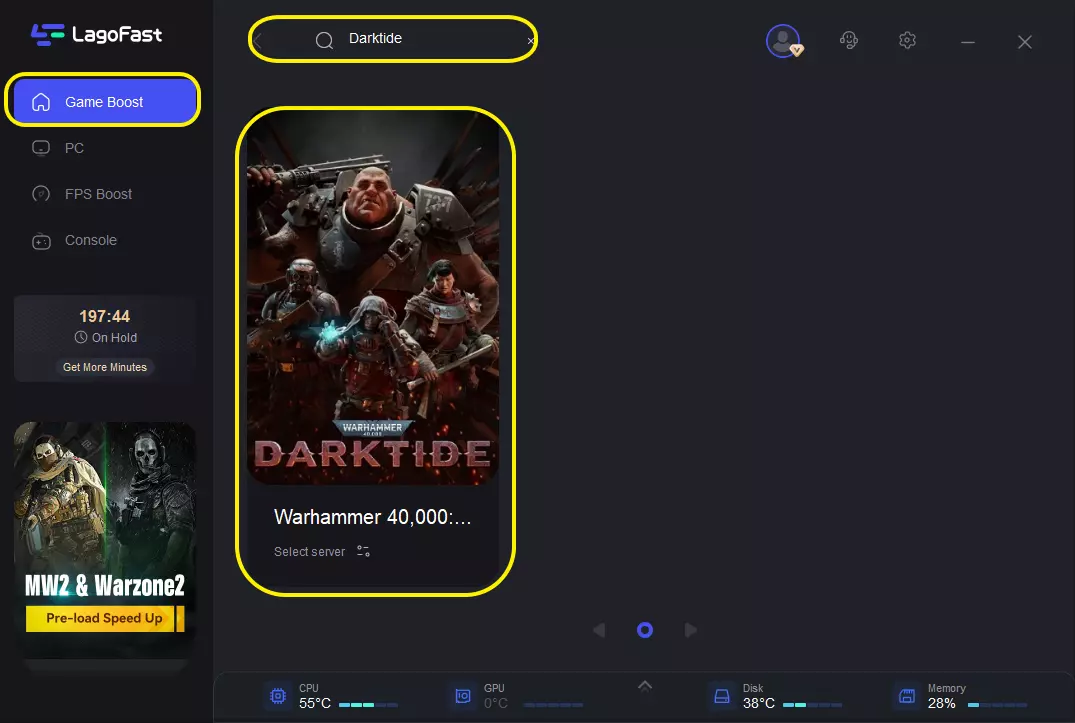
Step 3: Choose the server you want.
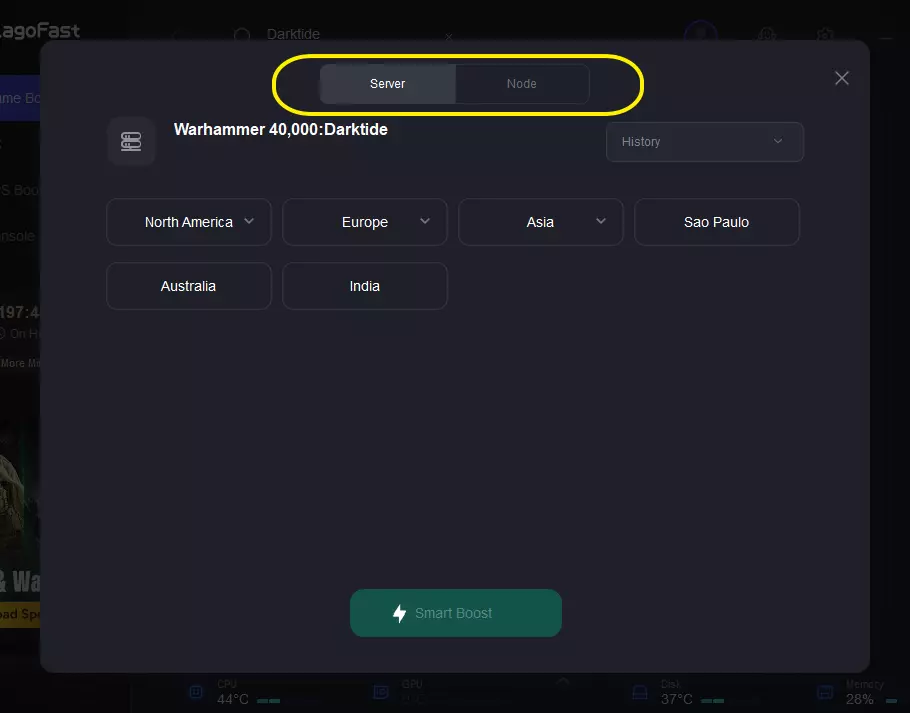
Step 4: Click on the Boost button and start boosting. Here, you can see your real-time ping & packet loss rate.
When the boost is prepared well, you can launch Darktide inside LagoFast or restart it from your desktop. The backend error will be fixed. Also, LagoFast can fix Darktide error 3001 efficiently. Don't hesitate to give it a try!
What Causes Darktide Backend Sign-in Error?
When playing Warhammer 40K: Darktide, players may encounter a "Backend error, Error signing in" message, which can be frustrating and prevent them from accessing the game. This error can occur for several reasons, including server issues, connectivity problems, or issues with the game client itself. In this article, we'll explore what can happen when this error occurs and why it happens in the first place.
One of the main consequences of the Darktide Backend Error is that players are unable to log in to the game. This can be incredibly frustrating, especially if the player has already invested a lot of time and effort into the game. If the error persists, players may be forced to abandon the game entirely, which can result in a loss of progress and a negative impact on their overall gaming experience.
There are several reasons why the Darktide Backend Error signing in can occur.
- One possible cause is server issues, which can prevent players from logging in and accessing the game. This may happen if the game's servers are undergoing maintenance or experiencing technical difficulties. In this case, players may need to wait until the issues are resolved before they can log in again.
- Another possible cause of the Darktide Backend Error signing in is connectivity problems. This can happen if the player's internet connection is unstable or if there is an issue with their network settings. To fix this, players may need to troubleshoot their internet connection or adjust their network settings to ensure a stable connection.
- Lastly, the error can also be caused by issues with the game client itself. This may happen if the game files are corrupted or if there is a problem with the game installation. In this case, players may need to uninstall and reinstall the game to fix the issue.
Other Suggestions to Warhammer 40k Darktide Backend Error
If you are still experiencing Warhammer 40k Darktide Backend Error despite trying the LagoFast solution, there are a few other suggestions that you can try:
- Check your Internet Connection: Sometimes the backend error in Darktide can be caused by a poor or unstable internet connection. Make sure that your internet connection is stable and has enough bandwidth to handle the game's traffic.
- Update your drivers: Make sure that your graphics card drivers and other hardware drivers are up to date. This can sometimes resolve issues related to the game's performance.
- Verify the Integrity of the Game Files: If some of the game files are corrupted or missing, it can cause backend errors. To check for missing or corrupted files, go to Steam Library > Right-click Warhammer 40k Darktide > Properties > Local Files > Verify integrity of game files.
- Disable Third-Party Software: Some third-party software or applications can interfere with the game's performance and cause backend errors. Disable any unnecessary software and try running the game again.
- Contact the Support Team: If none of the above solutions work, you can contact the support team for assistance. They may have specific troubleshooting steps for your issue and can guide you through the process.
Final Words
In summary, Warhammer 40k Darktide Backend Error can be frustrating, but there are several solutions that you can try to resolve it. LagoFast can be an effective solution for many players, but if it doesn't work for you, make sure to check your internet connection, update your drivers, verify game files, disable third-party software, or contact the support team for assistance.