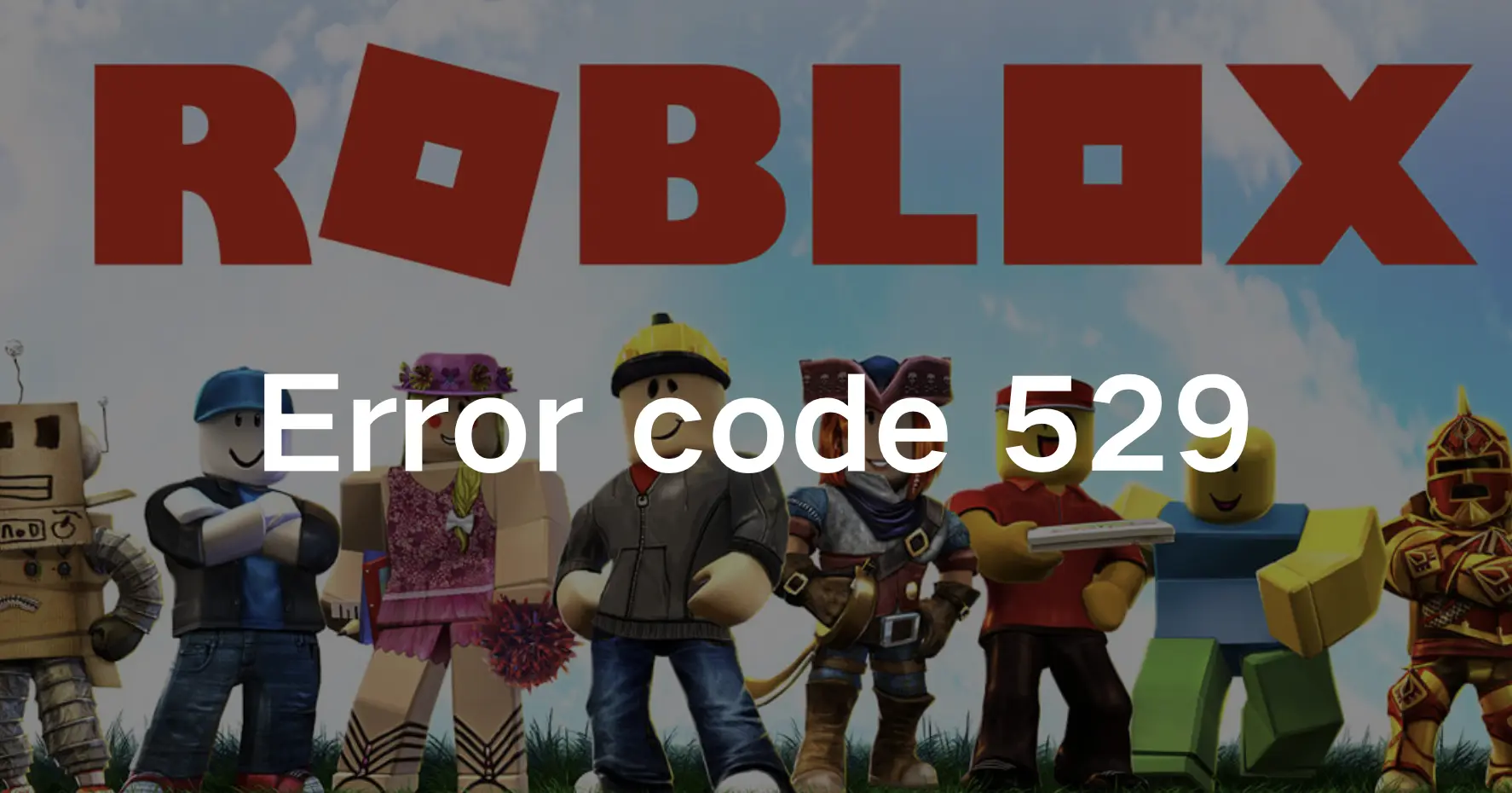Roblox is a game where players can create, share, and play together. Since its inception in 2006, Roblox has become a global sensation, offering millions of users the tools to unleash their imagination. Players can design their games, ranging from thrilling adventures to social hangouts, using intuitive building tools and coding languages.
With a vibrant community and cross-platform accessibility, Roblox invites players of all ages to explore, connect, and embark on endless virtual adventures. However, like any online platform, users may encounter occasional technical hiccups. One such hiccup is Roblox Error Code 529, which can disrupt gameplay and leave users scratching their heads.
In this comprehensive guide, we’ll delve into the intricacies of Error Code 529 on Roblox, its implications, causes, and effective strategies to resolve it promptly.
Part 1: What Is Code 529 in Roblox?
Part 2: How to Fix Error Code 529 Roblox?
Part 3: What Causes the Error Code 529?
Part 4: What Is the Best Solution to Ensure a Roblox Gaming Experience?
What Is Code 529 in Roblox?
Roblox error code 529 means an HTTP error showing that Roblox can’t connect properly to its app. This often happens when logging into your Roblox account. When the error pops up on your screen, it says: “We’re having technical issues. Try again later. (Error Code: 529)”. Sometimes, you might see a slightly different message like: “An HTTP error occurred. Close the app and try again. (Error Code: 529)”
What Causes the Error Code 529?
Several factors can contribute to the occurrence of Error Code 529 on Roblox.
Some common causes include:
- Network Instability: Fluctuations in internet connectivity or a weak network signal can hinder the game’s ability to establish a stable connection with the server.
- Server Downtime: Maintenance or technical issues on Roblox’s servers can temporarily disrupt access to games, leading to Error Code 529.
- Firewall or Security Settings: Overly restrictive firewall settings or security software may block Roblox’s access to the internet, causing connectivity issues.
- Corrupted Game Files: In some cases, corrupted or outdated game files within the Roblox client can trigger Error Code 529.
How to Fix Error Code 529 Roblox?
Here are the 5 best ways to fix Roblox Error code 529:
1. Verify Roblox Server Status
Before troubleshooting further, check the status of Roblox’s servers. Visit the Roblox website or consult community forums to see if there are any reported outages or maintenance activities affecting gameplay.
Step 1. Visit the Official Roblox Website or Social Media:
Go to roblox.com or their official social media channels.
Step 2. Check Server Status Section:
Look for a “Server Status” section or recent posts.
Step 3. Note Server Status:
Check for indicators like “Operational” or “Maintenance”.
Step 4. Stay Updated:
Refresh the page or check for updates regularly.
Step 5. Troubleshoot (if needed):
If servers are operational, troubleshoot any personal connectivity issues.
2. Try Logging Out and Logging Back In
Many users suggest this method to resolve Roblox error code 529. Give it a try yourself. Simply log out of your account and then log back in. For Android and iOS devices, navigate to the bottom of the application, click on “More,” then “Settings,” and log out. Afterward, sign back in to see if error code 529 vanishes
3. Adjust Firewall Settings
If you have firewall software installed on your device, adjust the settings to allow Roblox to communicate freely over the internet.
Step 1: Check for Firewall Software
First, ensure that your device has firewall software installed.
Step 2: Access Firewall Settings
Locate the settings for your firewall software. This is typically found in the security or system settings of your device.
Step 3: Allow Roblox Communication
Within the firewall settings, find the option to manage program permissions or exceptions.
Step 4: Whitelist Roblox
Look for the option to add or whitelist programs. Add Roblox to the list of allowed applications.
Step 5: Save Changes
After adding Roblox to the whitelist, save your changes and exit the firewall settings.
Step 6: Test Connectivity
Launch Roblox and attempt to connect to the internet. Check if you can access the game without any connectivity issues.
Step 7: Temporarily Disable the Firewall
If you’re still experiencing connectivity problems, consider temporarily disabling the firewall.
Step 8: Test Connectivity Again
With the firewall disabled, try connecting to Roblox again. If the issue resolves, it indicates that the firewall was causing the problem.
Step 9: Re-enable Firewall
Once you’ve determined the cause of the connectivity issue, re-enable your firewall for continued protection.
4. Try Restarting Your Device/System
Sometimes, a quick restart can solve various issues. If you encounter Roblox error code 529, give your device or system a reboot. Simply power it off, wait a few minutes, then turn it back on. After that, launch Roblox to check if the error is resolved. If not, explore other troubleshooting options.
5. Update Roblox Client
Ensure that your Roblox client is up to date. Developers frequently release updates to address bugs and improve performance. Updating to the latest version may resolve compatibility issues causing Error Code 529.
What Is the Best Solution to Ensure a Roblox Gaming Experience?
As avid gamers ourselves, we understand the importance of a seamless gaming experience, especially when diving into the vibrant world of Roblox.
LagoFast ensures that your journey through Roblox is nothing short of exhilarating. From optimizing your gaming experience in real-time to troubleshooting common errors including lag, low FPS, and high ping, LagoFast devotes itself to ensuring a smooth gaming experience.
LagoFast is your all-in-one game booster, easy to use, and great at solving various gaming problems. It stands out from the crowd with its advanced features, like real-time optimization that ensures stable connections and maximizes your FPS. Plus, it has unique features like an easy lobby that can help you win more in games like Warzone.
So why wait? Try LagoFast now and take your gaming to the next level!
Follow the tutorial to use LagoFast for a smooth gaming experience:
Step 1: Click the Free Trial button to download and install LagoFast.
Step 2: Open LagoFast then click the PC button on the left and search Roblox in the search bar, click it after appearing.
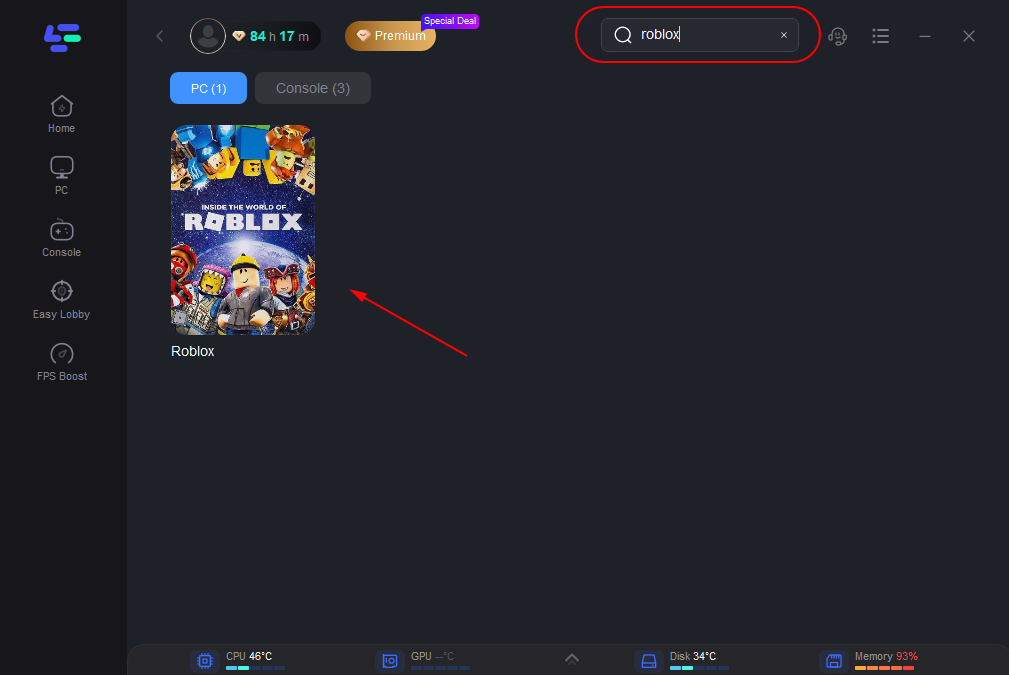
Step 3: Click on “Server” to change to a better server that ensures a stable connection, then click on “Smart Boost”.
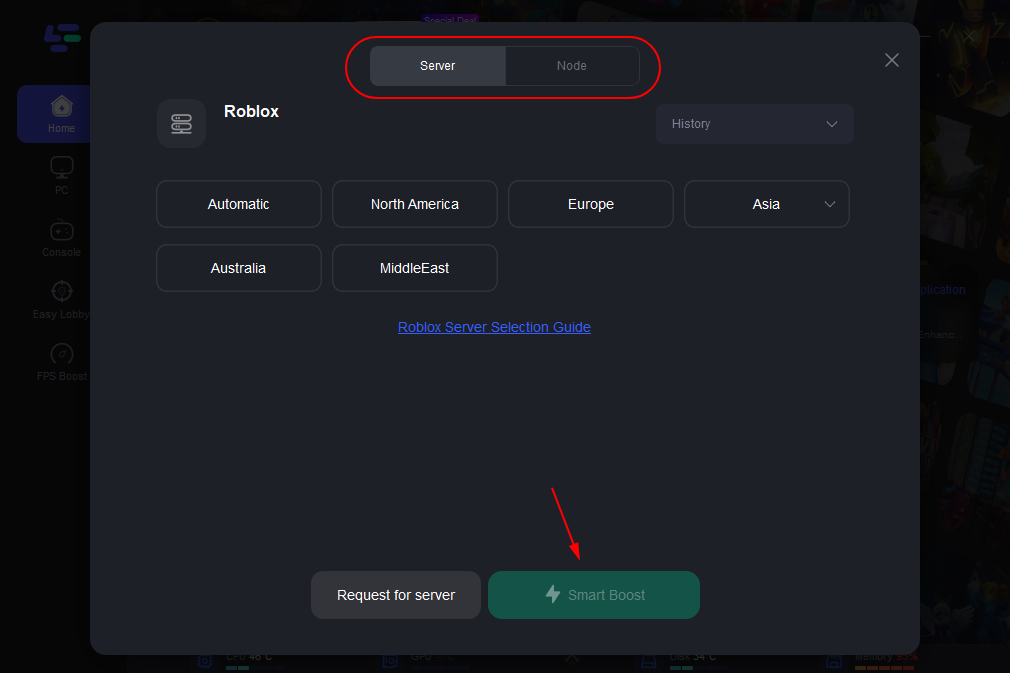
Step 4: Check the specific game ping, packet loss, and multiple path connection on the right side. Finally, click the “Start Game” to play the game.
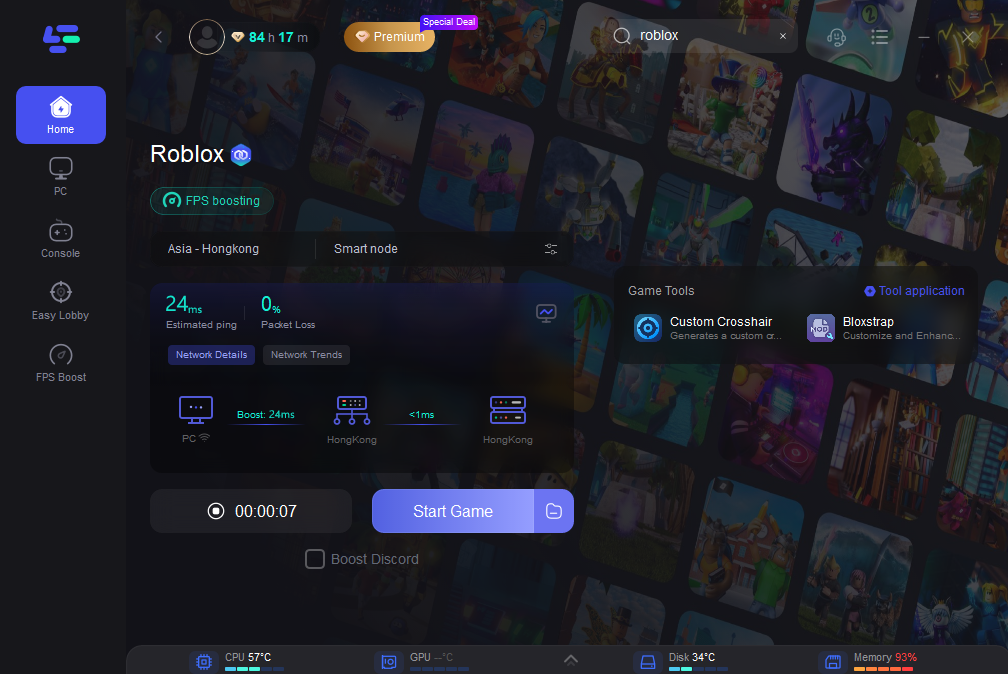
Conclusion
Roblox Error Code 529 can be a frustrating obstacle for players seeking to immerse themselves in the Roblox universe. By understanding its causes and implementing the appropriate fixes and prevention strategies outlined in this guide, players can minimize the likelihood of encountering this error and enjoy uninterrupted gaming experiences on Roblox. Remember to use the best game booster LagoFast to troubleshoot connectivity issues promptly to ensure a seamless gaming experience.