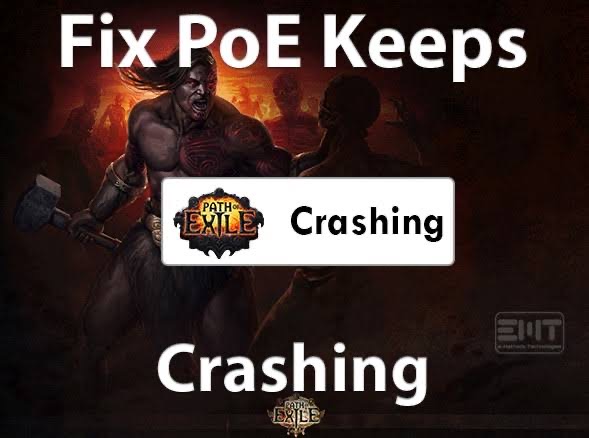Introduction
Path of Exile (PoE), a popular online action RPG game, is renowned for its innovative game mechanics and extensive content. Despite its overwhelming popularity, players often report instances of Path of Exile crashes, disrupting their immersive gaming experience. Therefore, this guide provides an exhaustive list of solutions to fix the Path of Exile crashing issue and ensures a seamless gaming experience.
Method 1: Fix Path Of Exile Crash Using LagoFast Game Booster
The best way to resolve the Path of Exile crash is to use an advanced game booster, and one of the best options is LagoFast. LagoFast is a comprehensive game booster that boasts extensive features to fix different types of errors, including lagging, unexpected crashes, and lots more in popular games like FIFA 23, Path of Exile, COD, and many others.
Also, unlike regular game boosters, LagoFast supports game console boost, allowing you to fix not just game errors on your PC but also on gaming consoles.
Step 1: Install the LagoFast software on your PC and launch it. Then, select Game Boost feature.
Step 2: Enter the name of the game you want to fix. In this case, we searched "Path of Exile”.
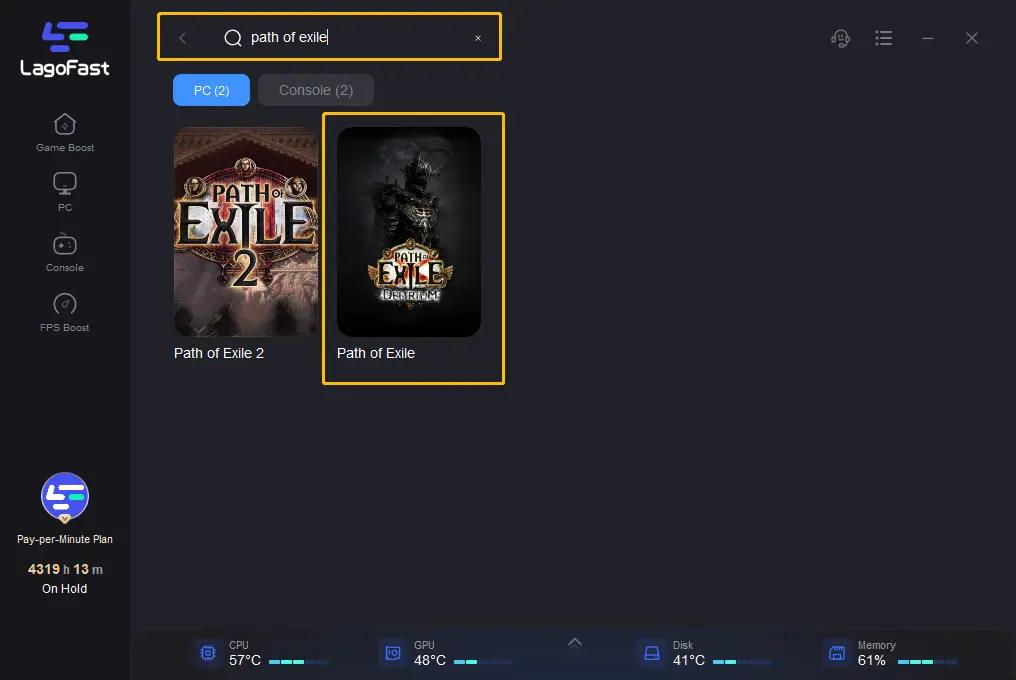
Step 2. Then, select a preferred node with the proper ping for your game.
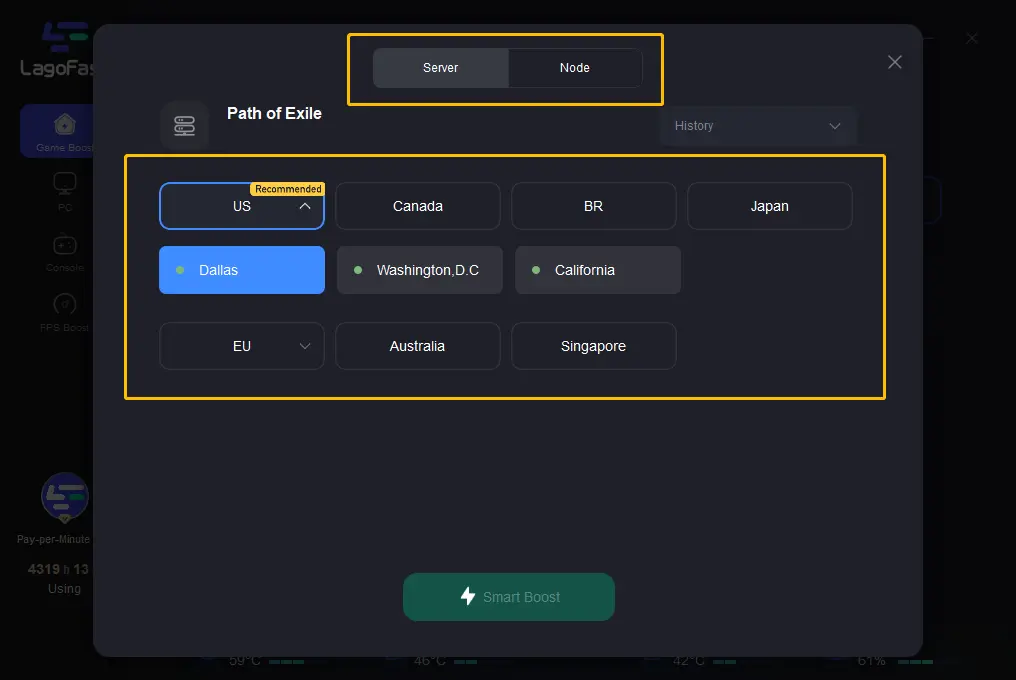
Step 3: Next, hit the Smart Boost button to initiate the game repair operation and fix errors causing Oath of Exile do crash. Restart the game afterward!
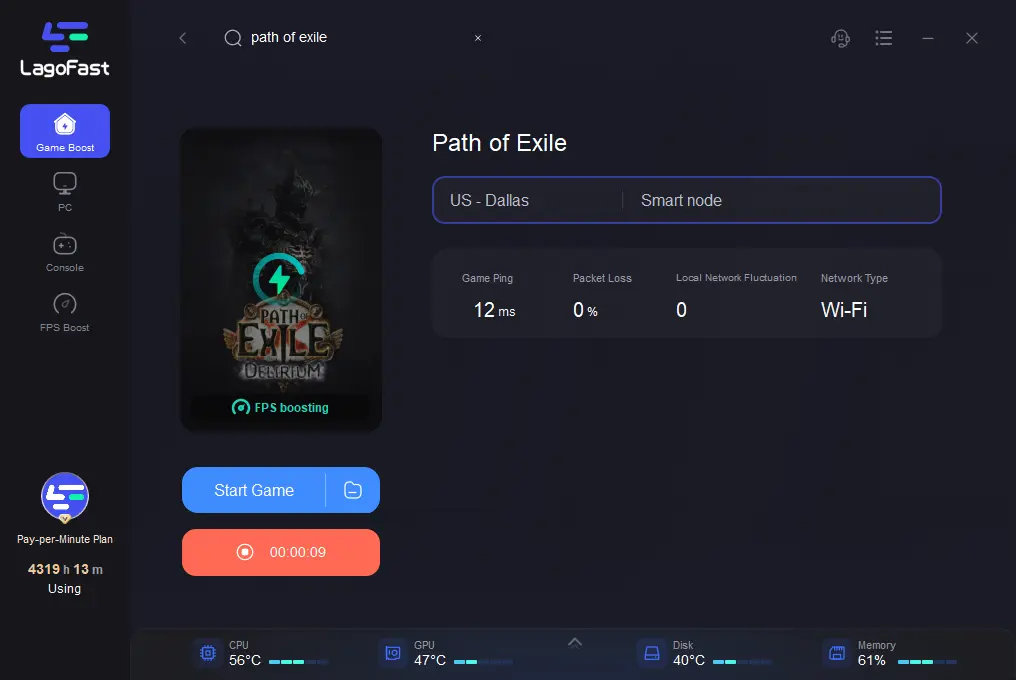
Method 2: Verify the Integrity Of POE Game Files
A common cause of Path of Exile crashing is corrupted or missing game files. So, in such circumstances, it's always a good idea to verify the integrity of the game files to see what the problem is.
To get this done, you can use the built-in features of gaming platforms like Steam or Epic Games. We’ve explained the process to operate below;
On Steam:
Step 1: Open the Steam client on your computer.
Step 2: Navigate to the Library and locate Path of Exile.
Step 3: Right-click on the game title and select Properties.
Step 4: In the Local Files tab, click on Verify Integrity Of Game Files.
On Epic Games:
Step 1: Launch the Epic Games application.
Step 2: Click on Library and find Path of Exile.
Step 3: Click on the "…" icon on Path of Exile.
Step 4: Select "Verify" under the Manage option.
After the verification process, restart the game to see if the Path of Exile crash persists.
Method 3: Update Graphics Drivers
Outdated or corrupted graphics drivers can also cause Path of Exile to crash. So, if your system’s graphics drivers are outdated, it's advisable you perform an update to check whether Path of Exile crashing will be fixed.
To update your graphics drivers, you just need to do the following;
Step 1. Simultaneously press the Windows + R key on your keyboard to prompt the Run Window.
Step 2. Type devmgmt.msc in the search box and click OK.
Step 3. Next, click Display Adapter drop-down and select Driver > Update Driver.
Step 4. After that, click on Search Automatically For Drivers. Then, restart your computer and open the game to see whether the Smite low FPS rate is improved.
Method 4: Run Path Of Exile As Administrator
Running the game with administrator privileges can sometimes fix the crashing problem. Here's how you can do it:
Step 1: Right-click on the Path of Exile shortcut or the main executable file.
Step 2: Click on Properties and navigate to the Compatibility tab.
Step 3: Tick the box saying "Run this program as an administrator" under the Settings section.
Step 4: Click on Apply and then OK to save the changes
Your game should automatically run as an administrator each time you launch it.
Method 5: Tweak Some In-game Configurations
Some players have reported that adjusting certain in-game settings like VSync, Engine Multithreading, and Renderer can resolve the Path of Exile crash. Here are the steps to do so:
Step 1: Launch the game and click on Options from the login menu.
Step 2: Navigate to the Graphics section and find the Renderer option under Display Settings.
Step 3: Change it from DirectX11 to Vulkan and click Save.
Step 4: If the game still crashes, go back to Display Settings, revert the Renderer to DirectX11, and disable VSync and Engine Multithreading.
Method 6: Disable Overclocking
Overclocking your CPU or GPU for performance enhancement can sometimes lead to overheating, resulting in game crashes. If you've overclocked your components, try resetting the clock speed to the default or even underclocking them.
After adjusting the clock speed, check if the Path of Exile crash issue is resolved.
Conclusion
Path of Exile is a captivating game that offers an immersive experience to its players. However, crashing issues can significantly hamper this experience. Thankfully, by following the methods outlined in this guide, you should be able to troubleshoot and resolve these problems within a few clicks.