Last Epoch, an engaging hack-and-slash action role-playing game, was crafted by Eleventh Hour Games (EHG). Its journey commenced in April 2018 with the release of a free playable demo during the Kickstarter campaign. This demo offered players a glimpse into the game's mechanics and features. Transitioning to beta phase in April 2019, Last Epoch became accessible via Steam Early Access, inviting players to explore its world and provide feedback. In December 2020, EHG announced a delay in the game's release to 2021. Finally, in March 2023, a multiplayer beta was introduced, enabling players to collaborate and immerse themselves in the game's universe together.
Have you experienced the frustration of Last Epoch becoming unresponsive on the loading screen during scene transitions? Waiting indefinitely without any sign of progress can be exasperating, especially in the absence of error messages. Although this issue is prevalent, resolving it is simpler than it appears. Follow the techniques detailed in this guide to tackle this problem effectively.
Part 1: Why Last Epoch Stuck on Loading Screen
Encountering a frozen loading screen in Last Epoch, whether it's a persistent black screen or a progress bar that remains stationary for an extended period, not only disrupts your gaming experience but can also impact your multiplayer teammates. Several primary causes contribute to this issue:
- Outdated Graphics Drivers: Using outdated or incompatible graphics drivers might cause loading screen freezes and other performance problems.
- Corrupted Game Files: Last Epoch may become stuck when loading if there are damage to the game files from incomplete installations or other mistakes.
- Network Latency: Prolonged loading screen periods can impede the progress of the game due to high latency or unpredictable network connections.
Part 2: Quick Fix with Last Epoch Game Booster LagoFast
Many instances of Last Epoch getting stuck on the loading screen are often attributed to network issues. To resolve this, it's recommended to utilize LagoFast, a game booster designed to optimize network connectivity. LagoFast can effectively address network-related problems, ensuring smoother gameplay experiences in Last Epoch. LagoFast integrates a distinctive data transfer protocol and specialized pathways to overcome network-related challenges, guaranteeing optimal routes and extensive compatibility with various games.
Follow these four easy actions to use LagoFast:
Step 1: Download LagoFast by clicking the "Free Trial" button.
Step 2: Input “Last Epoch” and click the result.
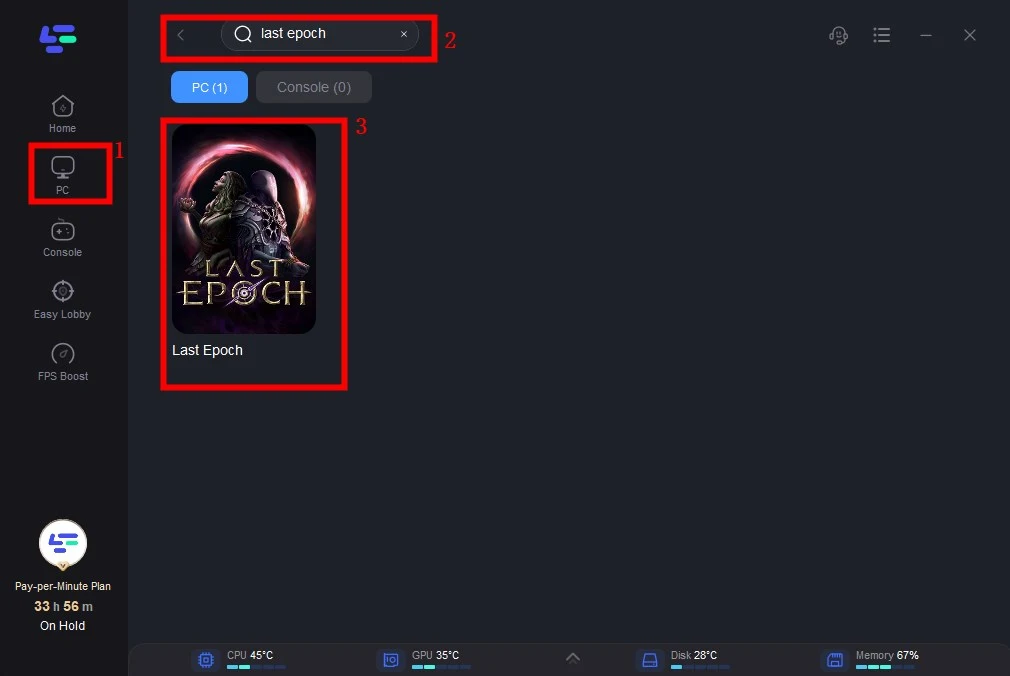
Step 3: Choose the server you need.
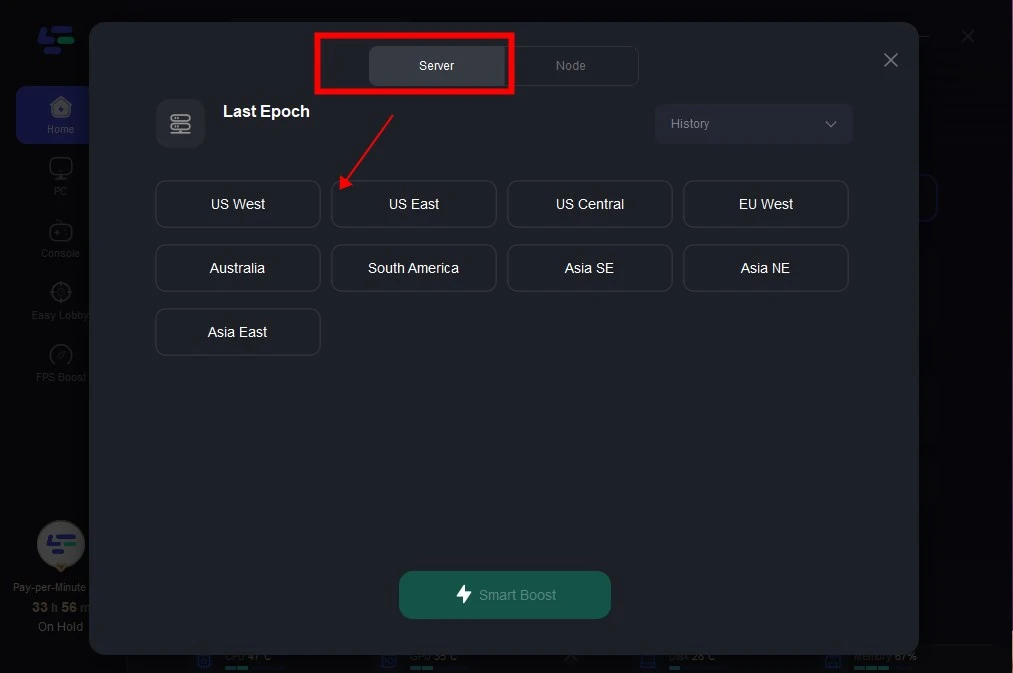
Step 4: Click boost and start the game!
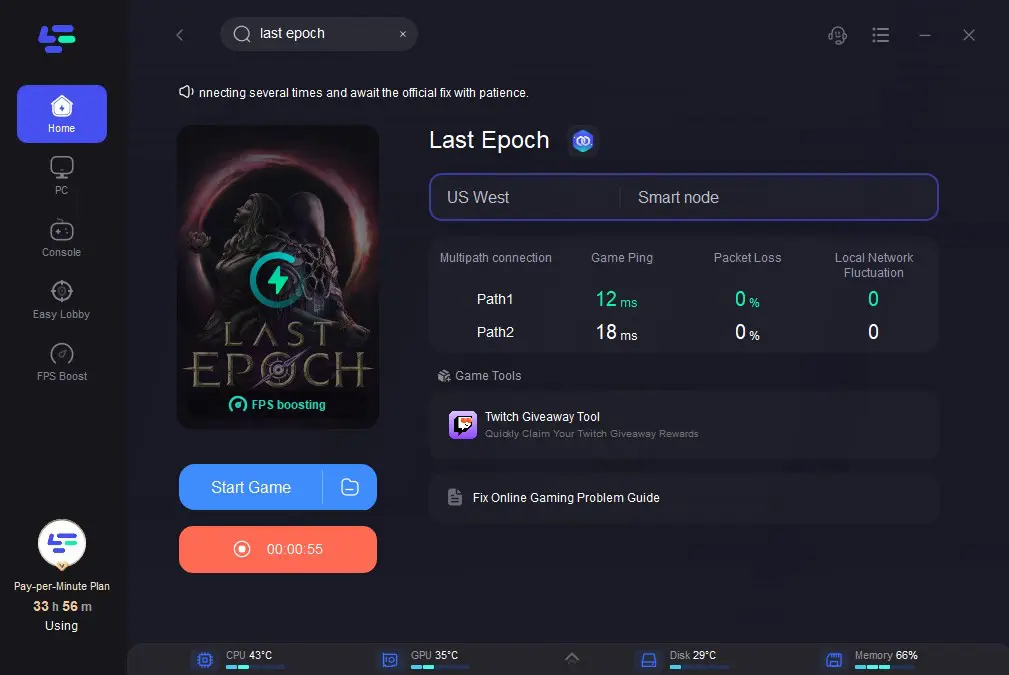
Part 3: Other Possible Ways to Fix Last Epoch Stuck on Loading Screen Error
While the loading screens in Last Epoch showcase stunning concept art, I understand the desire not to linger on them indefinitely. Apart of LagoFast, there are several remedies available to address the issue of being stuck on the loading screen. Here's what you can do.
Last Epoch Stuck on Loading Screen Fix #1: Verify Your Game Files
If there's an issue with the game's installation, here's how you can resolve it. Verifying your game files through Steam ensures that all components are correctly installed:
Exit Last Epoch > Open Steam > Right-click Last Epoch in your Steam library > Select Properties > Select Installed Files > Select Verify Integrity of Local Files.
Last Epoch Stuck on Loading Screen Fix #2: Update Your GPU Drivers:
Occasionally, the infinite loading screen occurs due to outdated Graphics Drivers. It's advisable to check for necessary updates. Here's how to do it for Nvidia and AMD users:
For Nvidia Graphics Drivers:
- Visit the official site and download the drivers.
- Once the download is complete, open the downloaded file to begin installation.
- Restart your PC after the installation is finished.
For AMD Users:
- Press Windows and X to open Device Manager.
- Navigate to Display Adapters and double-click it.
- Right-click your AMD video card driver.
- Choose Update driver.
- Select "Search automatically for updated driver software" to check for available updates.
Last Epoch Stuck on Loading Screen Fix #3: Run Application as an Administrator
Frequently, running the game application as an administrator on your PC proves necessary. If the aforementioned fixes fail to address the infinite loading screen issue, I suggest running Last Epoch in this manner: right-click on the application shortcut and select "Run as Administrator."
Last Epoch Stuck on Loading Screen Fix #4: Contact Support to File a Ticket
If you've exhausted all other options, reaching out to support for further assistance is recommended. When filing a ticket, ensure to include the following details:
1. Player Log file(s): Retrieve these before reopening the game client for useful troubleshooting data.
- Windows: C:\Users[username]\AppData\LocalLow\Eleventh Hour Games\Last Epoch\
- Linux: ~/.config/unity3d/Eleventh Hour Games/Last Epoch/
2. System Information: This helps determine compatibility and any underlying issues with the game running on your PC.
For Windows:
- Press the Windows key and tap Q.
- Type "DxDiag" into the search bar and select "Run as administrator."
- Click on "Save All Information" and attach the file to your support ticket.
For Linux:
- Open the Steam window and click on "Help" in the top-left corner.
- Select "System Information."
- Right-click on the generated report window, click on "Copy All Text to Clipboard."
- Paste the information into a text editor, save it as a text (.txt) file, and attach it to your support ticket.
Final Thoughts
In conclusion, these steps offer comprehensive solutions to tackle Helldivers 2 black screen on startup on PC. If you want to quickly fix the problem, we strongly recommend LagoFast!


