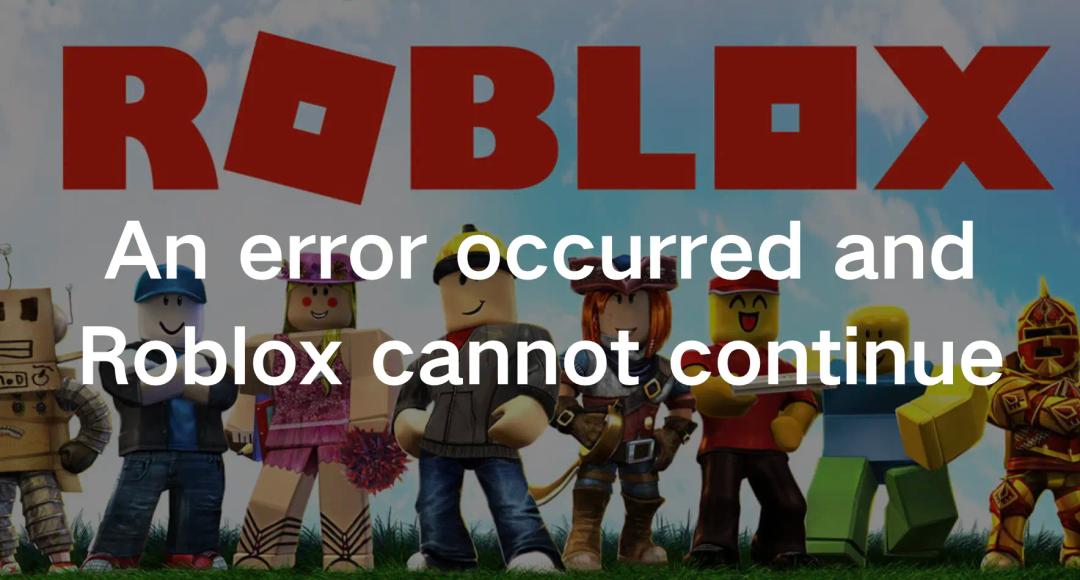Dead by Daylight is an intense multiplayer horror game that pits a group of survivors against a deadly killer in a thrilling chase for survival. However, sometimes players encounter the frustrating DBD Initialization Error on PC or Xbox, preventing them from diving into the action-packed gameplay. But fret not! In this comprehensive guide, we'll show you how to fix the DBD Initialization Error on both PC and Xbox. Say goodbye to technical glitches and hello to thrilling hunts and narrow escapes in Dead by Daylight!
Part 1: Why DBD Initialization Error Happened
Part 2: How to Fix DBD Initialization Error PC
Part 3: How to Fix DBD Initialization Error Xbox
Part 4: Other Tips for DBD Initialization Error
Why did DBD Initialization Error happen
When Initialization Error occurs in Dead by Daylight, players may encounter various issues that disrupt their gaming experience. Firstly, the game may fail to launch, resulting in a frustrating inability to enter the thrilling realm of the Entity. Additionally, players may experience frequent crashes or freeze during gameplay, causing frustrating interruptions and potentially leading to lost progress or disconnected matches.
The DBD Initialization Error can happen due to a variety of reasons.
- One common cause is outdated or incompatible game files. If certain game files are missing, corrupted, or don't meet the required specifications, it can trigger the initialization error.
- Network issues, such as unstable internet connections or firewall restrictions, can also contribute to the problem.
- Additionally, conflicts with third-party software, such as antivirus programs or background applications, can interfere with the game's launch process.
- Another factor that can lead to the DBD Initialization Error is outdated or incompatible drivers. Graphics card drivers, in particular, play a crucial role in ensuring smooth gameplay and stability. If the drivers are outdated or not properly installed, it can result in initialization errors and other performance issues.
- Furthermore, system issues such as insufficient system resources, low disk space, or hardware problems can also contribute to the occurrence of the DBD Initialization Error. Insufficient memory or CPU power may hinder the game's ability to launch or run smoothly, causing errors in the process.
In summary, the DBD Initialization Error can arise from various factors including outdated or incompatible game files, network issues, conflicts with third-party software, outdated or incompatible drivers, and system-related issues. Identifying the specific cause of the error is essential in implementing the appropriate solutions to get the game up and running smoothly once again.
How to Fix DBD Initialization Error PC
If you're encountering the frustrating DBD Initialization Error on your PC while trying to play Dead by Daylight, LagoFast can be a valuable tool to help you resolve the issue. By using LagoFast's advanced features, you can optimize your internet connection for a smoother gaming experience. LagoFast helps reduce latency, stabilize your connection, and improve overall network performance, which can effectively address initialization errors and other connectivity issues.
To fix the DBD Initialization Error, start by downloading and installing LagoFast on your PC. Once installed, launch LagoFast and connect to a server location closest to your region. LagoFast will then automatically optimize your internet connection, minimizing packet loss, reducing latency, and ensuring a stable connection to the game servers.
By combining the power of LagoFast with these additional troubleshooting steps, you can significantly increase your chances of fixing the DBD Initialization Error and enjoying smooth gameplay in Dead by Daylight on your PC. Say goodbye to frustrating errors and focus on the intense and thrilling gameplay that awaits you in the foggy realms of the Entity.
Step 1: Download LagoFast and sign in.
Step 2: Input Dead by Daylight in the search box and click it.
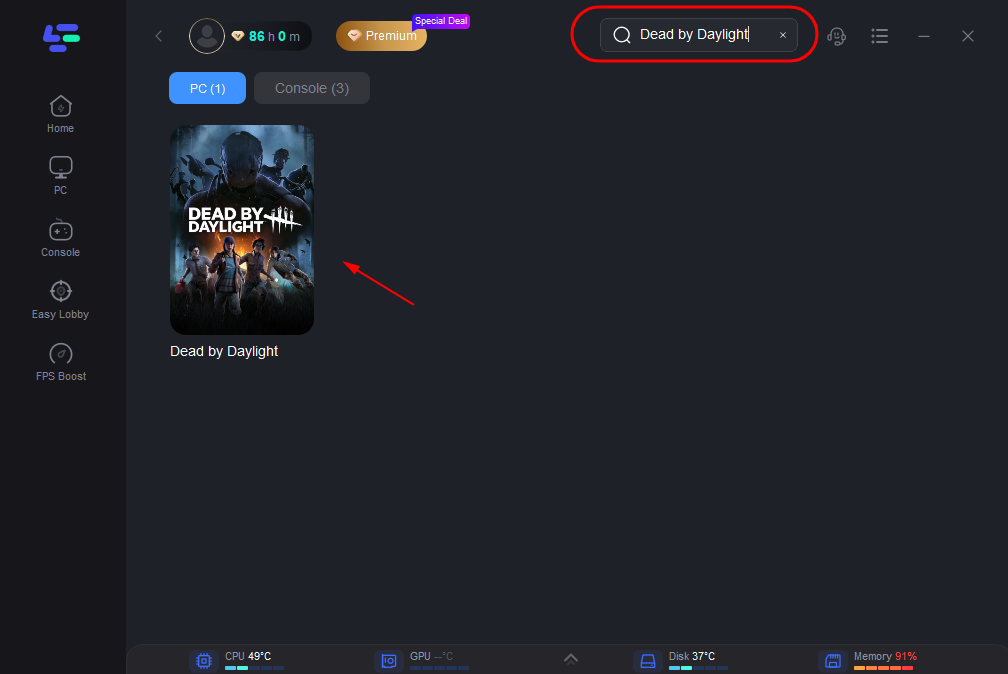
Step 3: Choose the server that you are interested in.
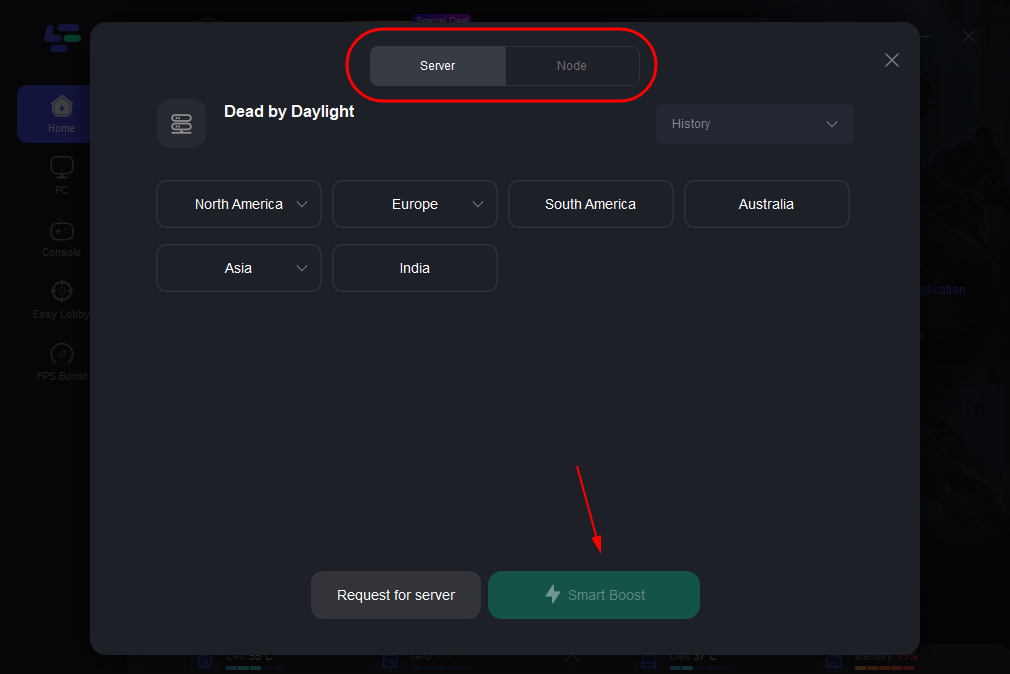
Step 4: Click Smart Boost and it will get well prepared for Dead by Daylight.
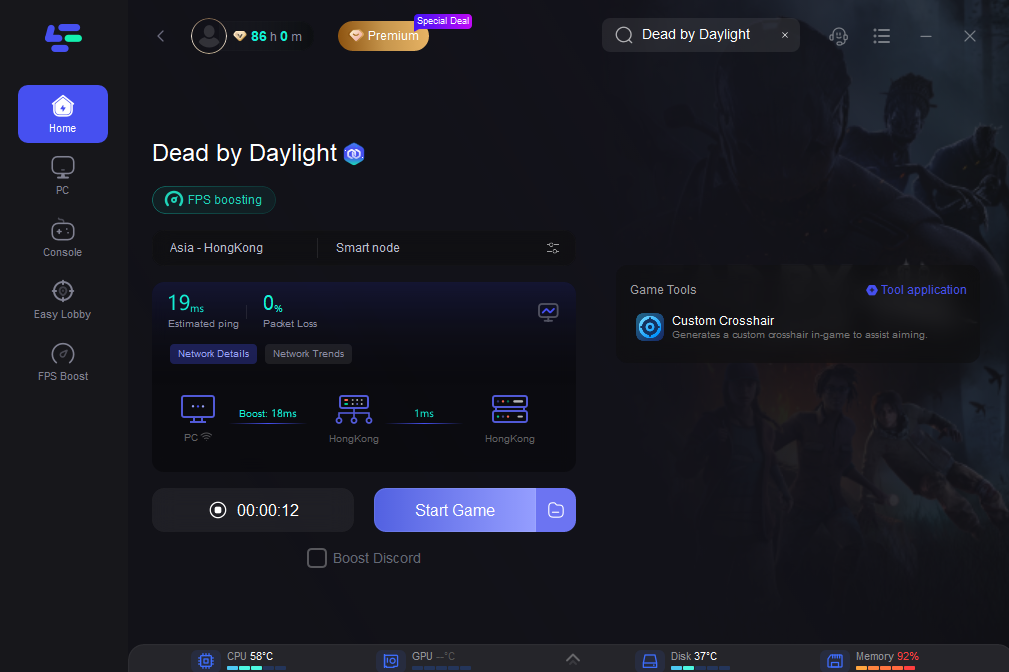
After that, you can start your game and the initialization error will be fixed in Dead by Daylight.
How to Fix DBD Initialization Error Xbox
You may be experiencing a bug related to your persistent storage if you're playing Dead by Daylight on Xbox One from a physical copy. In this situation, you can fix the problem by going to the settings on your Xbox One console and deleting the persistent storage.
Xbox DBD Initialization Error may be caused by a firmware-related problem. It turns out that occasionally, this specific issue might be brought on by corrupted temporary files that are being actively utilized by the console firmware. By power-cycling your console in this situation, you should be able to fix the problem.
Other Tips for DBD Initialization Error
Here are some additional tips to help you fix the DBD Initialization Error on PC and Xbox:
- Verify Game Files: Sometimes, the game files may become corrupted or incomplete, leading to initialization errors. To fix this, open the Steam client, go to your game library, right-click on Dead by Daylight, select "Properties," go to the "Local Files" tab, and click on "Verify Integrity of Game Files." This process will check for any missing or corrupted files and replace them.
- Update Graphics Drivers: Outdated or incompatible graphics drivers can cause various issues, including initialization errors. Visit the website of your graphics card manufacturer (such as NVIDIA or AMD) and download the latest drivers for your specific model. Install the drivers and restart your computer before launching the game again.
- Disable Overlays and Third-Party Software: Overlays from programs like Discord, Steam, or GeForce Experience, as well as other third-party software, can sometimes interfere with the game's initialization process. Try disabling or closing these programs before launching Dead by Daylight to see if it resolves the issue.
- Run the Game as Administrator: Running the game with administrative privileges can help bypass certain permission-related issues that may cause initialization errors. Right-click on the Dead by Daylight executable file or its desktop shortcut, select "Run as administrator," and confirm the prompt.
- Disable Fullscreen Optimization: Some users have reported that disabling fullscreen optimization for Dead by Daylight has resolved initialization errors. Right-click on the Dead by Daylight executable file or its desktop shortcut, select "Properties," go to the "Compatibility" tab, and check the box that says "Disable fullscreen optimizations."
- Temporarily Disable Antivirus and Firewall: Antivirus or firewall software can sometimes interfere with game launches. Temporarily disable them or create exceptions for Dead by Daylight in their settings to ensure they are not blocking any necessary game files or processes.
- Clean Boot Your PC: Performing a clean boot can help identify if any background processes or services are causing conflicts with Dead by Daylight's initialization. Follow the instructions provided by Microsoft to perform a clean boot on your PC, and then launch the game to check if the error persists.
Final Thoughts
Finally, this article tells the common causes of DBD initialization errors and shares several ways to fix DBD initialization errors. Remember, if you're still experiencing the DBD Initialization Error after trying these tips, it's always a good idea to reach out to the game's official support channels or community forums for further assistance.