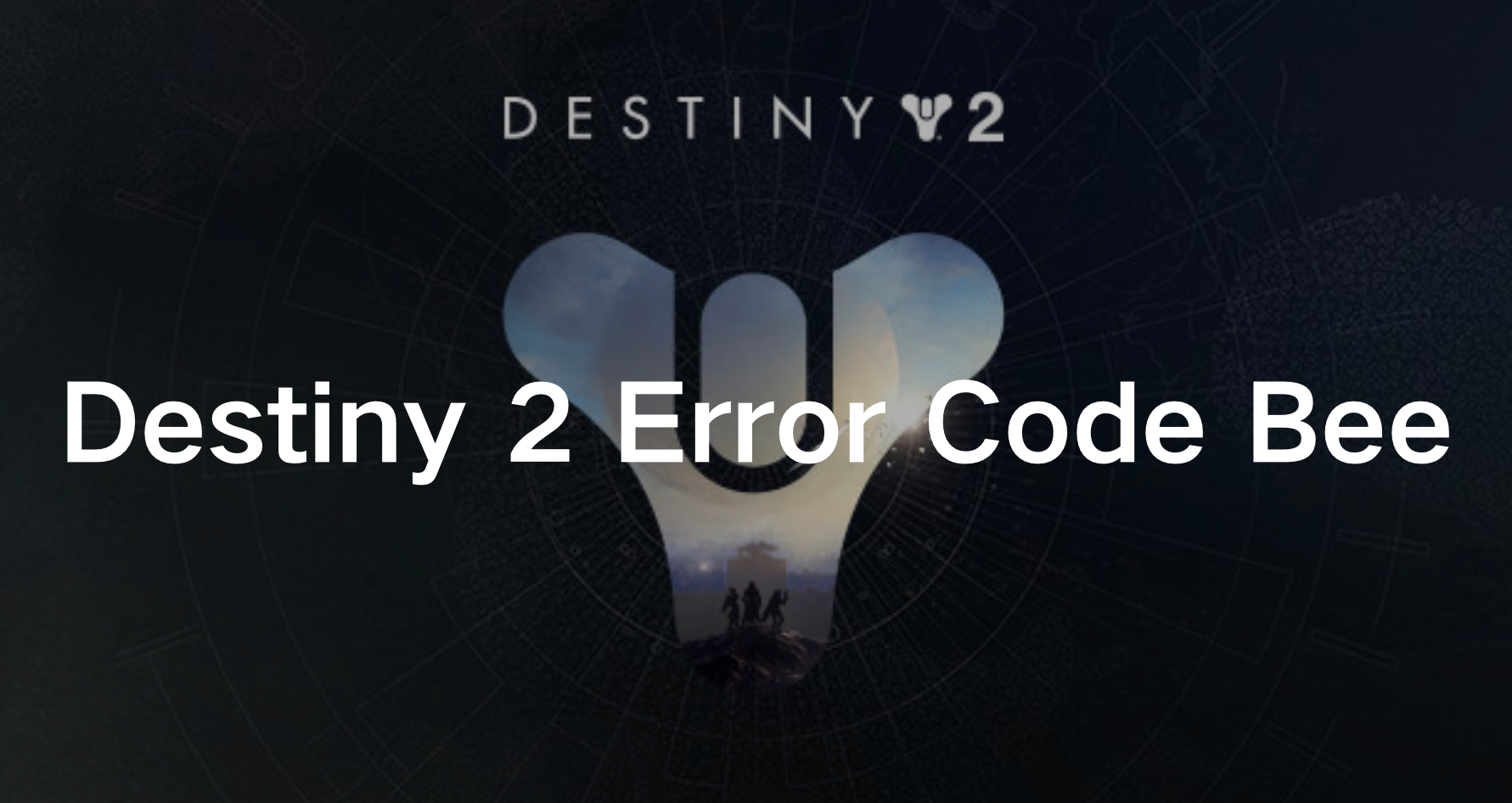Destiny 2 is a popular online multiplayer first-person shooter game developed by Bungie. It’s set in a mythic science fiction universe where players take on the role of Guardians, defenders of humanity who wield powerful abilities and weapons to protect the Last City from various alien threats. The game features a mix of PvE and PvP modes, including story-driven campaigns, cooperative strikes, challenging raids, and intense competitive multiplayer matches. Players can customize their Guardians with different gear, weapons, and abilities as they explore diverse planets, complete missions, and unravel the mysteries of the universe. Destiny 2 has gradually attracted many players.
However, like any online game, Destiny 2 isn’t immune to technical issues that can disrupt your gaming experience. One such issue is Error Code Bee, which can frustrate players by disconnecting them from the game servers unexpectedly.
In this guide, we’ll delve into the causes behind Destiny 2 Error Code Bee and provide effective solutions to help you get back into action without interruptions.
Part 1: What’s The Destiny 2 Error Code Bee?
Part 2: How to Fix The Destiny 2 Error Code Bee?
Part 3: How to Elevate Destiny 2 Gaming Experience?
What’s The Destiny 2 Error Code Bee?
Error Code Bee in Destiny 2 typically occurs when there are connectivity issues between your gaming device and the game servers. This can happen due to various reasons, including network congestion, server maintenance, or problems with your internet connection. When you encounter Error Code Bee, you may be abruptly disconnected from the game, resulting in lost progress and disruption to your gameplay session.
Common Causes of Error Code Bee:
Network Congestion:
Heavy traffic on your internet connection or network can lead to packet loss or latency issues, triggering Error Code Bee in Destiny 2.
Server Maintenance:
Bungie, the developer of Destiny 2, periodically performs maintenance on its servers to ensure optimal performance and stability. During these maintenance windows, you may encounter an Error Code Bee when attempting to connect to the game.
Internet Connection Problems:
Issues with your internet connection, such as a weak Wi-Fi signal or a faulty Ethernet cable, can cause disruptions that result in Error Code Bee.
Firewall or Router Settings:
Sometimes, overly restrictive firewall settings or router configurations can prevent Destiny 2 from establishing a stable connection to the game servers, leading to Error Code Bee.
How to Fix The Destiny 2 Error Code Bee?
Here are some of the best ways to fix The Destiny 2 error code bee:
1. Check for Server Status:
Before attempting any troubleshooting steps on your end, it’s essential to ensure that the Destiny 2 servers are operational. You can check the status of the game servers on the Bungie website or official social media channels. If the servers are undergoing maintenance, you may need to wait until the maintenance period is over before attempting to reconnect.
2. Restart Your Gaming Device and Router:
Sometimes, a simple restart can resolve connectivity issues. Begin by restarting your gaming device, whether it’s a PC, console, or gaming laptop. Additionally, power cycle your router by unplugging it from the power source, waiting for a few minutes, and then plugging it back in. This can refresh your network connection and potentially resolve Error Code Bee.
3. Switch to a Wired Connection:
If you’re experiencing frequent disconnections while playing Destiny 2 over Wi-Fi, consider switching to a wired Ethernet connection. Wired connections are generally more stable and less prone to interference, which can help mitigate connectivity issues that lead to Error Code Bee.
4. Adjust Firewall and Router Settings:
Check your firewall settings and router configurations to ensure that Destiny 2 is allowed to communicate freely with the game servers. You may need to create an exception or whitelist Destiny 2 in your firewall settings to prevent it from being blocked. Additionally, try disabling any QoS settings on your router that may prioritize other types of traffic over gaming traffic.
5. Update Network Drivers:
Outdated or corrupt network drivers can cause various connectivity issues, including Error Code Bee in Destiny 2. Make sure to update your network drivers to the latest version available for your hardware. You can usually download driver updates from the manufacturer’s website or use built-in utilities to automatically update drivers.
How to Elevate Destiny 2 Gaming Experience?
Once you’ve resolved Destiny 2 Error Code Bee using the solutions mentioned above, consider enhancing your gaming experience with LagoFast. It’s a top choice among gamers, known for its user-friendly interface and comprehensive features. LagoFast tackles various issues like lag, high ping, and login problems with its game booster. Plus, it optimizes PC settings effortlessly for maximum FPS, reducing in-game glitches like ghosting and tearing.
With special features like easy lobbies in games such as Warzone, LagoFast improves matchmaking, helping you secure more wins. It works seamlessly across platforms, ensuring stable gaming on PCs, consoles, and mobile devices. LagoFast’s real-time gaming boost selects the best routes for low latency, even during network issues. What’s more, it offers competitive pricing with multiple subscription plans. Don’t miss out on smoother, happier gaming—try LagoFast today!
Tutorial to use LagoFast to enjoy a seamless Destiny 2 gaming experience:
Step 1: Click the Free Trial button to download and install LagoFast.
Step 2: Open LagoFast then click the PC button on the left and search Destiny 2 in the search bar, click it after you find it.
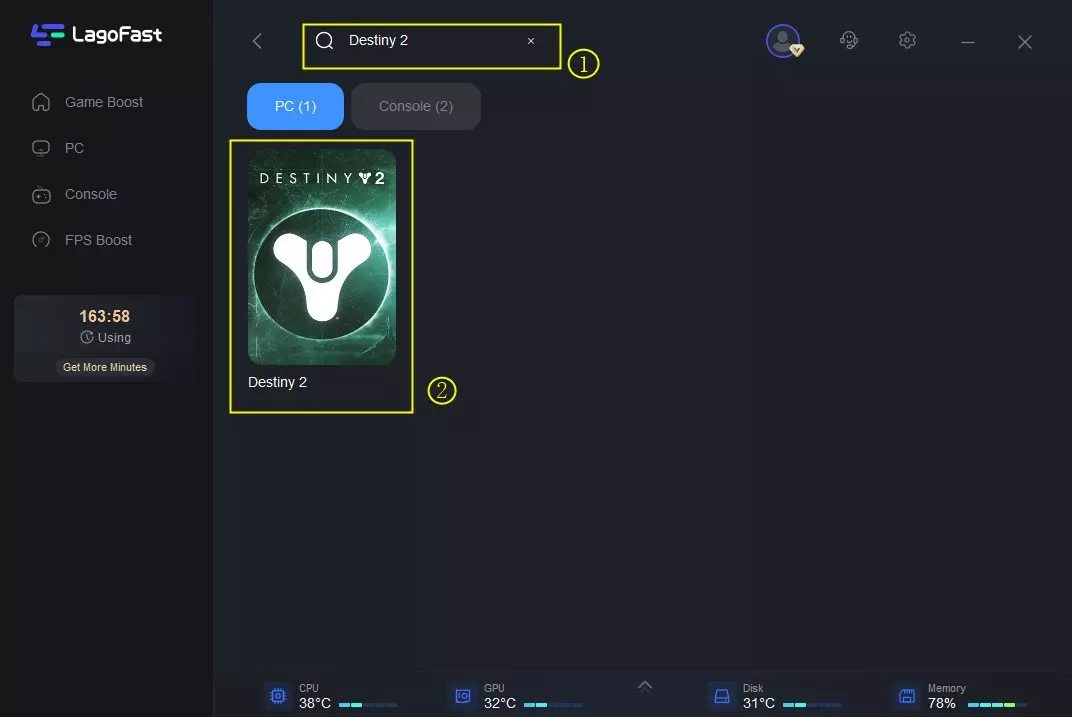
Step 3: Click on “Server” to change a stable server, then click on “Smart Boost”.
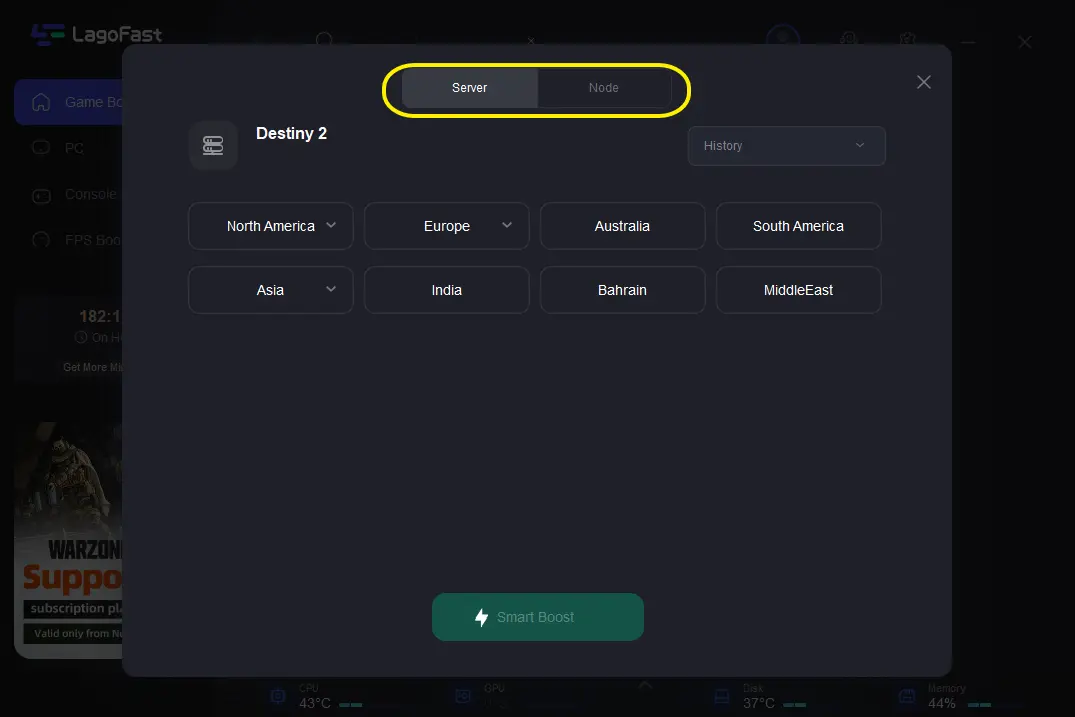
Step 4: Check the specific game ping and packet loss on the right side. Finally, click the “Start Game” to play the game.
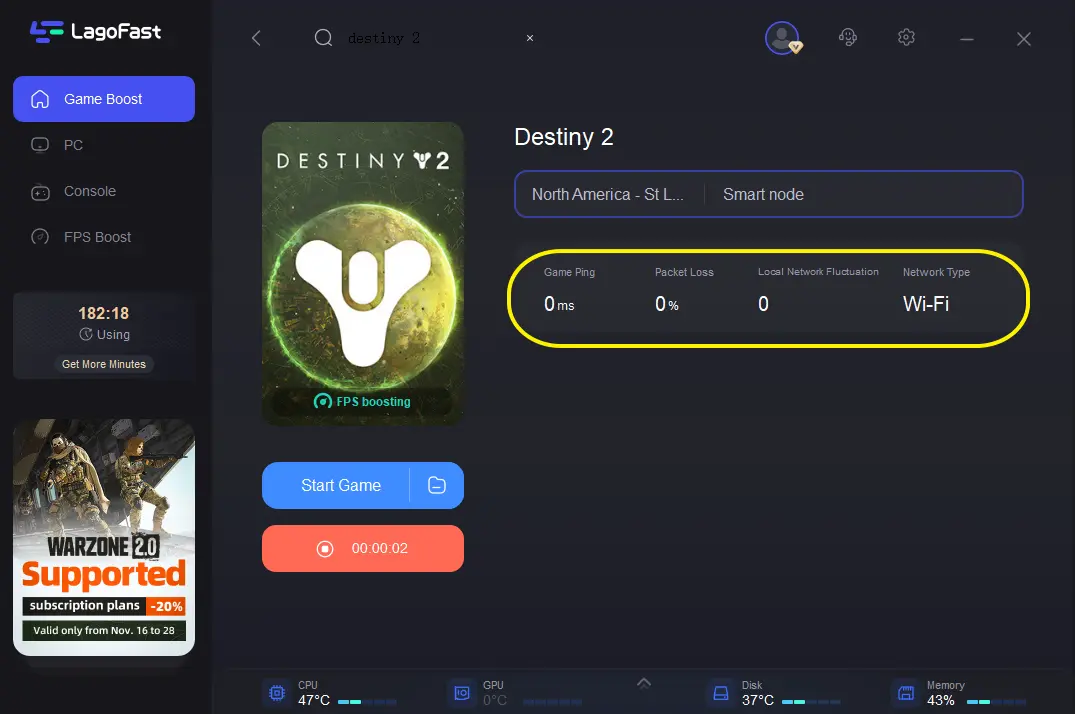
Conclusion
Destiny 2 Error Code Bee can be a frustrating obstacle for players, but with the right approach, it can be overcome. By understanding the common causes of Error Code Bee and implementing the troubleshooting solutions outlined in this guide, you can minimize disruptions to your gaming experience and get back to exploring the vast worlds of Destiny 2 with your fellow Guardians. Moreover, using LagoFast can ensure you have a seamless and immersive gaming experience, allowing you to play the game without any hassle.