Counter-Strike 2 is a first-person-shooter game released on September 27th, 2023. It is developed by Valve and utilizes the Source 2 game engine. As a sequel to CSGO, CS 2 also inherited its essential gameplay and huge player base.
FPS means frames per second. It is an important index that shows how smooth you will feel when you play the game. The higher the FPS you get, the smoother you will feel. In an intense game like CS 2, higher FPS will definitely give you a huge advantage when confronting an enemy in the game.
Part 1. Why Does My FPS Drop in Major CS2
Several reasons might cause CS 2 FPS drop randomly, such as network instability, computer performance, and items in the game. For instance, when your character in the game walks to a place full of utilities like smoke, grenades, and Molotov, your FPS is very likely to drop.
Part 2. How to Boost FPS in CS2 Major for Better Performance
CS 2 low FPS is unbearable for players. Think about this, when you are in a good mood and ready to win a game, your AK-47 is in your hand, you are prefiring every corner, all of a sudden, an enemy dashes towards you, and you are confident that you can kill him at once, but your FPS drops, the game becomes laggy and you get eliminated. A situation like this must drive you crazy. Thus, it's urgent to find ways to deal with FPS drops.
To avoid that unpleasant gaming experience, we will provide you with 3 ways to fix FPS drops in CS 2.
Before that, you need to know how to show FPS in CS 2.
Step 1: Enter CS 2.
Step 2: Click Settings Menu. Then click Game on the left top of the screen.
Step 3: Enable the developer console.
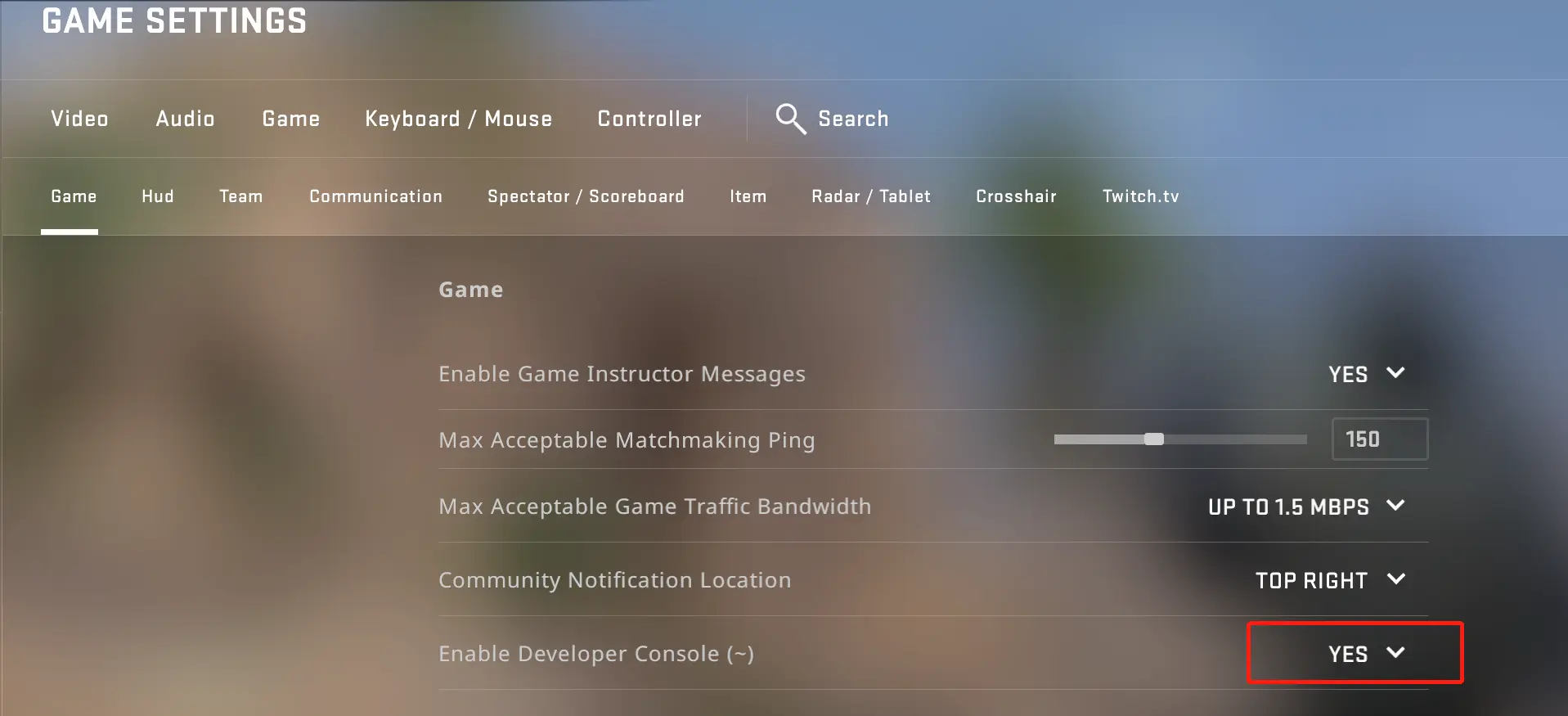
Step 4: Press “~” and type “net_graph 1” in the console, then press “Enter”.
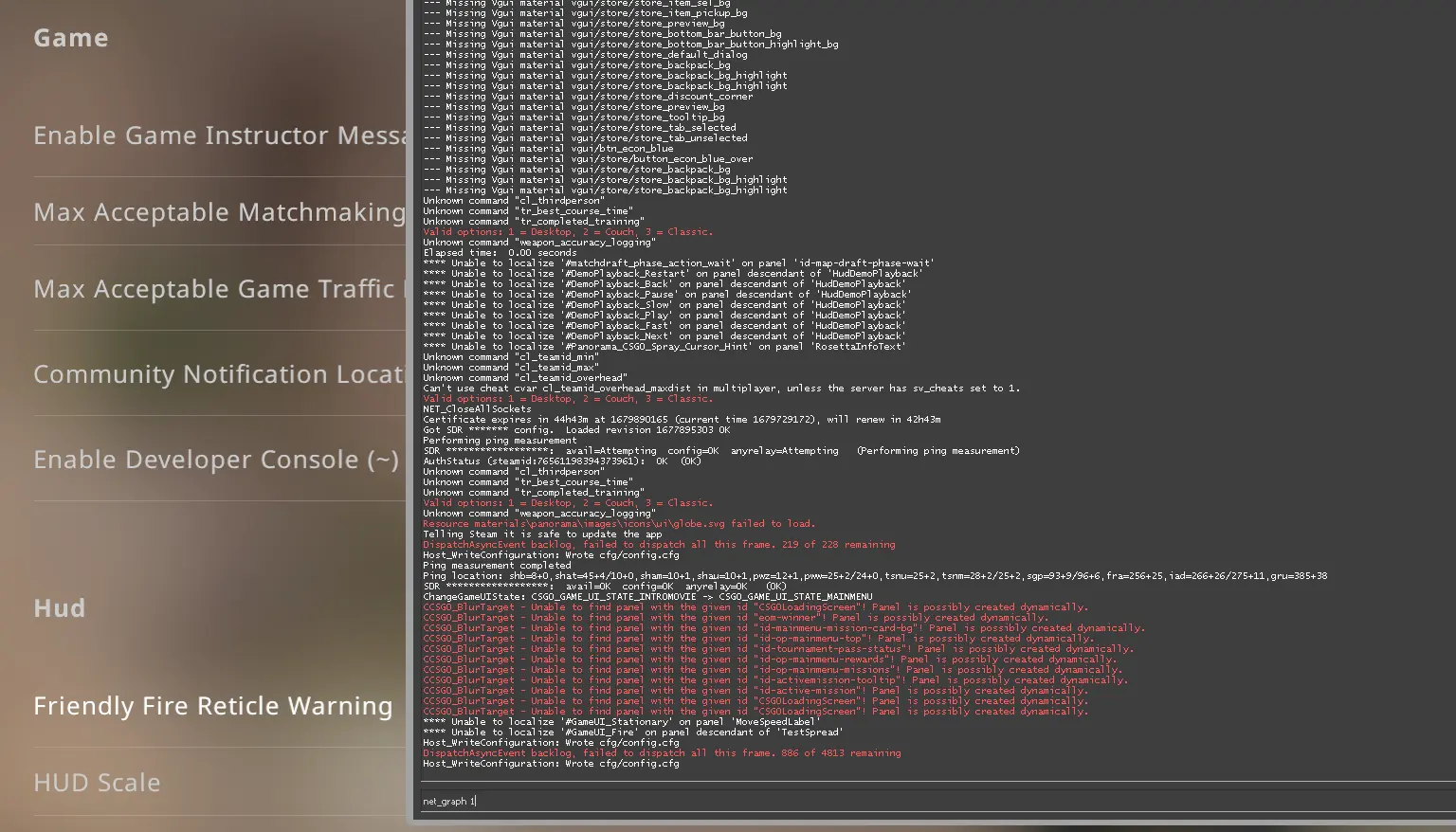
By doing so, FPS will show at the bottom of your screen.
1. Try LagoFast - The Best FPS Booster for PC & Console
LagoFast is a revolutionary game booster. It has exclusive worldwide routes and a unique LFP protocol, which enable it to accelerate the game effortlessly. If your network connection is not stable enough to provide you with high FPS in CS 2, LagoFast can be your first choice to boost FPS!
- Get the Best settings For Smooth CS2: Max FPS & Less lag & Quick Command
- Fix effectively CS 2's lag spikes/ stuttering/ lagging
- Get the maximum FPS and better performance with Best Graphics Setting Function
- Get the Best Counter-Strike 2 commands with Quick Command Tool
- Change Server in CS 2 easily without high latency
- Fix lag spike and FPS drops on Faceit & ESEA
- Provide boosters for 2000+ well-known online games.
Step 1: Download LagoFast.
Step 2: Search for the CS2.
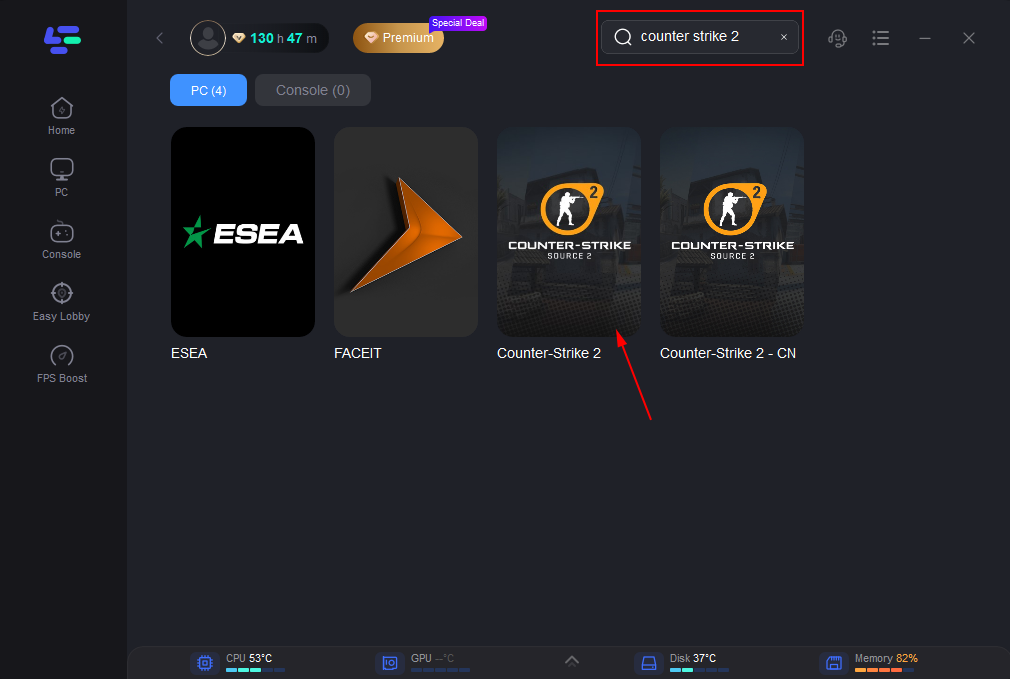
Step 3: Choose server and node.
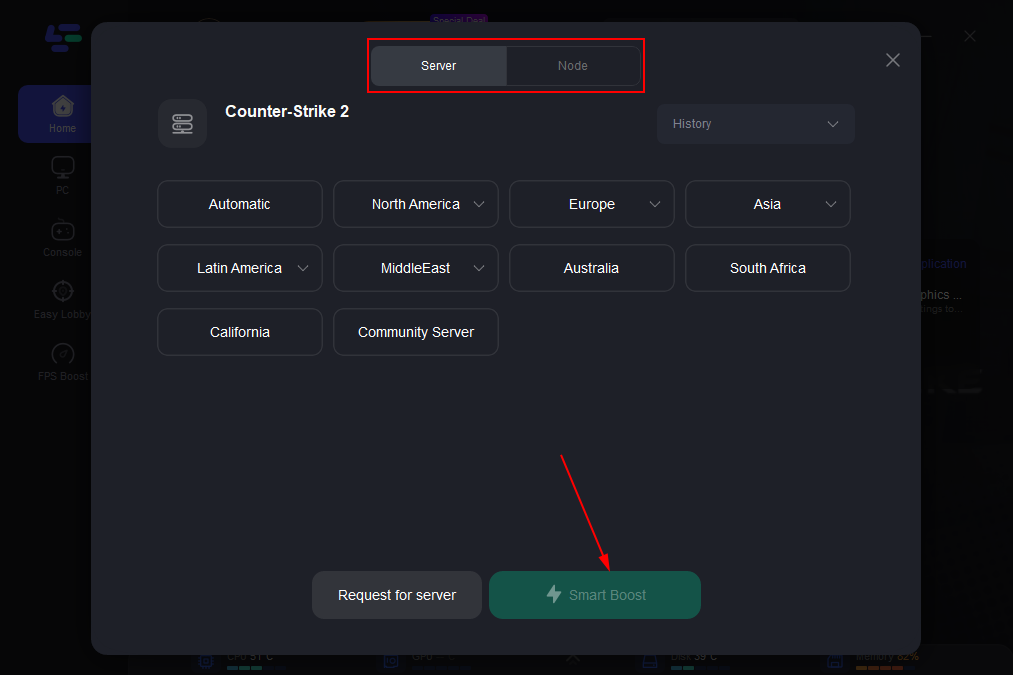
Step 4: Enjoy your game with boosted FPS. And you can choose the Best Graphic settings to Get Max FPS CS 2 in one click.
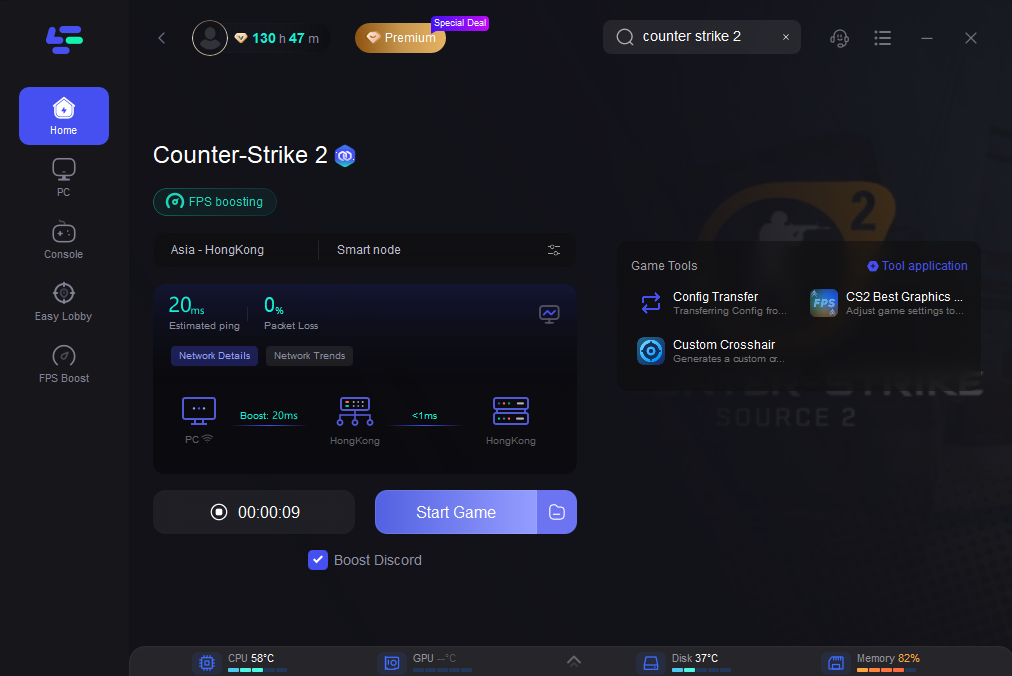
Or based on your unique needs, you can change the parameters by clicking "FPS Boost" to enhance the performance of your game.

I believe that after all the introduction, you can't wait to download LagoFast. Don’t hesitate, try LagoFast and enjoy your game!
2. Change your game settings.
If your computer is rather old and it can barely run CS 2, then you should change your game settings to get a better FPS. You can turn some settings, like texture and details, to low because these settings might be hard for an old computer to handle.
Here are probably the optimal settings for an old computer:
Display Mode - Fullscreen
Laptop Power Saving - Disabled
Global Shadow Texture - Very Low
Model / Texture Details - Low
Effect Details - Low
Shader Detail - Low
Multicore Rendering - Enabled
Multisampling Anti-Aliasing Mode - None
Texture Filtering Mode - Bilinear
FXAA Anti-Aliasing - Disabled
Wait for Vertical Sync -Disabled
Motion Blur - Disabled
By changing these settings, your CS 2 FPS will increase a lot.
3. Change your Steam settings.
Step 1: Click Steam on the left top of the interface and select settings.
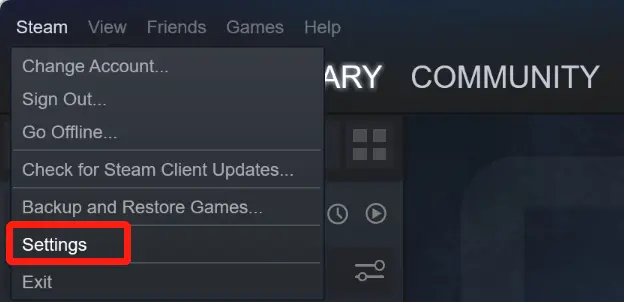
Step 2: Click Web Browser and delete web browser data.
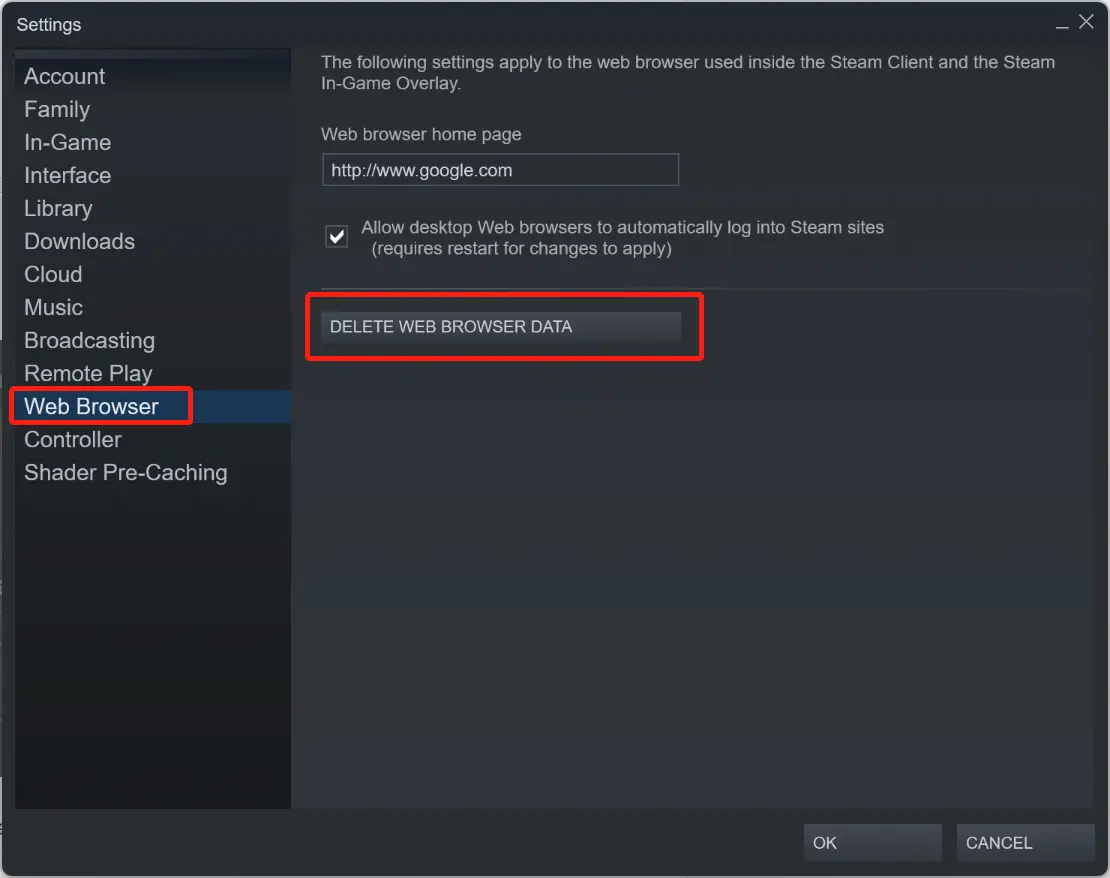
Step 3: Click Downloads and clear download cache.
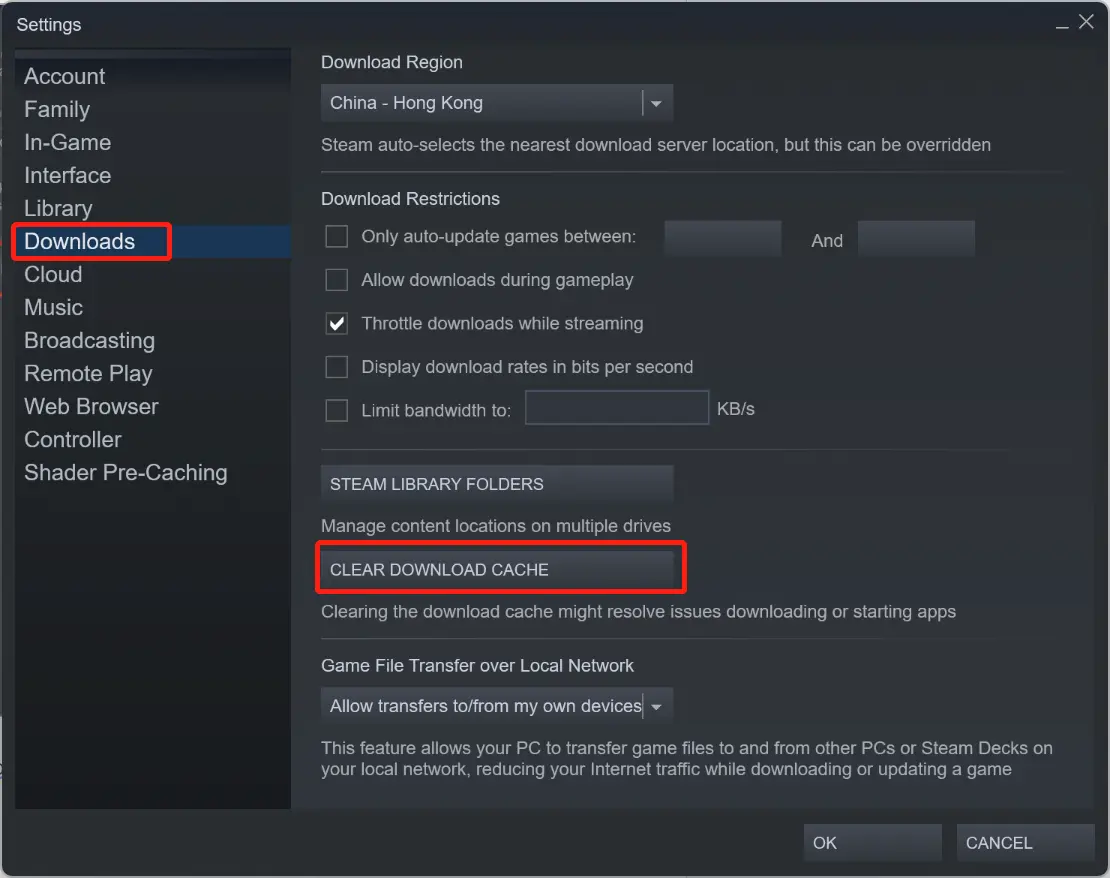
Steam will automatically restart. Then simply log back in and start CS 2. You will see that your FPS in CS 2 increases a lot.
Conclusion
If you are searching for ways to troubleshoot CS 2 low FPS, I hope that the above 3 ways will help you boost your FPS in CS 2. I sincerely suggest that you download the best LagoFast - FPS booster right now and enjoy your game with boosted FPS in CS 2!


