How to Tackle Ready Or Not Low FPS
Ready Or Not Overview
Ready Or Not is a highly recommended tactical FPS video game developed by Void Interactive. Set in a realistic and immersive world, the game places players in the role of law enforcement officers, leading a SWAT team through intense and challenging scenarios. With a strong emphasis on strategy, teamwork, and realistic simulations, Ready Or Not offers a unique gaming experience that pushes the boundaries of tactical shooters. As players navigate through various missions, they encounter dynamic environments, engage in high-stakes situations, and must make critical decisions to ensure the safety of civilians and the success of their missions.
Ready Or Not was released in 2019 but it was more popular than before due to its recent update on Steam. Despite its promising gameplay of updating versions, some players have faced challenges such as Ready Or Not Extremely low fps, prompting the need for troubleshooting and optimization to enhance the overall gaming experience.
Reasons Behind Ready Or Not Low FPS
Ready Or Not stands as a promising title, offering intense gameplay and realistic scenarios. However, some players have encountered an issue that hinders the overall experience - Ready Or Not FPS drops make the game unplayable. Firstly, we’ll explore common problems such as Ready Or Not FPS drops and stuttering and provide insights into why these issues occur.
Reasons Behind
Reasons Behind Ready Or Not Low FPS:
- Hardware Compatibility Issues: Even on high-end PCs, gamers can identify Ready Or Not Read Bad fps on high-end PCs. Ready Or Not may encounter compatibility issues with certain hardware configurations. Ensure that your system meets the game’s requirements and that your drivers are up to date.
- Overloaded Graphics Settings: High graphics settings can lead to Ready Or Not Extremely low fps, especially on powerful machines. Optimize your graphics settings to find the right balance between visual quality and performance.
- Background Processes: Running resource-intensive background processes can compete for system resources, causing a Ready Or Not fps drop. Close unnecessary applications and processes before launching Ready Or Not for a smoother gaming experience.
- Outdated Graphics Drivers: Graphics drivers play a crucial role in optimizing performance. Ensure that your GPU drivers are updated to the latest version to benefit from performance enhancements and Ready Or Not HUGE FPS drop fixes.
The Best Solution To Fix Ready Or Not Low FPS
Elevate Your Gaming with LagoFast – The Best Ready Or Not FPS Booster
Experience peak performance in Ready Or Not by utilizing LagoFast, the premier FPS boosting solution. LagoFast stands out as the ultimate tool for gamers, effortlessly fixing the Ready Or Not fps drop issue. Unlike other Ready Or Not FPS Booster, LagoFast boasts a user-friendly interface and stable performance, eliminating the frustration of Ready Or Not Low FPS. Moreover, LagoFast excels not only in minimizing high ping but also in optimizing server lag, ensuring a seamlessly enhanced gaming experience for all enthusiasts. Elevate your gameplay with LagoFast – your gateway to boost FPS in Ready Or Not.
Check the below table to find more of LagoFast's distinctive features:
- Lag Reduction
- FPS Booster
- High Ping Reducer
- Network Connection Improvement
- Better Servers Selection
- Game Ping And Packet Loss Monitor
- Easy-To-Use Interface
Step-by-step Tutorials To Use LagoFast Fix Ready Or Not Low FPS:
Users can get a free trial download of LagoFast now. Gamers! Don’t hesitate to seize this chance. Find the detailed tutorial on how to use LagoFast.
Step 1: Go to the official website of LagoFast and click on Free Trial Download.
Step 2: Before you launch Ready Or Not, you should search for it in LagoFast. Then you will find the FPS Boost button on the left, you can first click the Game Boost button to explore more features.
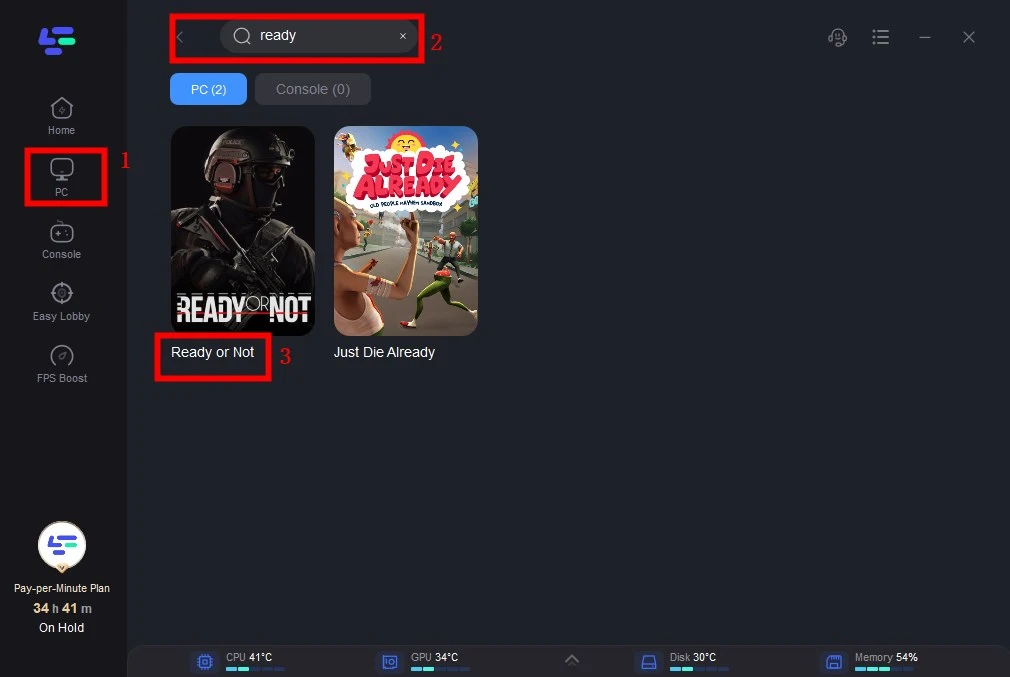
Step 3: Click on Select Server so you can choose the right server that’s more connected stably, then click on the Node on the right, you can also select the best Node.
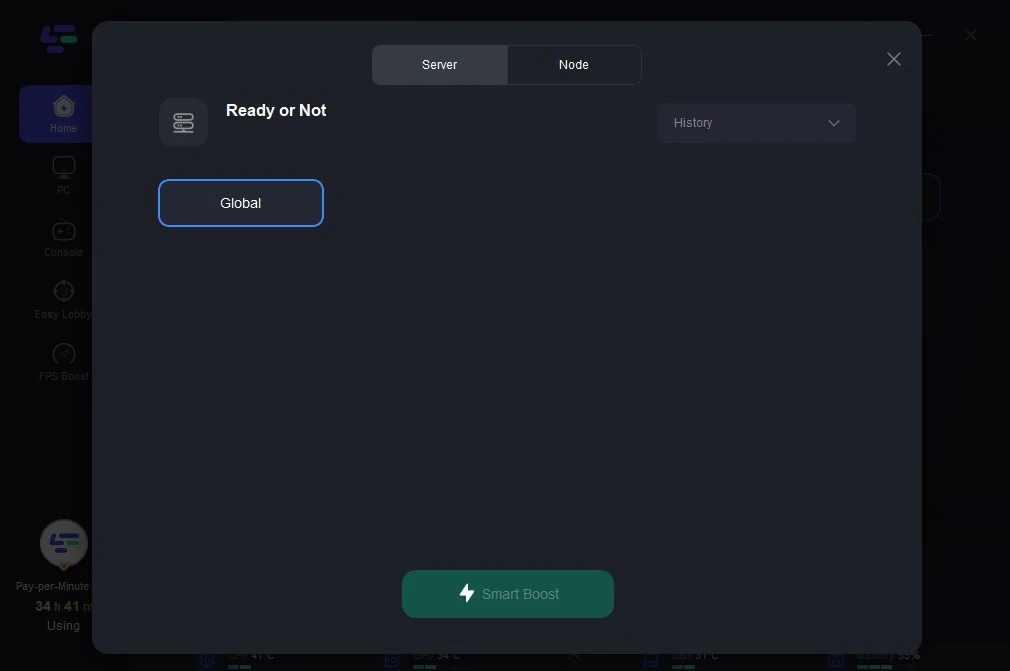
Step 4: By clicking the Smart Boost button, you can see the specific Game ping, Packet Loss, and Network Type on the right side. Finally, click the Start Game button to play.
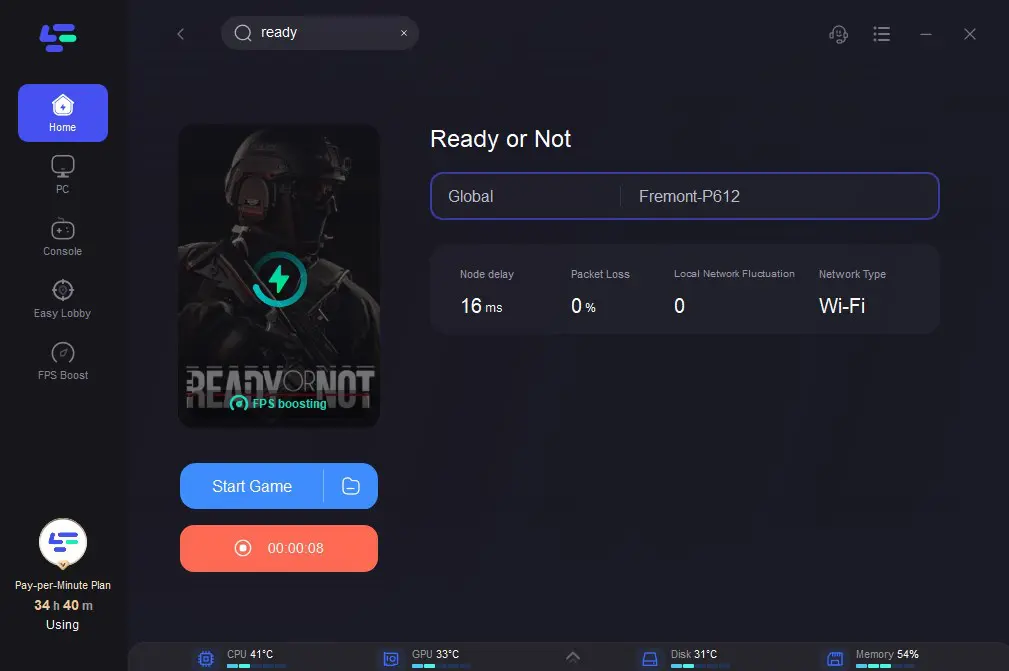
Video of How To Use LagoFast


