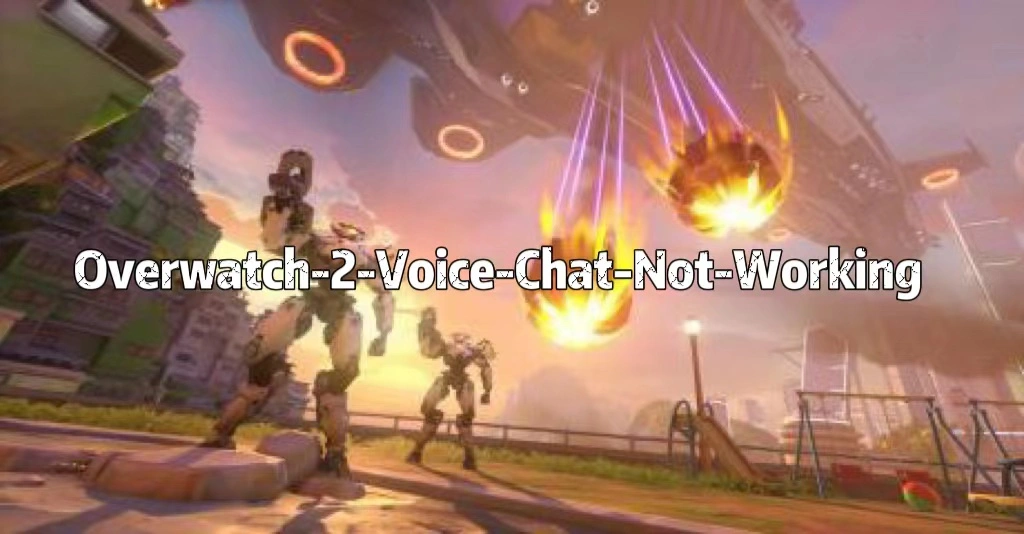Overwatch 2 is the highly anticipated sequel to the popular team-based multiplayer shooter developed by Blizzard Entertainment. In this fast-paced game, players join forces with teammates to engage in thrilling objective-based battles across various maps. One of the key aspects of Overwatch 2 is the ability to communicate and strategize with your team through voice chat. However, if you're experiencing issues with Overwatch 2 voice chat not working, it can be frustrating and impact your ability to coordinate effectively. No worries, here we are introducing some efficient ways to fix Overwatch 2 voice chat not working issue on PC.
Part 1: Why Is My Overwatch 2 Voice Chat Not Working
Part 2: How to Solve Overwatch 2 Voice Chat Not Working on PC
Part 3: Other Tips for Overwatch 2 Voice Chat Not Working
Bonus Tips: How to fix Overwatch 2 voice chat on Consoles
Part 1. Why Is My Overwatch 2 Voice Chat Not Working
If Overwatch 2 voice chat is not working, it can significantly impact the overall gaming experience and teamwork in this team-based multiplayer shooter. Effective communication is crucial in Overwatch 2 to coordinate strategies, call out enemy positions, and work together with your teammates. When voice chat is not functioning correctly, players may experience several issues.
- One possible reason for Overwatch 2 voice chat not working PC is network connectivity problems. Issues with your internet connection, such as high latency, packet loss, or a weak signal, can disrupt the voice chat feature. Additionally, firewall settings or network restrictions may block the necessary ports or protocols needed for voice chat communication.
- Another factor that can cause Overwatch 2 voice chat not working PC is outdated or incompatible audio drivers. If your audio drivers are not up to date or are incompatible with Overwatch 2, it can lead to issues with voice chat functionality.
- Moreover, conflicts with other applications or software running in the background can interfere with Overwatch 2 voice chat. Sometimes, third-party programs, antivirus software, or overlay applications can disrupt the communication channels and prevent voice chat from working correctly.
- Furthermore, in some cases, voice chat not working Overwatch 2 may be related to server problems or maintenance on the Overwatch 2 servers. If there are server outages or ongoing maintenance, it can temporarily impact the voice chat functionality.
To resolve the voice chat problems in Overwatch 2, it might be beneficial to consider using LagoFast Game Booster, a reliable Overwatch VPN. LagoFast can optimize network connections, reduce latency, and potentially resolve voice chat issues by providing a stable and secure connection to Overwatch 2 servers. By using LagoFast, players can enjoy uninterrupted voice communication and enhance their overall Overwatch 2 gaming experience.
Part 2. Best Way to Fix Overwatch 2 Voice Chat Not Working on PC - LagoFast Game Booster
Knowing why my Overwatch 2 voice chat is not working is beneficial to fix it. LagoFast can be an effective solution to enhance your communication experience. By using LagoFast, a reliable VPN service, you can optimize your network connection, reduce latency, and boost Overwatch 2 voice chat Discord to resolve voice chat problems. LagoFast provides a stable and secure connection to Overwatch 2 servers, ensuring smooth and uninterrupted voice communication with your teammates. With its advanced network optimization features, LagoFast can help eliminate common network issues that may be affecting your voice chat, such as high ping or packet loss.
Advantages:
- Provide a stable and secure connection
- End Voice Chat problem with VoIP Unlocker
- Boost Discord and games together
- Solve high ping, FPS drop, and other Overwatch 2 connection issues.
- Support more than 2000 games
- Cheaper than other game boosters
- Easy to use with the friendly UI
Step 1: Click the free trial button to download LagoFast.
Step 1: Type “Overwatch 2” in the search box, and then choose it from the list of results.
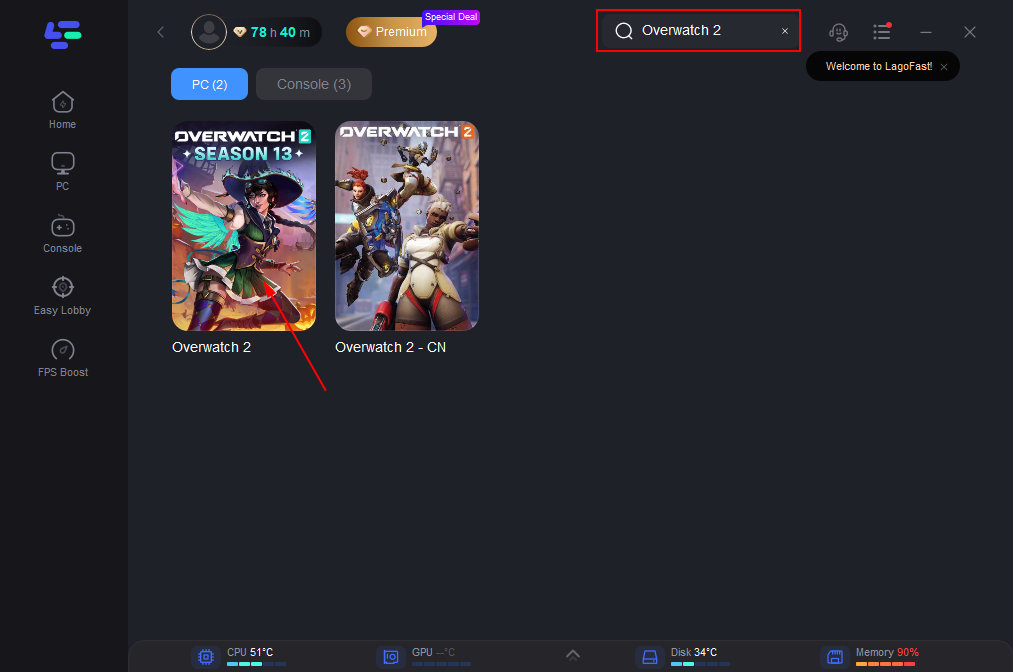
Step 2: Choose a server that matches Overwatch 2.
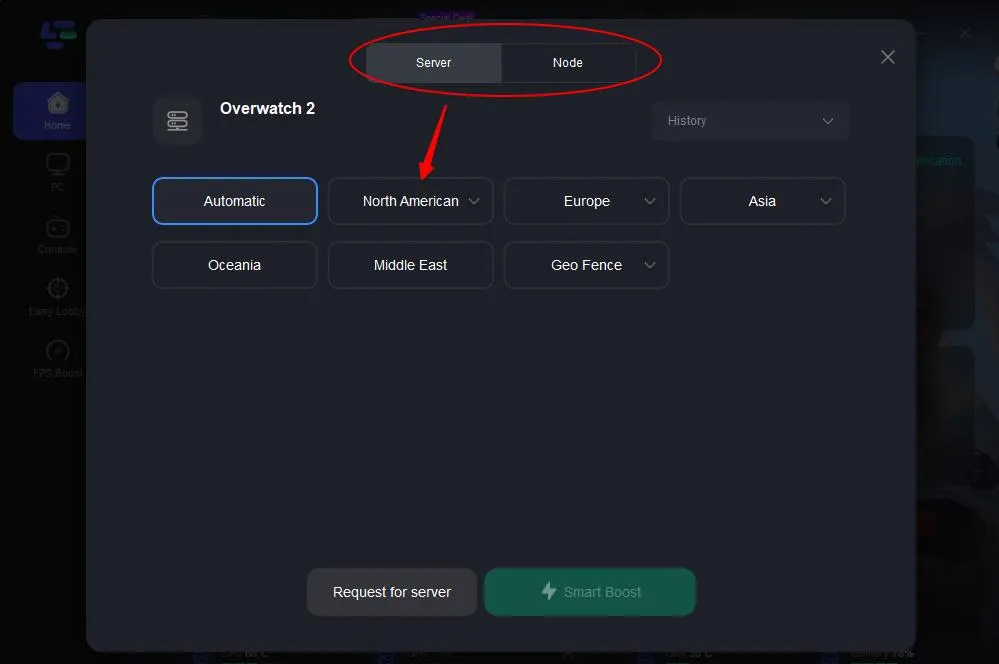
Step 3: Click the Boost button to start boosting. The following page shows your current ping rate and packet loss rate. It will also start to repair if the rates are too high.
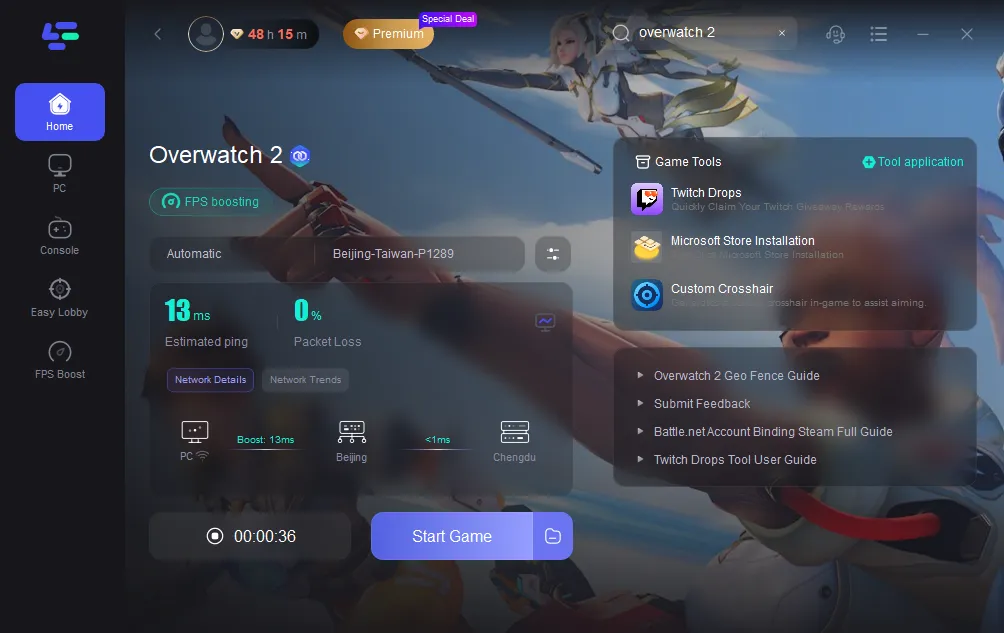
Fix Overwatch 2 voice chat not working on PC with LagoFast VoIP Unlocker
Step 1: Type and click VoIP in the search box.
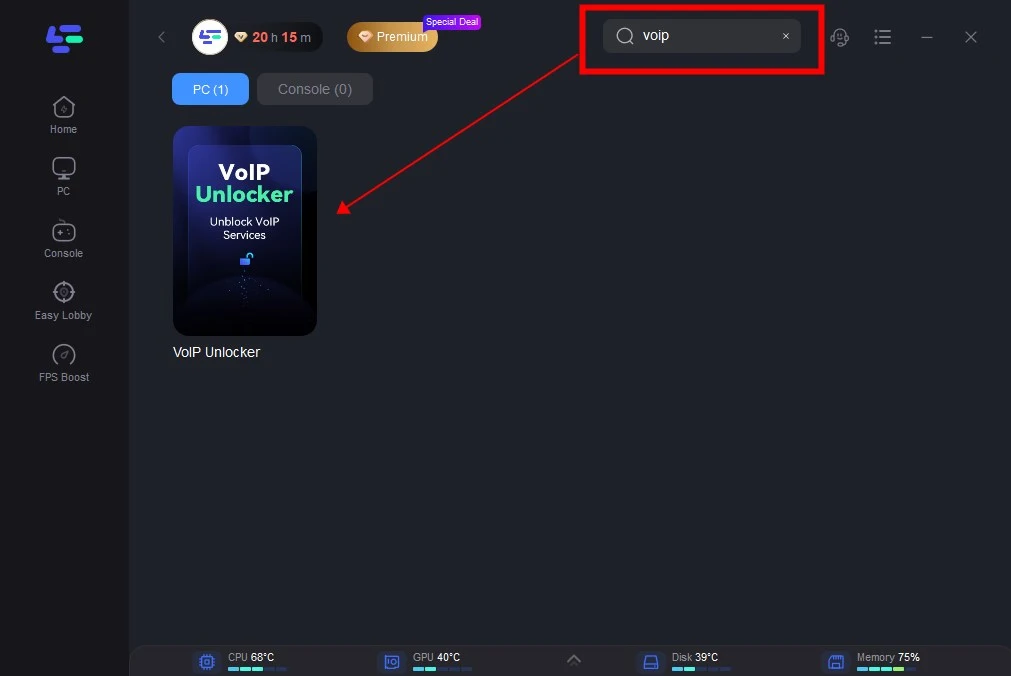
Step 2: Choose the Server and Routes preferred.
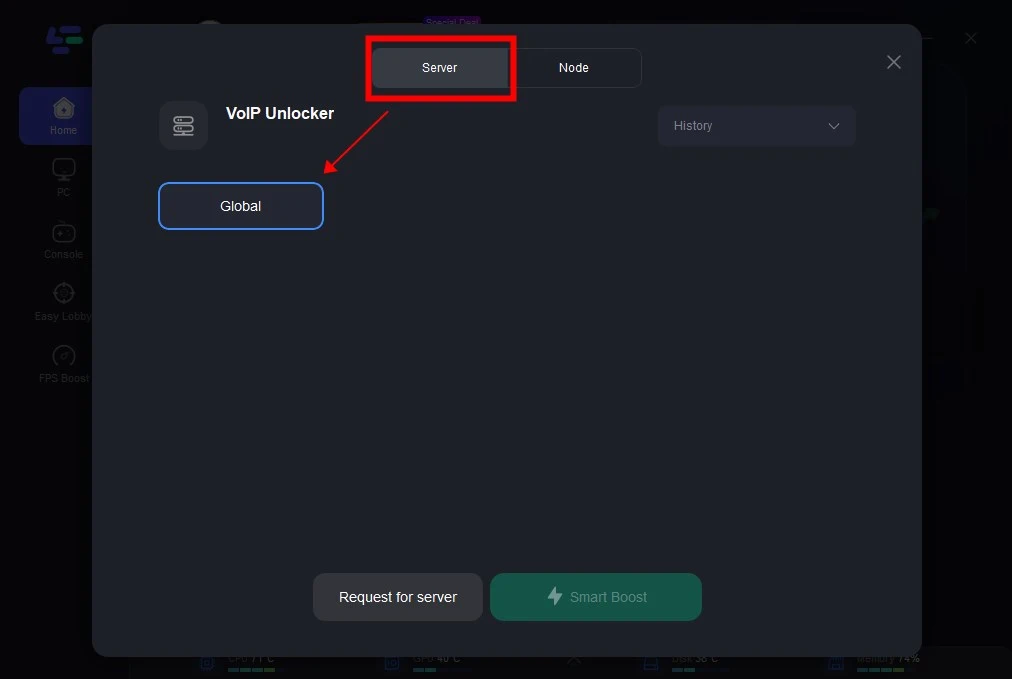
Step 3: Click Smart Boost to unlock region restrictions and fix Overwatch 2 voice chat doesn't work.
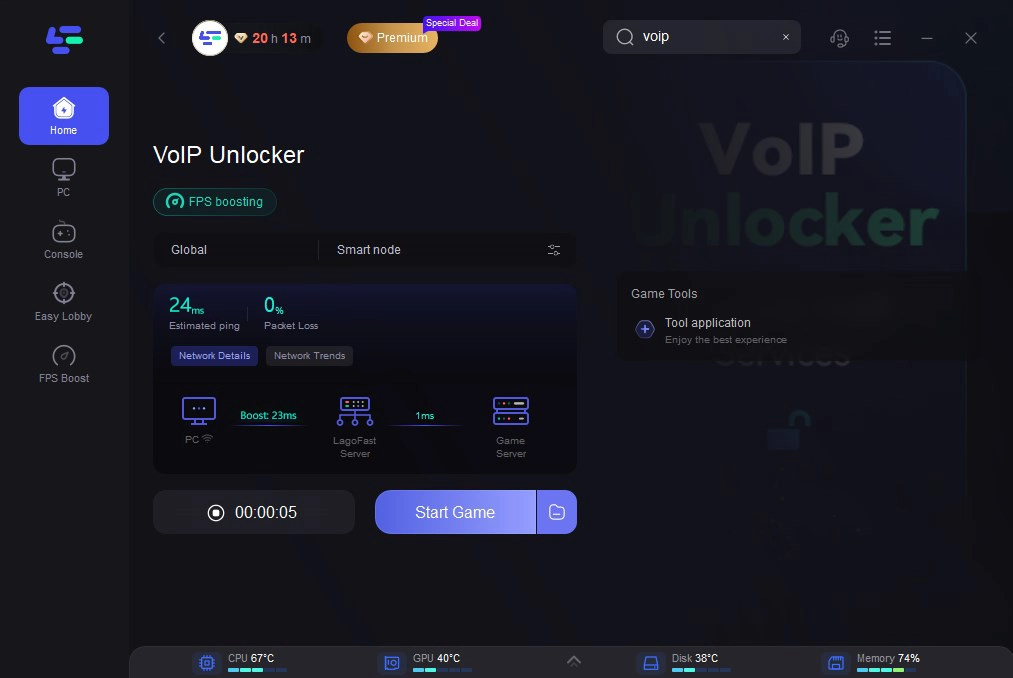
By utilizing LagoFast's services, you can enjoy improved voice chat quality, enhanced teamwork, and a more immersive gaming experience in Overwatch 2. Don't let voice chat issues hinder your gameplay—try LagoFast and unlock the full potential of communication in Overwatch 2.
Other Tips to Fix Overwatch 2 Voice Chat Not Working on PC
There are some other ways to fix Overwatch 2 Voice Chat Not Working PC:
1. Check your Overwatch 2 in-game audio settings.
Check to see if anything is wrong by going to the "Options" menu and choosing the "Sound" tab. Check to see if "Team Voice Chat" or "Group Voice Chat" is selected and not off. In Overwatch 2, hit the "ESC Menu" key. Select "Options" next. Select "Voice Chat" under the "Sound" tab. Activate the various voice chat settings.
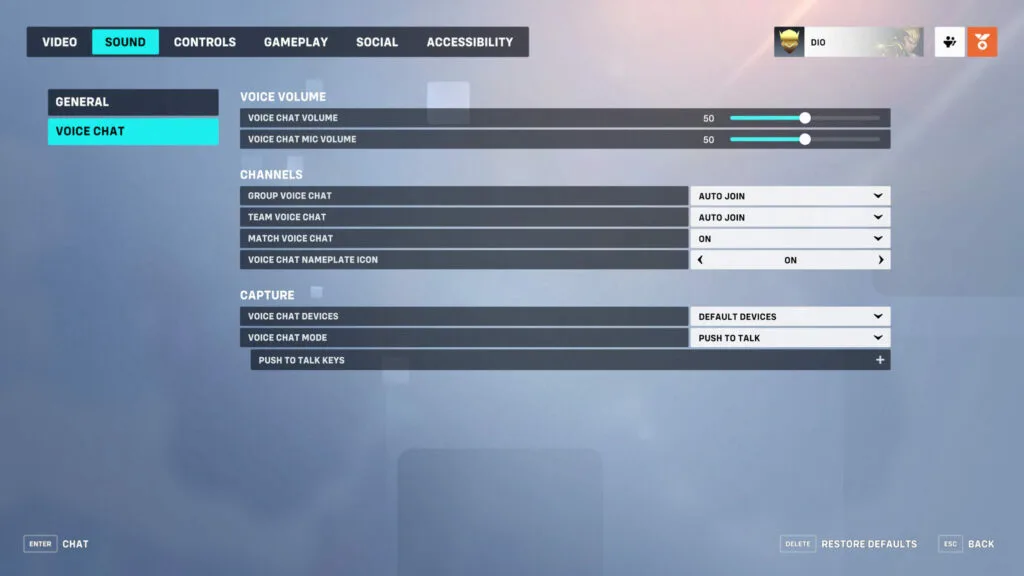
2. Verify the settings and permissions for your computer's microphone.
The microphone on your device might be the problem. Check your settings to make sure that you are not already muted. Go to the "Microphone" section of the app's permissions page. Change the option such that access to your computer is enabled under "Allow access to the microphone on this device."
3. Verify your microphone apparatus.
Additionally, you can access the control panel and modify the "Sound" settings. Right-click your microphone and choose to make it the default device when you get there. If the device is not lit up in green, it may not be connected in at all or maybe carelessly plugged into your computer. Simply verify that link. Simply turn your audio back on after making sure your microphone or headset is not muted as well.
4. Reset network devices
Reset your modem, router, or any networking equipment you're using. This can help refresh the network connection and potentially resolve any networking issues affecting voice chat.
5. Contact Blizzard support
If you've tried all the above suggestions and are still experiencing voice chat problems in Overwatch 2, it's recommended to reach out to Blizzard support for further assistance. They can provide additional troubleshooting steps or investigate if there are any known issues impacting voice chat.
Bonus Tips: How to fix Overwatch 2 voice chat on Consoles
Similar to troubleshooting Overwatch 2 voice chat on PC, ensure you're not muted when playing on Console. Disconnect any extra controllers connected to your device or reset button mapping to default settings if needed.
Voice chat in Overwatch 2 on Console may also be affected by parental controls. Verify if your PlayStation Network or Xbox Live account has any restrictions enabled. Similarly, check your Battle.net account settings for any restrictions that could disable voice chat.
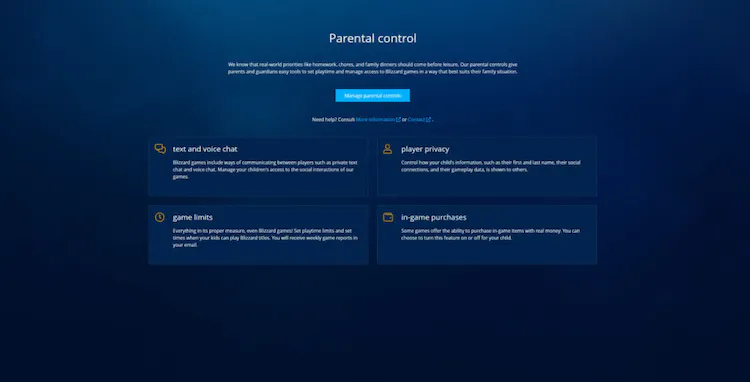
Conclusion
All in all, there are some effective ways to fix Overwatch 2 voice chat not working on PC. You can choose one of the solutions and enjoy better chatting in Overwatch 2. LagoFast is recommended as the best way to enable your voice chat in gaming or with Discord. Try LagoFast now and get no lag in chatting with your friends in Overwatch 2!