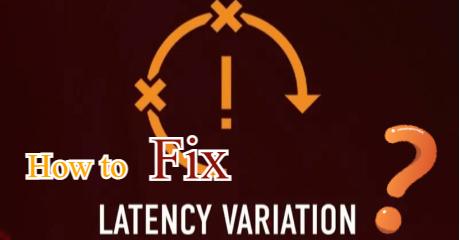when you suddenly find a time lag between your in-game commands and the corresponding in-game responses that can significantly affect your gaming experience, you may encounter lag. To be honest, there is nothing more frustrating than experiencing lag in a game. Especially in FPS games, you may find the enemy first, but then you get killed because someone else has a lower ping than you. However, do you know what lag means that we often talk about? And how do we fix it? In this article, we will tell you how to define lag and the best ways to solve it, including an excellent game booster - LagoFast.
Part 1: How to Define Lag in Game?
Part 2: What are the Causes of Lag?
Part 3: How to Get Rid of Lag?
How to Define Lag in Game?
The lag is the latency elapsed between a user action (input) and the response issued by the server supporting the task(output). Lag is usually used to describe the time lag between a player's action and the game's response to that input. Ping time is commonly used to measure lag. The round-trip network delay between the player's client and the game server is ping time and it is calculated in milliseconds. The greater the ping value, the greater the lag. After this, I will introduce another concept - input lag. The time between your peripheral inputs and the corresponding game actions being outputted on-screen is referred to as input lag, also known as system latency. For example, if you press your mouse button to make your in-game character shoot their weapon, input lag is the time it takes between pressing the mouse button and seeing your character shoot on-screen.

What are the Causes of Lag?
Lag during our game can be caused by a variety of factors, including a network issue, as well as a software or hardware issue. Let's look at the factors that may lead to lag!
- Not reach the minimum system requirements: The game designers have meticulously set up the game with all of the perfect details, but this requires us to use more computer resources when starting the game. However, not every computer is capable of running the game smoothly. Officials usually list the minimum system requirements on the game download page to help players check. As a result, I frequently advise players to check their PC systems before beginning a new game. Perhaps after the comparison, you will discover that your computer is incapable of handling the game.
- Many background apps: Many applications start running as soon as we turn on the computer to keep the computer running properly. We also open a lot of software before we play, such as chat programs or browsers. However, all of these will consume the computer's CPU, memory, and network data, preventing our games from running properly. The Google browser is the most resource-intensive. Open the task manager to see how many applications are running at the same time that is causing your game to lag.
- Broken network driver: A network driver is a piece of software that controls a device that connects a computer to a network. It manages all Internet-related processes on our computers. This means that if your network driver isn't working properly, your online games will lag.
- Internet connection issues: The Internet connection is critical for multiplayer online games. However, weak, unstable, or even disconnected signals are always an issue, resulting in-game lag. This is common when using WIFI, as the router emits a very unstable and easily interfered with wireless network signal. Lag is reflected in your computer.
- Poor Performance CPU: CPUs that are old, overheated, or not fast enough can cause high CPU usage, resulting in lags or even lag spikes on the computer. This is where hardware issues lead to game lag.

How to Get Rid of Lag?
Use LagoFast
Since there are so many different causes of lag, it is extremely difficult to solve lag on your own. But don't be concerned! LagoFast is an expert in resolving lag issues here! Let me go over the features of LagoFast. To begin with, it has a high level of compatibility, can adapt to a wide range of difficult network environments, and LagoFast uses internal development of data transfer LFP protocol to easily solve the game lag issue. Second, you can get a super smooth gaming experience with one click boost, and you can customize the FPS boost option to meet your specific needs. Finally, LagoFast is not expensive because it charges by the minute. This means you can stop whenever you want.
Let’s see the features of LagoFast:
- Support Plan-Per-Minute service, more economical.
- Customize the FPS boost option to meet your specific needs.
- Global exclusive routes
- More than 8 years of fixing the different network environments
- Simple to use, with one click boost.
After that, let’s see how to use LagoFast(take LOL as an example).
Step 1: Download LagoFast.
Step 2: Type " League of Legends " in the Search box and click on what you want.
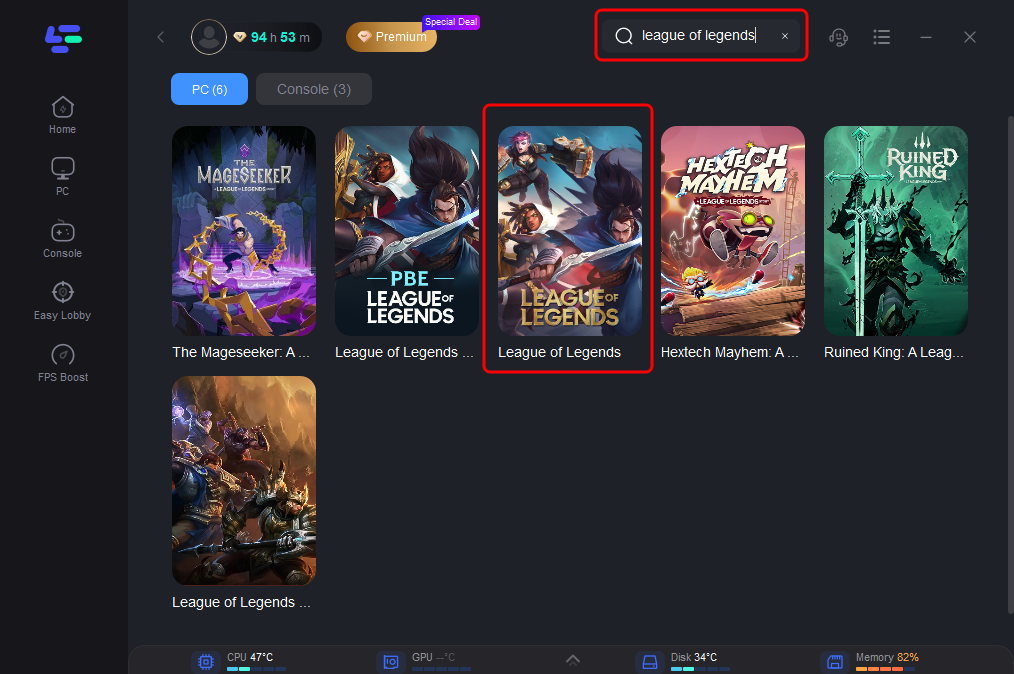
Step 3: Choose the best nodes by yourself.
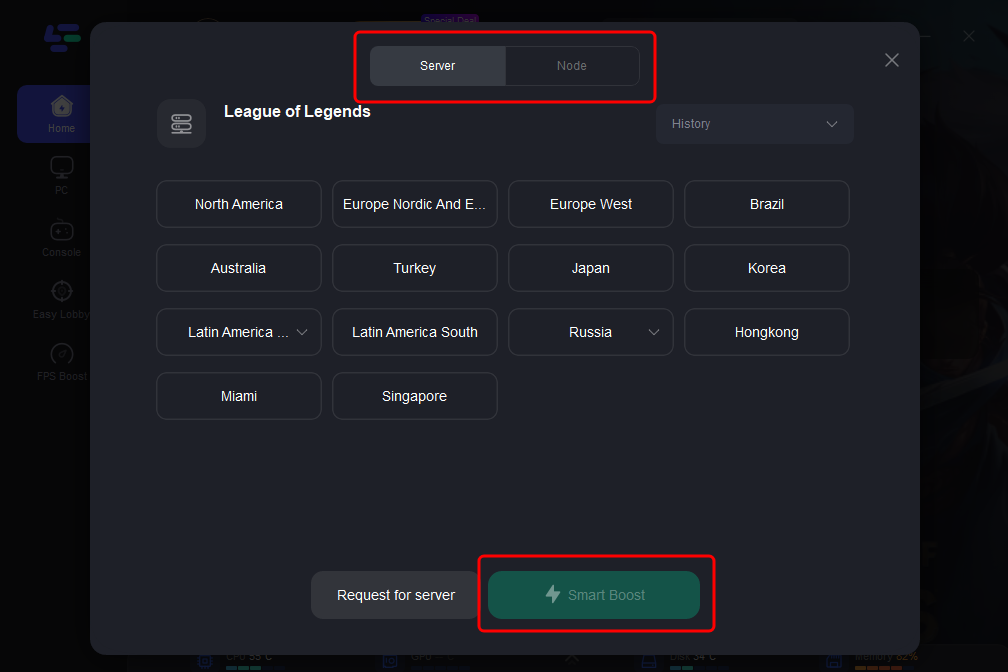
Step 4: Click the Boost button to start boosting.
On this page, you can see the real-time ping rate and packet loss rate in LOL.
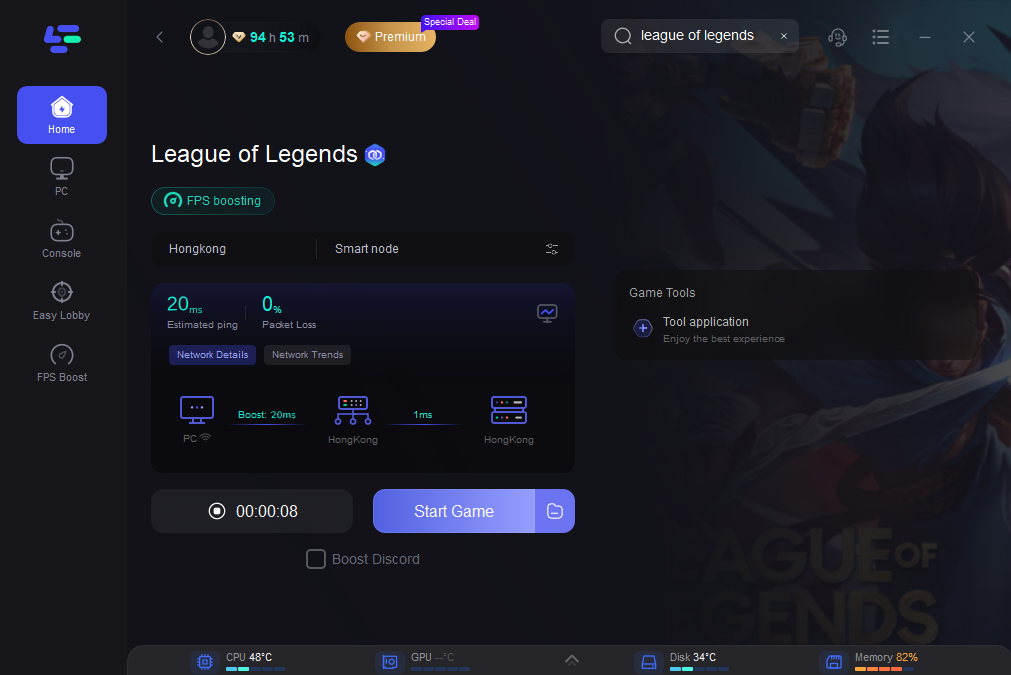
Furthermore, you may tailor the FPS choices to your preference. To accomplish this:
Step 1: Select the FPS Boost tab in the left column of the desktop.

Step 2: Click on the settings according to your needs.

Other ways
We have also collected some common solutions to get rid of lag for you, and we hope they will be helpful to you.
- Delete temporary files:
Some temporary files are usually created while the software is running, some of these files store information, while others are designed to allow the game to start faster. Temporary files, on the other hand, can take up a lot of storage space on your computer and lead to a lack of hard drive space, so we can delete these files to free up disk space. To do like this:
1. Press Windows+R at the same time.
2. Enter %temp% in the Open field, then press ENTER. The temp folder will be displayed.
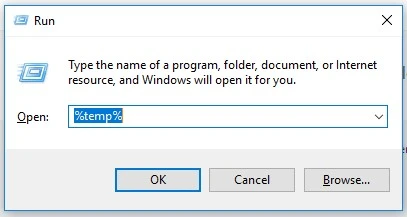
3. To select all items, press CTRL + A at the same time. Press the DELETE key and then click Yes when the User Account Control window appears.
- Whitelist game: Your anti-virus software may have misidentified the game as a virus, causing it to monitor the game's network activity or even prevent it from running. We install anti-virus software to protect our computers, but it can be overly protective and interfere with the software's normal operation. This is when we must whitelist these required programs in our anti-virus software.
- Use wired Internet: As previously stated, wireless Internet is extremely unstable. When possible, we recommend using a wired Internet connection because it provides a more stable Internet and eliminates the need to distribute network data to other devices. These are capable of reducing lag.