The Finals is a thrilling multiplayer game renowned on the Steam platform for its captivating gameplay and expansive virtual universe. With diverse gaming modes and intense battles, players are constantly challenged to hone their skills and collaborate with teammates to achieve victory. Despite encountering occasional technical glitches, its vibrant community and immersive experience continue to attract gamers worldwide.
As The Finals swiftly rises in popularity and cements its position as one of Steam's most coveted games, numerous players are facing a vexing problem: play button greyed out. This barrier hinders eager players from immersing themselves in the exhilarating combat-focused game show.
Don't worry if you encounter this difficulty; we'll look into possible fixes to deal with the greyed-out play button so that everyone may easily enter the thrilling world of The Finals.
Part 1: What Caused The Finals Play Button Greyed Out?
Part 2: How to Fix the Greyed-Out Play Button in the Finals?
Part 3: Best Way to Boost The Finals Game Experience
What Caused The Finals Play Button Greyed Out?
The Finals play button may appear greyed out due to various reasons such as server issues, incomplete game updates, or conflicts with third-party software. Additionally, it could be a result of connectivity problems or issues with the game's files.
Some players are unable to completely enjoy the excitement due to the greyed-out play button issue, thus practical solutions are required to guarantee that everyone may take part in the game's ascent to fame. Thus, if you're seeking for answers for the same, think about reading this guide through to the end.
How to Fix the Greyed-Out Play Button in the Finals?
There is no one-size-fits-all solution to the greyed-out play button in The Finals, thus addressing the problem requires a sophisticated strategy. Instead, in order to find and fix the root of the issue, players might have to experiment with a number of workarounds and troubleshooting techniques.
Restart the PC and launch the game in administrator mode.
Restarting your computer and the game is a standard troubleshooting step. This little step can assist in removing transient bugs and problems. Moreover, launching the game under administrator mode guarantees that it possesses the required authorizations to utilize system resources, which might address play button problems resulting from permission limitations.
EAC
In The Finals, if you come across a greyed-out play button, it may be related to Easy Anti-Cheat (EAC). Restart the game and use the Task Manager to manually close any EAC-related apps in order to fix this. When you restart the game, an alert requesting authorization from EAC ought to appear. In the event that this prompt appears, the EAC problem has been fixed, and you should be able to continue playing the game without any problems.
Verify the status of the server and your internet.
For online gaming, a steady internet connection is essential. Make sure there are no interruptions and that your internet connection is dependable. If the problem is with your internet, try using a LAN cable or moving to a different network. To make sure the game servers are up and running, you should also verify The Finals' server status. The greyed-out play button problem could be caused by a server outage or maintenance window.
UPdate The drivers for your GPU
The game may not work properly if your graphics card driver is outdated. Get the most recent drivers for your graphics card by going to the official website of the company that makes your GPU (NVIDIA, AMD, or Intel). Many graphics and performance-related problems can be fixed with updated drivers.
Check the Files
Corrupted or missing game files can contribute to play button difficulties. The majority of game platforms, such as Steam, have a file verification function. Make use of this feature to check the game files' integrity and replace any corrupted or missing files. Go to the Steam Library and perform a right-click on The Finals to accomplish this. Choose the Properties option now. Next, pick the Installed Files tab and press the option labeled "Verify Integrity of Game Files."
Best Way to Boost The Finals Game Experience
Similar to numerous other games, The Finals has bugs that prevent players from starting the game properly, such as lag, error codes, and high ping, FPS problems…Do not be alarmed if you have had these issues. Make use of LagoFast, the game booster created for the worldwide gaming community. LagoFast has been improving gaming experiences for more than 8 years by using a particular data transfer protocol and dedicated paths to overcome server-related obstacles. This ensures optimal routes and wide game compatibility. LagoFast offers a free trial and promises seamless gameplay in The Finals free from network hiccups.
To enhance your The Finals gaming experience and prevent network problems, take these four simple steps:
Step 1: Download and install LagoFast
Step 2: Input “The Finals” and click the result.
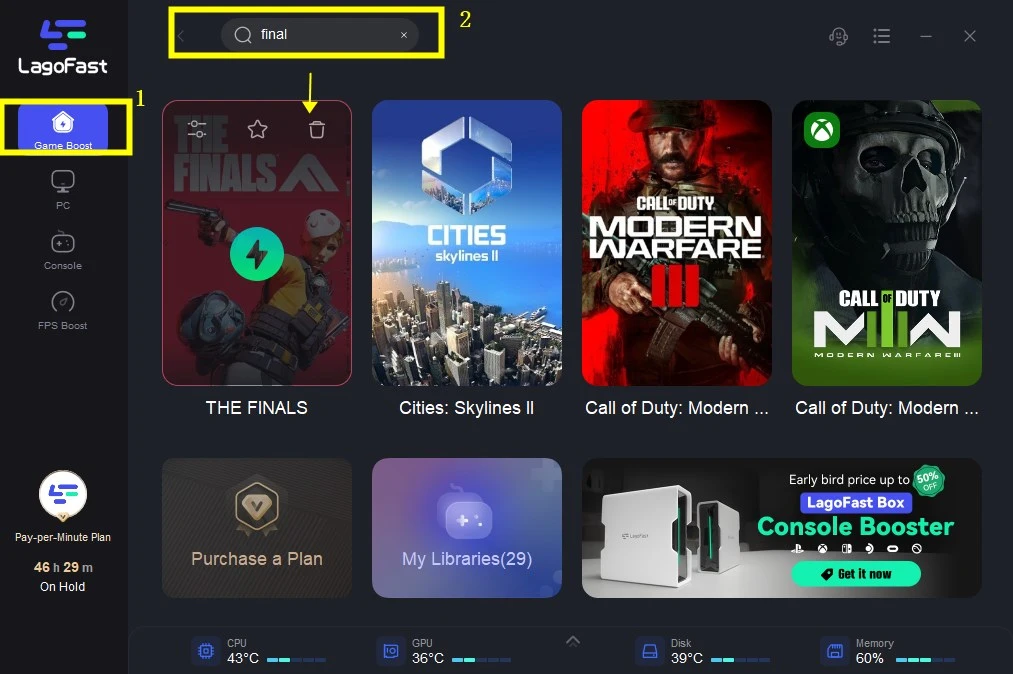
Step 3: Choose the game server you need.
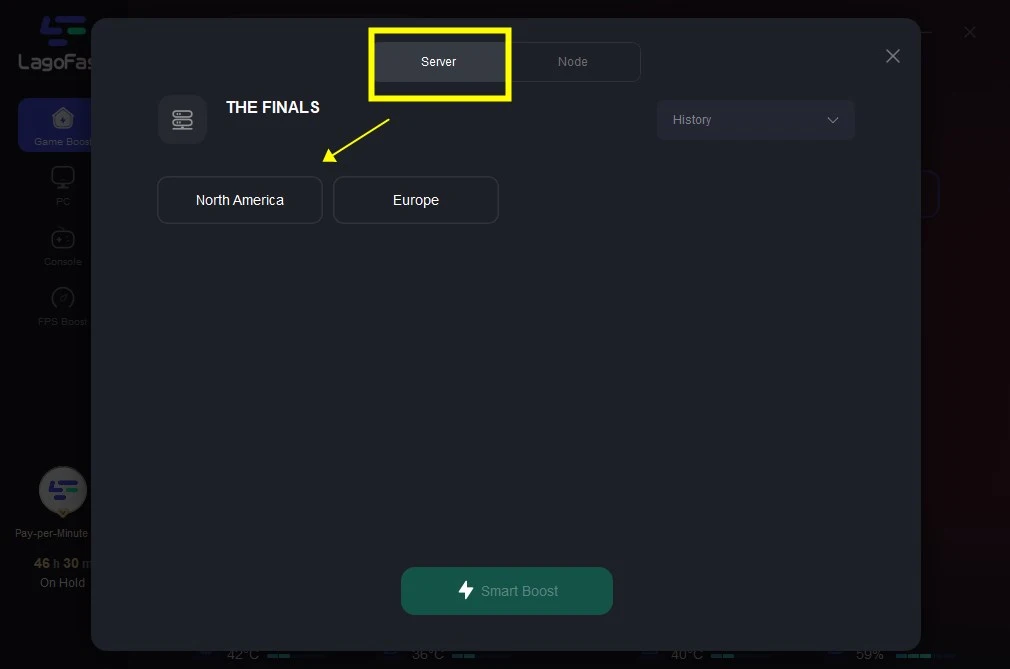
Step 4: Click boost and it will show you real-time ping & packet loss rate. Then start the game.
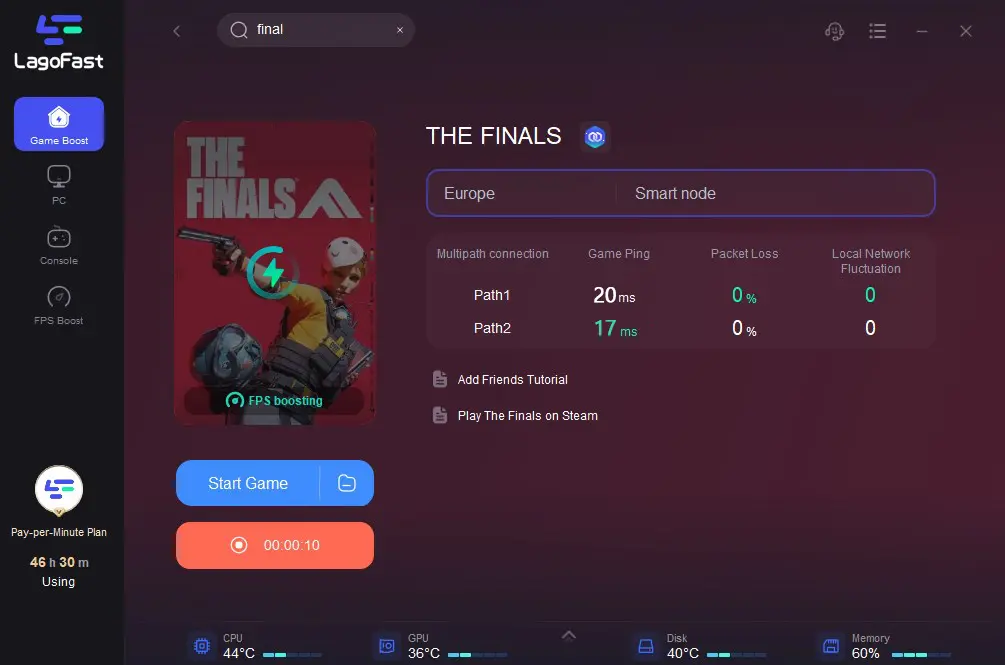
Conclusion
In summary, these are the steps you can follow to resolve the issue of The Finals Play Button appearing greyed out. Once you've successfully addressed this problem, if you're seeking to enhance your gaming experience, consider giving LagoFast a try!


