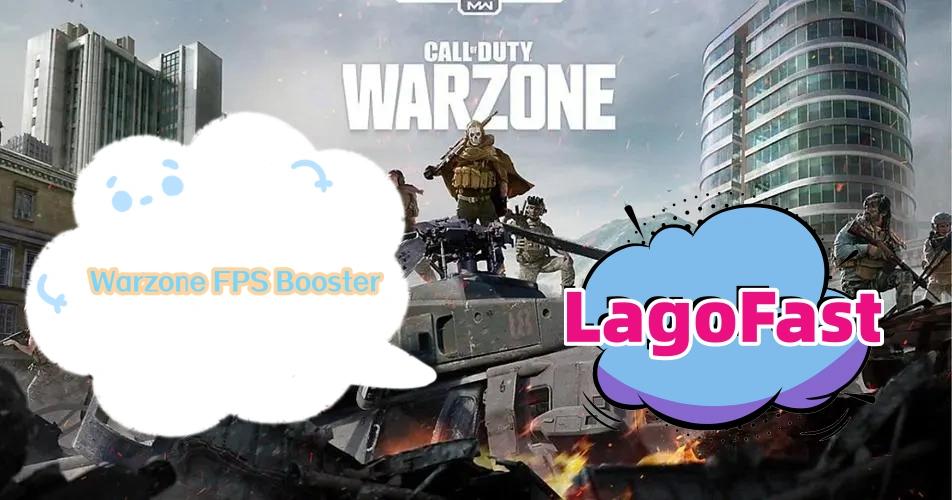Players may face Diablo 4 lag on consoles from time to time but don’t know what to do about it. Lag can be an extremely frustrating issue and greatly impair the game experience of players from around the world. Since the official release of Diablo 4, there are so many console gamers reporting that they got extremely lagging in Diablo 4 on PS or Xbox. Here we are introducing some efficient ways to fix lag on PS and Xbox.
Why is Diablo 4 lagging on Consoles in Season 2?
Normally, Diablo 4 lag on consoles occurs because of network connection issues. What you should do is to enhance your Internet connection. By doing that, it is likely to solve the problem of Diablo 4 lag on consoles.
All-in-one Solution to Fix Diablo 4 Lag on PS & Xbox
LagoFast - Best Diablo 4 Lag Reducer for PC, PS & Xbox
No matter whether you are playing Diablo 4 on PS or Xbox, LagoFast is the best way to reduce lag and optimize gaming network connection. It provides an easy way to fix lag in Diablo 4 on all platforms. According to some players' tests, they got at least 100ms reduced after using LagoFast. How does it help console users to get no lag in Diablo 4? Follow the steps below and try it out.
Step 1. Download LagoFast on your Windows PC and sign in;
Step 2. Search Diablo 4 and choose PS or Xbox to boost;

Step 3. Ensure that your console is connecting to the same network with LagoFast;
Step 4. Boost in LagoFast and restart Diablo 4 on your console. The lag issues will be fixed. Also, LagoFast provides an easy way to change the server in Diablo 4. You can have a try if you want.
You can check the details settings of using LagoFast on PS or Xbox.
Some players say that they don't use Windows PC so LagoFast is not the choice. Don't worry, LagoFast is now developing a device for console users to get better gaming performance. LagoFast Box is a hardware device that works as a gaming VPN router, thus providing ultra-smooth gameplay on PS, Xbox, Switch, Steamdeck and etc. Get it now with no lag on consoles anymore!
Specific Methods for XBOX users
Clear your game’s local saves.
If you want to fix Diablo 4 lag XBOX, you need to check if you have downloaded all the necessary resources of Diablo 4. And if you have, you can try to clear the game’s local saves step by step:
Step 1: Be sure to download all the resources of your game such as its DLCS or add-ons.
Step 2: In My games & apps, highlight a game (but don't select it).
Step 3: Press the Menu button on your controller, and then select Manage game and add-ons.
Step 4: Select the game tile, and then select each checkbox for which items you want to install.
Step 5: Select Install, to confirm the installation.
If everything is installed, try to clear your game's local saves:
Step 1: Press the Xbox button to open the guide and then select My games & apps > See all > Games.
Step 2: Highlight the game title, and then press the Menu button on your controller.
Step 3: Select Manage game and add-ons > Saved data.
Step 4: Select Delete All to remove the local save of this game, then follow the prompts.
Step 5: Press and hold the Xbox button in the center of your controller.
Step 6: Select Restart console, then follow the prompts.
By following the above steps, your Internet connection to XBOX should be improved and Diablo 4 lag XBOX should be fixed. Have a try!
Specific Methods for PlayStation users
Change your DNS.
To fix Diablo 4 lag PS, you can try to change your DNS to get a better network connection. This method is also very helpful when your download speed is low. Check it out!
Step 1: Go to the main menu and select “Settings.”
Step 2: Select “Network.”
Step 3: Select “Set Up Internet Connection.”
Step 4: Select the connection you’re currently using: “Use Wi-Fi” or “Use a LAN Cable,” then select “custom”.
Step 5: Select the network name you're currently using.
Step 6: Select “manual”.
Step 7: Change the settings to these inputs:
- IP Address Settings: Automatic
- DHCP Host Name: Do Not Specify
- DNS Settings: Manual
- Primary DNS: 8.8.8.8
- Secondary DNS: 8.8.4.4
- MTU Settings: Automatic
- Proxy Server: Do Not Use
- Now you have completed the little improvement to your Internet connection. Open Diablo 4 and have a try!
Preparations for playing Diablo 4 on Consoles
1. Use a wired connection.
As we all know, a wired connection is way more stable and secure than a wireless connection. Thus, you can try to connect your console to your router in order to enhance the network connection.
If you don’t have Ethernet cables, go and buy them! It will boost your Internet connection greatly and fix Diablo 4 lag on consoles.
2. Restart your router or your console.
A router that has been on and in use for a while can become strained. Restarting your router can help to refresh your internet connection and can reduce lag.
It is the same for consoles. If you have been using PS or XBOX for a long time and you have lag, you can try to restart your console, give it a break and see if it helps.
3. Upgrade to a QoS Gaming Router.
If you are using an old router, you should know that their models can actually impact the quality of your gaming experience, even when using ethernet. However, there are routers specifically designed for gamers. Such routers include Quality of Service (QoS) features.
With the help of such routers, you can set up your preferences so that your gaming console takes precedence over the other devices that are connected to the internet. By doing so, your game will always take priority and you won’t experience Diablo 4 lag on consoles.
Conclusion
In this article, we provided you with several ways to fix Diablo 4 lag on consoles. We also attached some specific methods for XBOX and Playstation users. Have a try! These methods will help you fix the issue and enable you to enjoy the game!