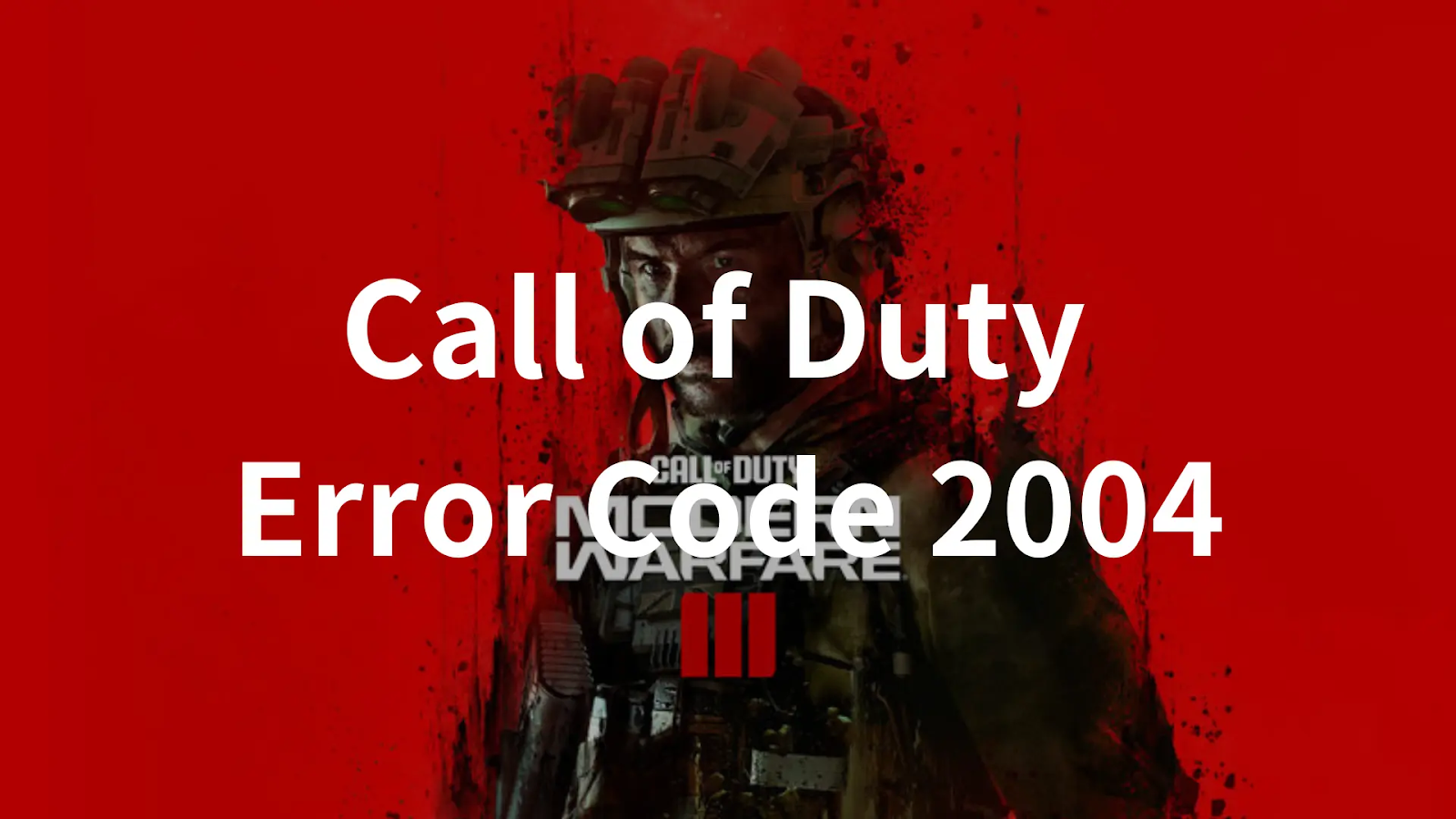In 2023, Call of Duty: Modern Warfare 3 hit the gaming scene as a thrilling first-person shooter. Developed by Sledgehammer Games and published by Activision, it serves as the direct follow-up to 2022’s Modern Warfare II. In this installment, players join Task Force 141 on a mission to stop a Russian ultranationalist named Vladimir Makarov, who poses a threat to spark a third World War. What makes Modern Warfare 3 stand out is its inclusion of remastered maps from Modern Warfare 2 for multiplayer enthusiasts. Additionally, the game introduces a brand-new Zombies mode set in an open world, marking a series first.
Given the immense popularity of the Call of Duty series, Modern Warfare 3 generated significant anticipation among players even before its official release. The game’s engaging storyline and innovative features have captivated a wide audience. However, with the number of gamers surging, game errors started showing in CoD MW3, the most common one is Call of Duty error code 2004. If you’ve ever encountered this error or its variations like “Lobby Not Found Error Code 2004,” you’re not alone. This article focuses on making you understand the roots of these issues and provides practical solutions.
Part 1: What Is Call of Duty Error Code 2004
Part 2: Why Does Call of Duty Error Code 2004 Pop Up
Part 3: 5 Best Solutions To Fix Call of Duty Error Code 2004
What Is Call of Duty Error Code 2004
Error Code 2004 in Call of Duty is a common hiccup that players encounter. It manifests in different forms, such as lobby not found error code 2004 and Error Cause 10, disrupting the gaming experience. This error typically indicates a connection issue or a problem with the game’s servers.
Variants of Error Code 2004:
1. Lobby Not Found Error Code 2004
Lobby not found error code 2004 occurs when the game is unable to locate the lobby you’re trying to join. It can be caused by server issues or a problem with your internet connection.
2. Error Cause 10
Error Cause 10 is another manifestation of Error Code 2004, often indicating a more specific problem. It might be related to account authentication or a conflict with the game’s files.
Why Does Call of Duty Error Code 2004 Pop Up
Here are the reasons why you encounter CoD error code 2004:
1. Network Issues:
- High Latency: If your internet connection has high latency or ping, it can lead to communication issues with the Call of Duty servers, triggering Error Code 2004.
- Intermittent Connectivity: Unstable or intermittent internet connectivity can disrupt the communication between your gaming platform and the game servers, resulting in error.
2. Server Problems:
- Server Downtime: Call of Duty servers may experience downtime or maintenance, preventing players from connecting and causing Error Code 2004.
- Overloaded Servers: During peak gaming hours or special events, servers may become overloaded, leading to connectivity issues.
3. Firewall and Antivirus Settings:
- Blocked Connections: Overly restrictive firewall or antivirus settings can block the necessary connections for Call of Duty, triggering Error Code 2004.
- Security Software Interference: Security software might falsely identify Call of Duty processes as threats, causing disruptions in communication.
4. Game Files Corruption:
- Corrupted Game Files: Corruption in the game installation files can result in various errors, including Error Code 2004. This corruption might occur due to incomplete downloads or unexpected interruptions during updates.
5. Device-Specific Issues:
- Outdated Drivers: Outdated graphics or network drivers can lead to compatibility issues, causing Error Code 2004.
- Hardware Limitations: Inadequate hardware specifications or aging components may struggle to support the game, leading to connectivity problems.
5 Best Solutions To Fix Call of Duty Error Code 2004
Here are the 5 best solutions to fix CoD error code 2004:
1. Check Your Internet Connection
A stable internet connection is crucial for online gaming. Ensure that you have a reliable connection and consider restarting your router. If you’re on Wi-Fi, try switching to a wired connection for better stability.
2. Verify Call of Duty Servers
Sometimes, error code 2004 Call of Duty might be on the game server side. Check the official Call of Duty status page for any ongoing server problems. If there are issues, it’s a waiting game until they’re resolved.
3. Clear Game Cache and Reinstall
Corrupted game files can trigger Error Code 2004. Clear the game cache and reinstall the game to ensure you have clean, functional files. This can be a time-consuming process, but it often resolves stubborn issues.
4. Update Graphics Drivers
Outdated graphics drivers can lead to various gaming errors. Make sure your graphics drivers are up-to-date, as this can sometimes fix compatibility issues causing Error Code 2004.
5. Check Firewall and Antivirus Settings
Firewalls and antivirus programs can block the game’s connection. Verify that Call of Duty has the necessary permissions and is added to the exceptions list in your firewall and antivirus settings.
Bonus Tip: Download LagoFast To Enjoy Lag-Free CoD MW3 Experience
Although following the above solutions to fix Call of Duty error code 2004 is not easy, it can’t ensure you enjoy a smooth and seamless game experience due to other game issues. There are high possibility that gamers will encounter game issues like high ping or game lag after fixing this error, we highly suggest you utilize LagoFast to fix all game issues and enjoy immersive gaming. LagoFast is an exceptional tool that supports you in getting back a smoother and more enjoyable gaming experience, tackling various MW3 challenges head-on. What makes LagoFast different is its ability to help you choose the best server and node, effectively putting an end to COD MW3 lag. But that’s not all – LagoFast comes packed with an array of impressive features, addressing high ping issues and boosting FPS to elevate your Call of Duty Modern Warfare gameplay. And the best part is its easy-to-use interface, where you can easily click the “Smart Boost” button and start a free-lag game! Excitingly, LagoFast is currently offering users a free trial download. Don’t miss out on the chance to enhance your MW3 gaming experience effortlessly!
Follow the detailed guide to use LagoFast:
Step 1: Visit the official website of LagoFast and select Free Trial Download.
Step 2: Search MW3 in LagoFast before you launch MW3, Click the “Game Boost button” and then search it in the search bar.
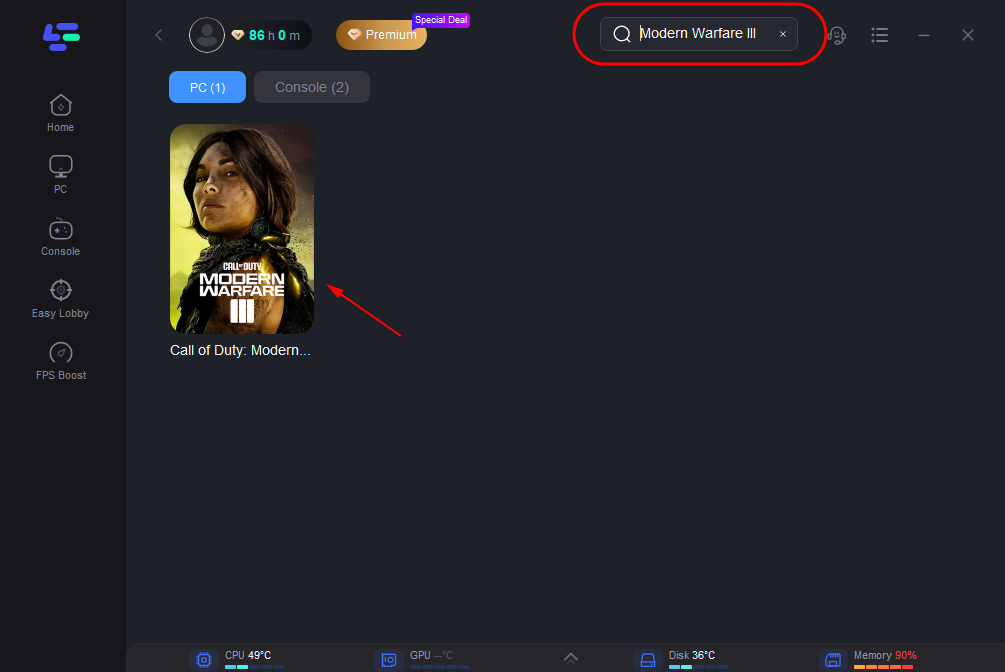
Step 3: Click on “Select Server” so you can choose stable servers, then click on the “Node” on the right, you can also choose the best Node for MW3 and then click the “Smart Boost button”.
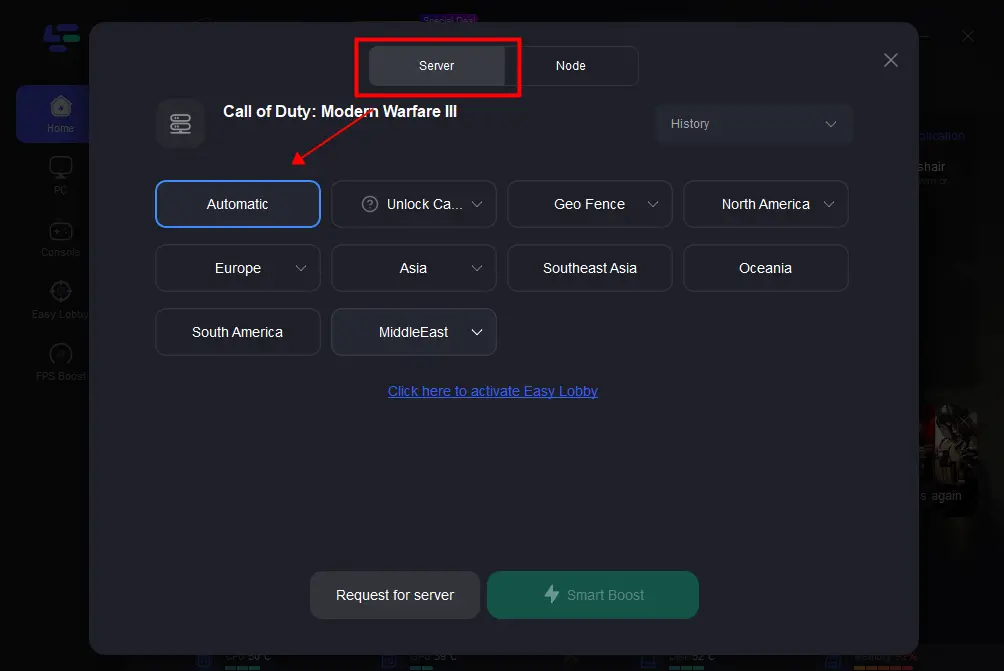
Step 4: By clicking the “Smart Boost button”, you can see the specific game ping, packet loss, and network type on the right side. Finally, click the “Start Game button” to start the game.
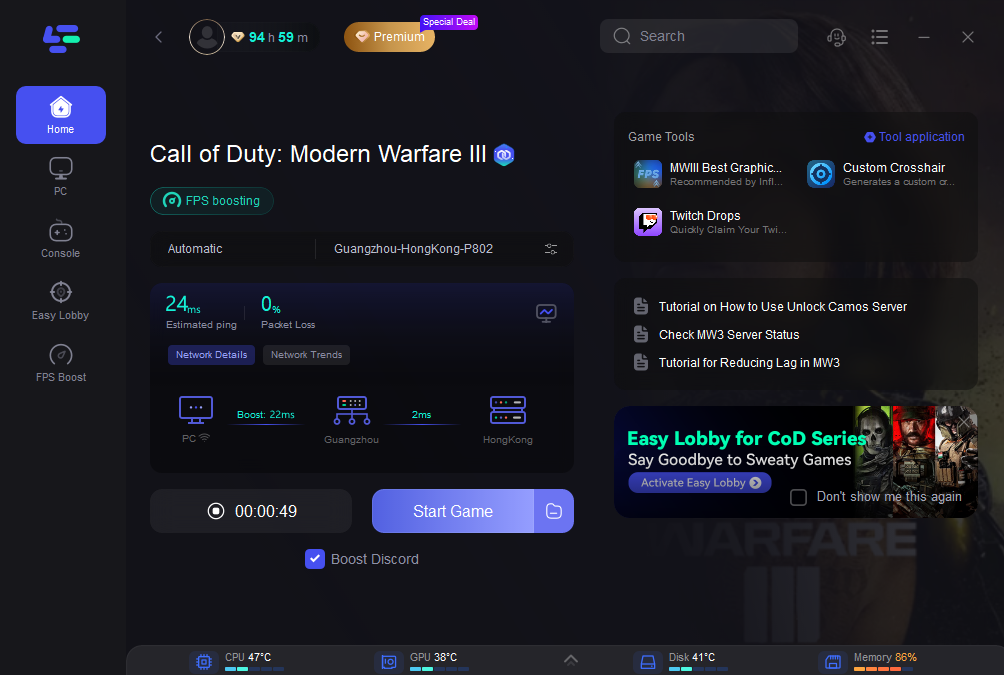
Conclusion
Call of Duty Error Code 2004, with its variants like Lobby Not Found and Error Cause 10, can be a challenging obstacle for gamers. By following these troubleshooting steps, you can address the root causes and get back to enjoying the game without interruptions. Remember, LagoFast is the key to free-lag gaming, and a versatile tool for problem-solving will lead to a smoother gaming experience. Using LagoFast, enjoy happy gaming!