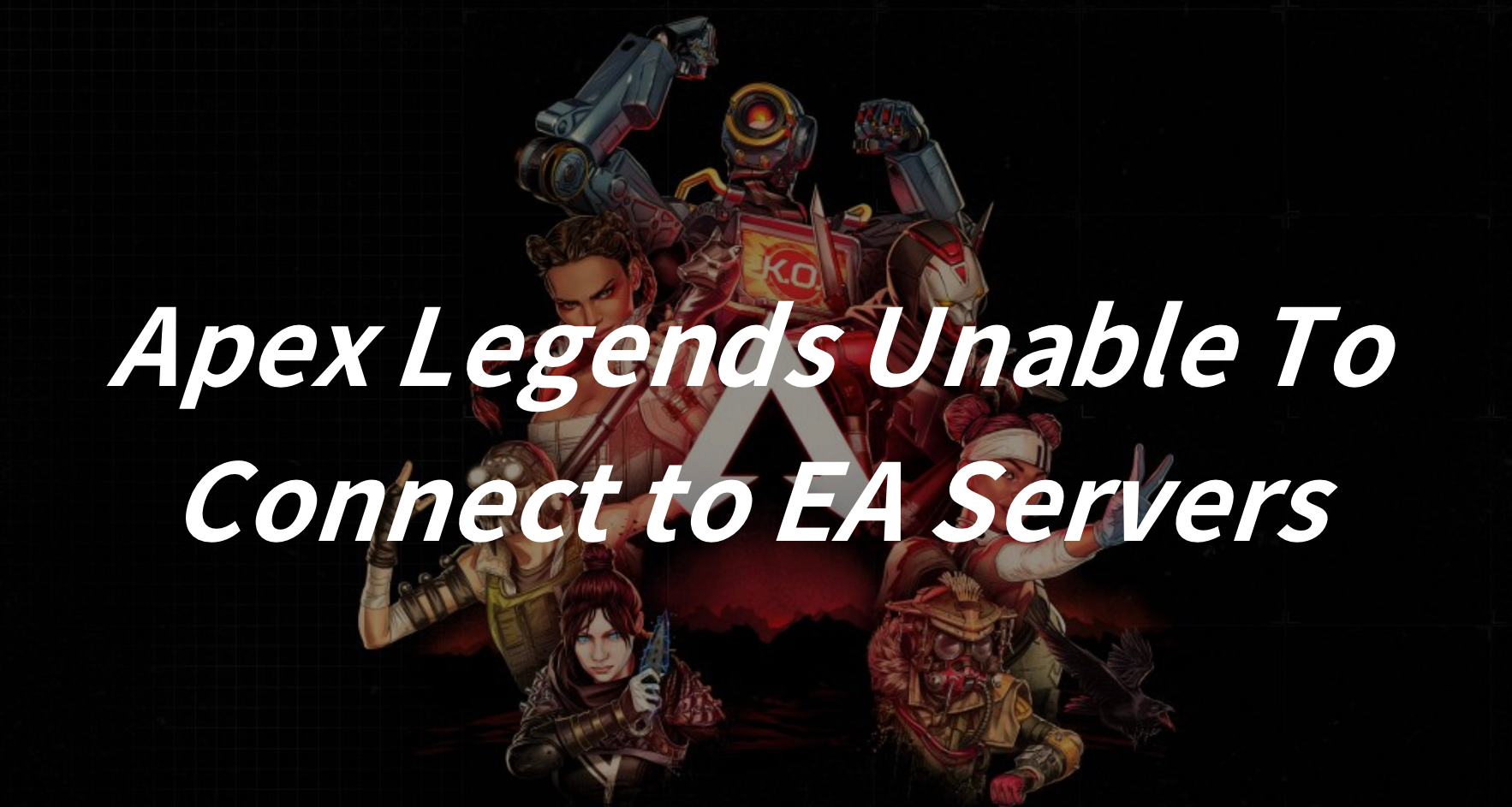Apex Legends is a free-to-play battle royale game developed by Respawn Entertainment and published by Electronic Arts. Released in February 2019, it quickly gained popularity for its fast-paced gameplay, unique character abilities, and polished mechanics. Set in the Titanfall universe but without the titular Titans, Apex Legends features teams of three players, each selecting from a roster of diverse characters known as Legends, each with their distinct personalities, abilities, and playstyles. The game’s core mechanics emphasize teamwork, communication, and strategic decision-making as players compete to be the last squad standing on a dynamic map filled with weapons, equipment, and environmental hazards. With its innovative ping system for communication, regular updates, and engaging seasonal content, Apex Legends continues to captivate players worldwide, offering an exciting and evolving experience in the battle royale genre.
In Apex Legends, the last thing any player wants is to be hindered by connectivity issues. Yet, encountering problems connecting to EA servers is not uncommon, especially for PC gamers.
If you find yourself facing the frustrating message “Apex Legends unable to connect to EA servers”, fear not! This comprehensive troubleshooting guide is tailored to help you overcome these obstacles and dive back into the adrenaline-fueled battles of Apex Legends.
Part 1: Why Apex Legends Unable to Connect to EA Servers?
Part 2: How to Fix Apex Legends Unable to Connect to EA Server PC?
Part 3: How to Optimize Your Apex Legends Gaming Experience?
Why Apex Legends Unable to Connect to EA Servers?
Before diving into the solutions, it’s essential to understand why you might be encountering connectivity issues with EA servers in Apex Legends. Several factors can contribute to this problem:
1. Network Connectivity: Your internet connection plays a crucial role in maintaining a stable connection to EA servers. If you use an unstable internet connection, it will cause many issues such as packet loss, high latency, or a weak Wi-Fi signal, all of which can disrupt your connection.
2. Server Maintenance: EA periodically performs maintenance on its servers to ensure optimal performance and stability. During these maintenances, you may experience temporary disruptions in connectivity.
3. Firewall or Antivirus Settings: Sometimes, overly restrictive firewall or antivirus settings can block Apex Legends from establishing a connection to EA servers.
4. Server Overload: During peak gaming hours or after a new game update, EA servers may experience heavy traffic, leading to connectivity issues for some players.
How to Fix Apex Legends Unable to Connect to EA Server PC?
Now that we’ve identified potential causes, let’s delve into the steps you can take to fix connectivity issues with EA servers in Apex Legends:
1. Check Your Internet Connection:
Start by ensuring that your internet connection is stable and functioning correctly. Consider switching to a wired connection if you're experiencing issues with Wi-Fi.
2. Verify EA Server Status:
Before troubleshooting further, check the status of EA servers using online tools or official EA channels. If there's a server outage or maintenance ongoing, you might need to wait until the issue is resolved.
3. Restart Your Router and PC:
Sometimes, a simple reboot of your router and PC can resolve connectivity issues by refreshing your network connection.
4. Change the DNS:
Step 1. Open Control Panel.
Step 2. Click “View network status and tasks”.
Step 3. Select “Change adapter settings”.
Step 4. Right-click your network, and choose Properties.
Step 5. Double-click “Internet Protocol Version 4 (TCP/IPv4)”.
Step 6. Check “Obtain an IP address automatically” and “Use the following DNS server addresses”.
Step 7. Change Preferred DNS to 8.8.8.8 and Alternate DNS to 8.8.4.4.
Step 8. Click OK to save changes.
5. Disable Firewall or Antivirus:
Temporarily disable any firewall or antivirus software on your PC and launch Apex Legends again. If you can connect to EA servers without issues, adjust the settings of your security software to allow Apex Legends access.
6. Clear Your PC’s Cache for Apex Legends Connection:
If you’re experiencing issues connecting to EA servers while playing Apex Legends, clearing the cache stored in the host files of the application can often resolve the problem. Here’s a step-by-step guide:
Step 1. Close any running instances of Apex Legends and use the Task Manager to end all related processes.
Step 2. Press the Windows key and R key simultaneously to open the Run dialog.
Step 3. Enter %ProgramData%/Apex Legends in the provided box and click OK.
Step 4. Delete all files except for LocalContent and Disclaimer.
Step 5. Open the Run dialog again and enter %AppData%.
Step 6. Navigate to the Roaming folder and delete the Apex Legends folder.
Step 7. Go back to the Run dialog, type %AppData% once more, and hit Enter.
Step 8. Open the Local folder and delete the Apex Legends folder from the list.
Step 9. Restart your computer and relaunch Apex Legends.
How to Optimize Your Apex Legends Gaming Experience?
To fix the “Apex Legends can’t connect to EA servers” problem, try the earlier-mentioned solutions. For a better gaming experience in Apex Legends, consider using LagoFast. Gamers love its simplicity and effectiveness, reducing lag, high ping, and login issues. This boosts your chances of winning in multiplayer matches. With just one click, LagoFast optimizes your PC settings for maximum FPS, preventing issues like ghosting and tearing. Its unique easy lobbies feature improves matchmaking in games like Warzone and Fortnite, helping you secure more kills and victories easily. LagoFast works smoothly across different platforms, ensuring stable gameplay on PCs, consoles, and mobile devices. It enhances your gaming experience by selecting the best routes with low latency, even during network problems. Additionally, LagoFast offers competitive pricing with various subscription plans, making it a cost-effective option. Don’t miss out on the chance to enhance your gaming journey with LagoFast.
Step 1: Click the Free Trial button.
Step 2: Before you start Apex Legends, you can search for it in LagoFast. You can first select the “Game Boost button” and then search for it in the search bar.
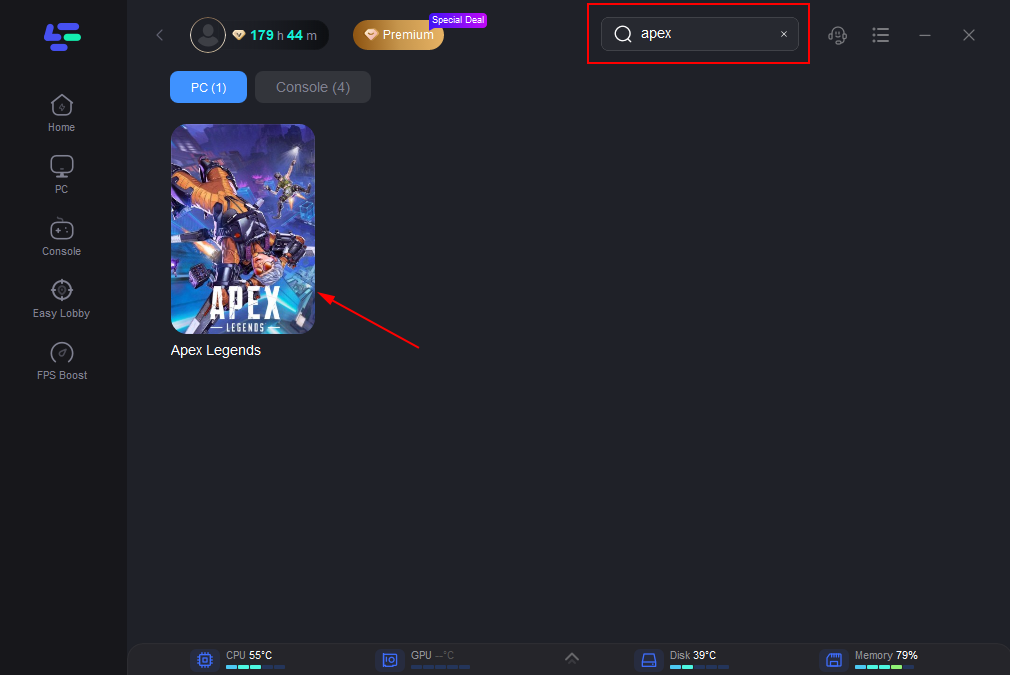
Step 3: Click on “Select Server” so you can choose a stable server, then click on the “Node” on the right, you can also choose the best Node.
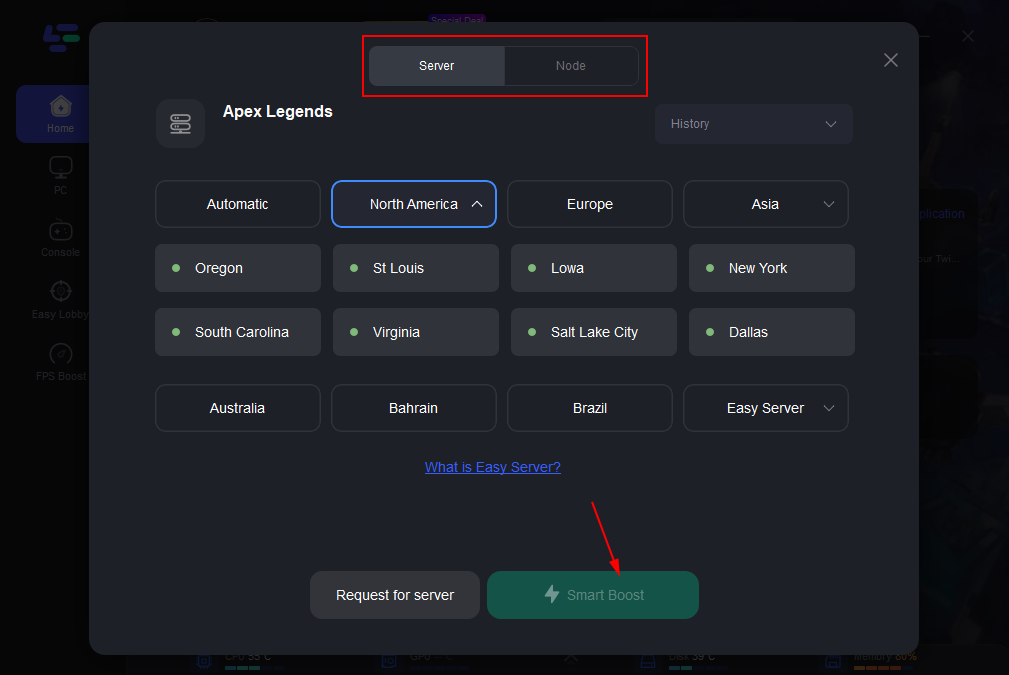
Step 4: By clicking the “Smart Boost button”, you can see the specific game ping, packet loss, and network type on the right side. Finally, click the “Start Game button” to start the game.
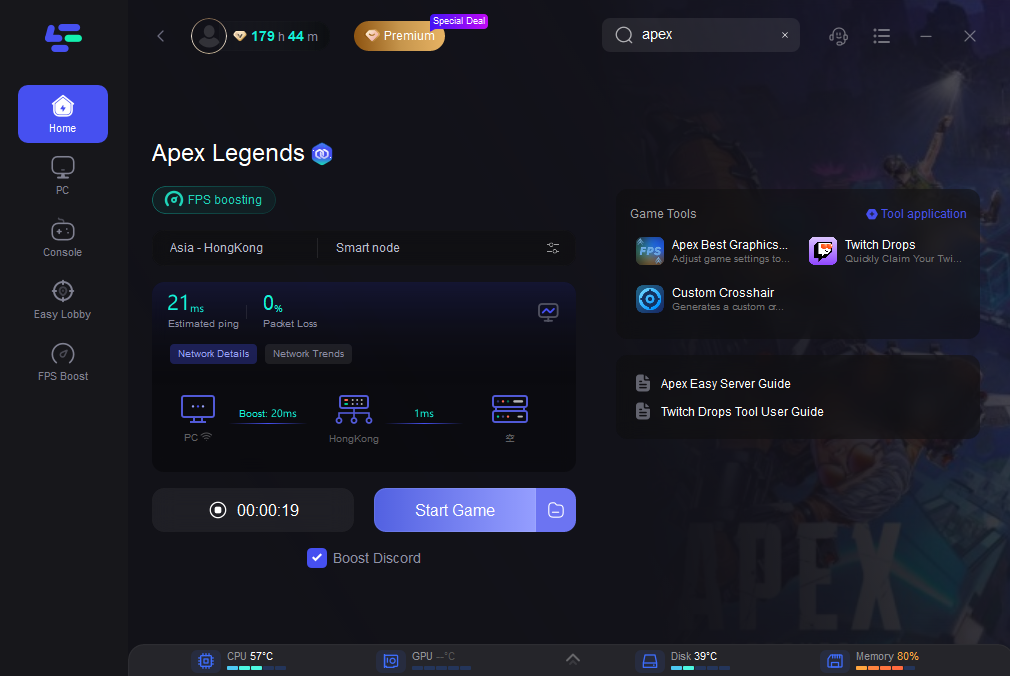
Conclusion
In a competitive gaming world, every second counts, and a stable connection to EA servers is paramount for an uninterrupted Apex Legends experience. By following the steps outlined in this troubleshooting guide, you can bid farewell to the frustration of being unable to connect to EA servers and dive back into Apex Legends. Moreover, LagoFast is the best game booster that can assist you in fixing various game issues and enjoying a seamless gaming experience, so use LagoFast to conquer any challenges that come your way. Enjoy happy gaming!