The Finals, a rising star in first-person shooters, introduces unique gameplay dynamics with fully destructible structures and high-speed action within a game show setting. However, missing out on experiencing it due to crashes and launch issues is incredibly frustrating.
Are you encountering frustrating crashes or performance issues with UE5 in The Finals? Or running into the launch-blocking black screen on your first match join attempt? The Finals keep crashing? We understand how disruptive this can be to your gaming experience. Here's a comprehensive guide to troubleshooting and resolving The Finals Crashing and finding what to do if The Finals is Not Launching, ensuring a seamless gaming journey.
Part 1. The Finals Crashing: How to Fix The Black Screen on Launch Error
Many Players often encounter a black screen on the launch The Finals, with the game music playing but no visuals appearing. This could be due to various reasons like server connection problems, corrupted game files, outdated graphic card drivers causing rendering issues, or compatibility problems with different system setups.
Here's how to fix The Finals Crashing on Startup Bug:
- Check Game Files: For Steam users, right-click on The Finals in your Library, go to Properties > Local Files, and click "Verify Integrity of Game Files" to fix any corrupted data.
- Update Graphic Card Drivers: Visit sites like Nvidia's GeForce Experience to update your GPU drivers. Install the latest drivers for your card's make/model to avoid conflicts while launching the game.
- Adjust In-Game Graphics: If the above steps don't work, manually lower visual settings to their minimum before starting the game. Set screen resolution, quality presets, and texture settings to their lowest viable options to resolve any potential conflicts during launch.
You May like: How To Fix The Finals Can't Connect To The Server >
Part 2. How to Fix THE FINALS Unreal Engine 5 Crash/UE 5 Crash Error
100% worked - Currently effective solutions for UE5 Crashing in The Finals
- Upgrade the graphics card driver.
- Switch to Microsoft’s default input method.
Other tips for The Finals crashing on PC, crashing on startup
- Verify Game Files: Corrupted game files can cause crashes. Through your game launcher or platform (Steam, Epic Games, etc.), find The Finals, and verify or repair the game files to ensure they are intact.
- Adjust Game Settings: Lowering in-game graphics settings can ease the strain on your system, potentially resolving crashes. Experiment with different settings, especially if you're experiencing performance issues.
- Check System Requirements: Ensure your system meets the minimum requirements for The Finals. Insufficient hardware capabilities might lead to UE5-related problems.
- Disable Overlays or Background Apps: Overlays from programs like Discord or streaming apps can conflict with UE5. Temporarily disable these overlays and close unnecessary background apps while playing.
- Update Windows and UE5: Ensure your operating system is up-to-date with the latest Windows updates. Also, if available, update UE5 to the latest version to benefit from bug fixes and optimizations.
- Contact Support: If the issues persist, reach out to The Finals' support team or the UE5 community forums. They might provide additional troubleshooting steps or specific fixes for your problem.
Hot related: Fix The Finals Crashing & Black Screen Error >
Part 3. Best Gaming VPN For Playing THE FINALS lag-free
LagoFast is the best gaming VPN you've been searching for. LagoFast offers a seamless and efficient way to switch between different server regions, allowing you to access the server that best suits your needs, with the lowest latency. With its user-friendly interface and lightning-fast server-switching capabilities, LagoFast ensures you won't miss a beat in the Finals. Say goodbye to long queue times, server downtime, lag issues, and FPS drops - LagoFast is your passport to a smooth and uninterrupted gaming experience in the Finals.
Step 1: Download LagoFast and sign in.
Step 2: Before you start running The Finals, you should search for it in LagoFast. Then you will find the FPS Boost button on the left, you can first click the Game Boost button to explore more features.
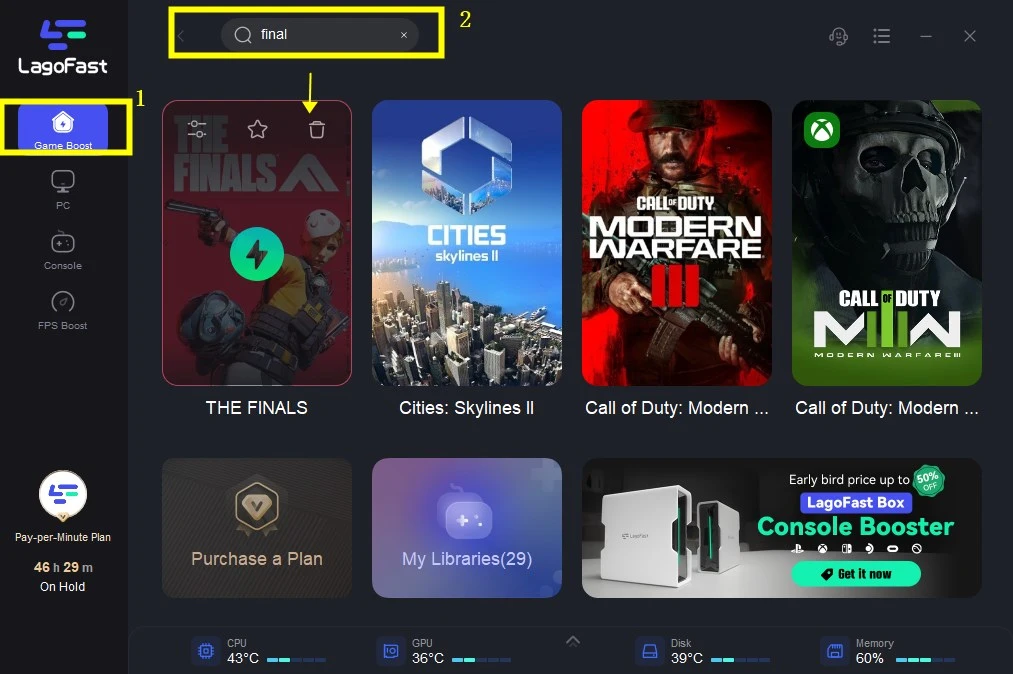
Step 3: Choose the server you need.
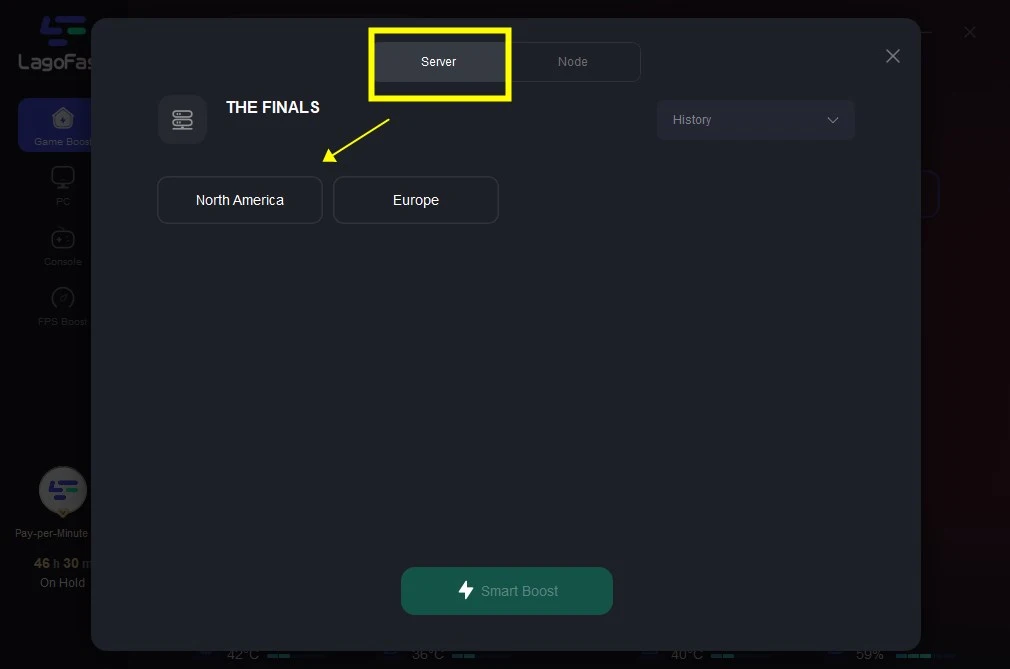
Step 4: Click increasing fps by default and boost it.
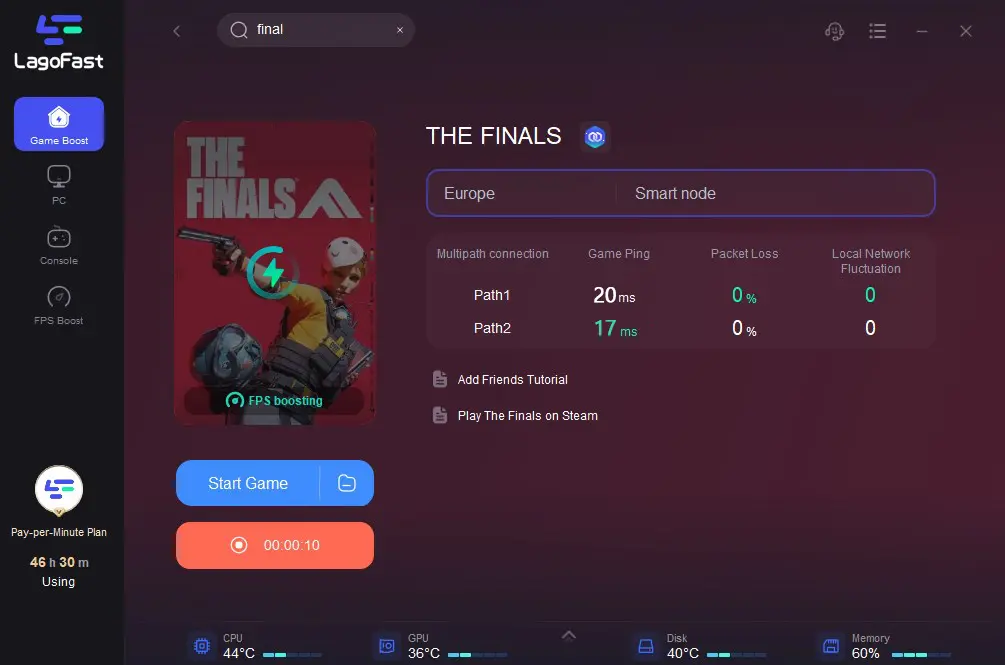
FAQs: What causes Unreal Engine to crash?
Conclusion
Remember, troubleshooting might require a bit of trial and error. Patience is key! By following these steps, you can significantly improve the stability and performance of The Finals running on UE5, ensuring a more enjoyable gaming experience.


