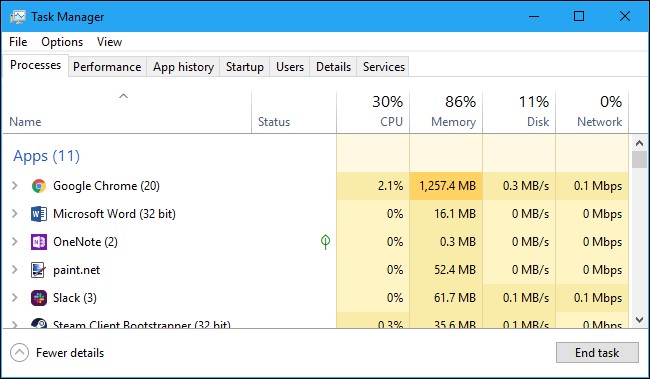When you encounter lag in a game, the worst thing is not your opponent, but the computer's inability to react to your actions in real-time. Especially in FPS games, when you see your opponent but are killed first due to lag, you may become irritated and slam your keyboard. In this article, we will define lag in games and discuss the causes of lag, as well as recommend game boosters that can effectively solve lag, such as LagoFast.
Part 2: Why Does Lag Occur During the Gameplay?
What Does Lag Mean?
Lag is a computer's slow response, generally the time difference between the execution of a task and its result, or, more figuratively, the time difference between when you press your keyboard and when your keyboard button appears on the screen. Lag in gaming refers to any noticeable slow response caused by a poor connection. The time lag between the player's input and the in-game response can be noticeable, resulting in a frustrating gaming experience. Lag occurs when your system is unable to send or receive data quickly enough to keep up with other players. It can also affect the speed and quality of game rendering, as well as hit detection in FPS games. When lag occurs only briefly, it is referred to as a lag spike.

Why Does Lag Occur During the Gameplay?
Since people's Internet connection speed and computer systems vary from person to person, game developers must consider balance in multiplayer online games. However, there will still be a large number of players who experience lag, and they may wonder why. Here is a list of some of the possible causes of lag.
- Poor performance CPU: Hardware issues are one of the most common causes of computer lag. If they are too old, overheated, or underperforming, most CPUs will result in high CPU usage and thus lag. The performance of the CPU determines the PC's operating speed. To ensure that your CPU is operating at full capacity, use AMD's System Monitor to see if the processor is performing as expected, or run a CPU stress test.

- Internet connection problem: A slow Internet connection is a major source of game lag. Lag can be caused by issues such as a weak signal, an unstable line, or a disconnected internet connection. Online games require 20-30 Mbps to run smoothly. Furthermore, by sharing the same broadband with other facilities, they will divide your data traffic and affect your gameplay.
- Old graphics card: Clear details can greatly enhance our gaming experience when we play video games, but if our game is too resource intensive and our graphics card is not capable of handling this, lag may appear. Because the game's 3D graphics rendering and the calculations of the in-game physics engine are all done on the graphics card, a high-performance graphics card is critical to our gaming experience.
- Many background apps: You may be unaware that when you turn on your computer, a slew of applications launch in the background, all of which consume bandwidth. Moreover, social media or Google Chrome can be heavy users of your broadband, so perhaps this is the reason why your game lag.
- Not reach the system requirements: Before the release of the game, officials will write the minimum computer system requirements required for the game on the game purchase page, this operation is to ensure the players' gaming experience. If you want a more perfect gaming experience, you will need to have better hardware on basis of that.
How to Stop Lag?
Solution1: Use lag-reducing software
LagoFast: Using LagoFast, a professional game booster, is probably the simplest and most effective solution. Its more than 8 years of experience in network data transmission allows it to detect the tricky problems of different network environments, and match the best network node to your network environment in real-time, making it easy to alleviate network problems. Following that, LagoFast can reduce the load on your computer, and you can customize the FPS boost button to adjust the game process to the highest priority, reducing the interference of background applications for a more fluid gaming experience.
Let’s see the features of LagoFast:
- Pay per minute, more affordable.
- Free trial, decide after a try
- Worldwide exclusive routes
- Reduce Ping while boosting FPS
Here's how to use LagoFast:
Step 1: Download LagoFast ( Take Super People as an example).
Step 2: Type super people in the Search box and click it.
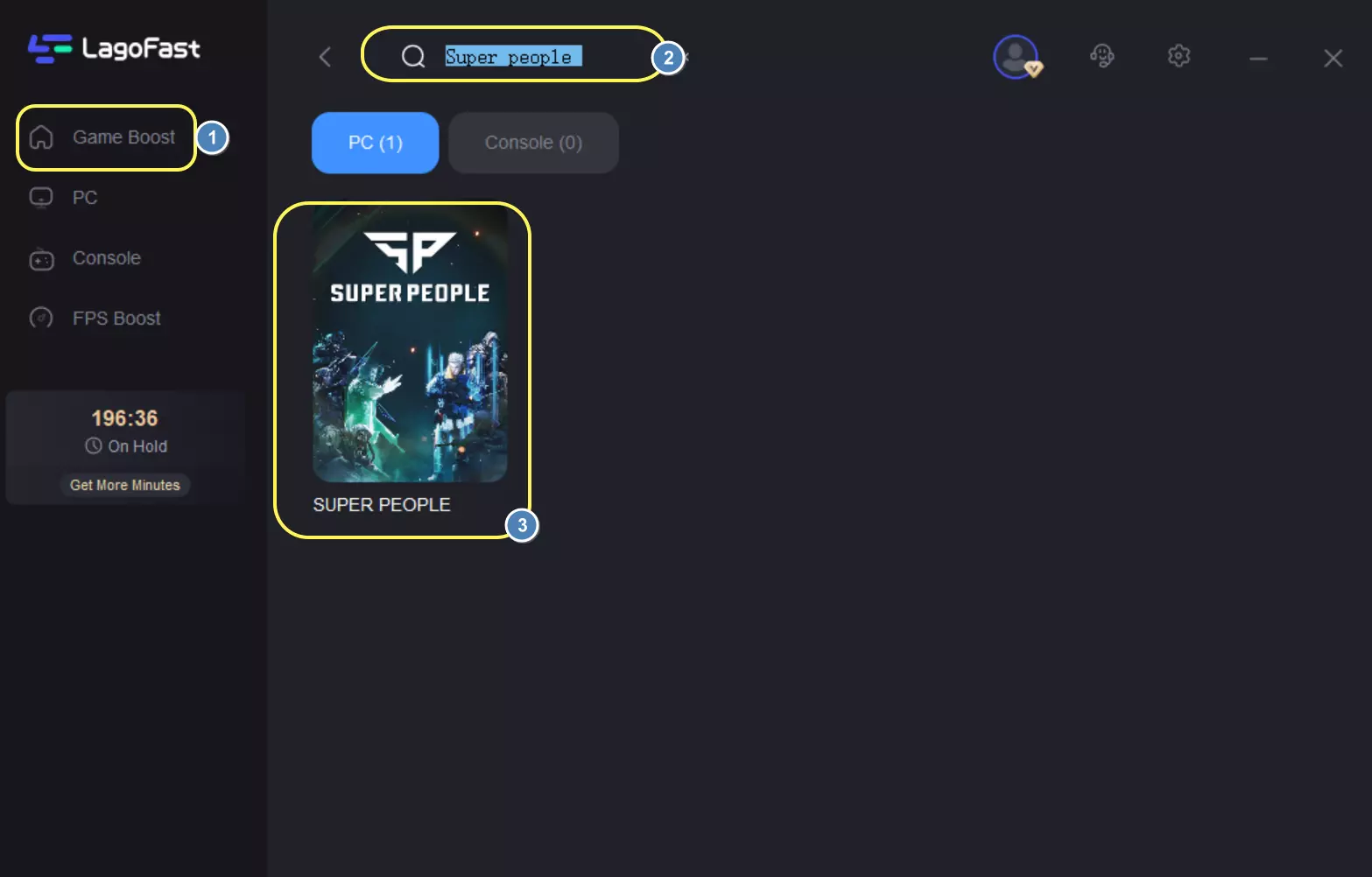
Step 3: Click on the Boost button to begin boosting.
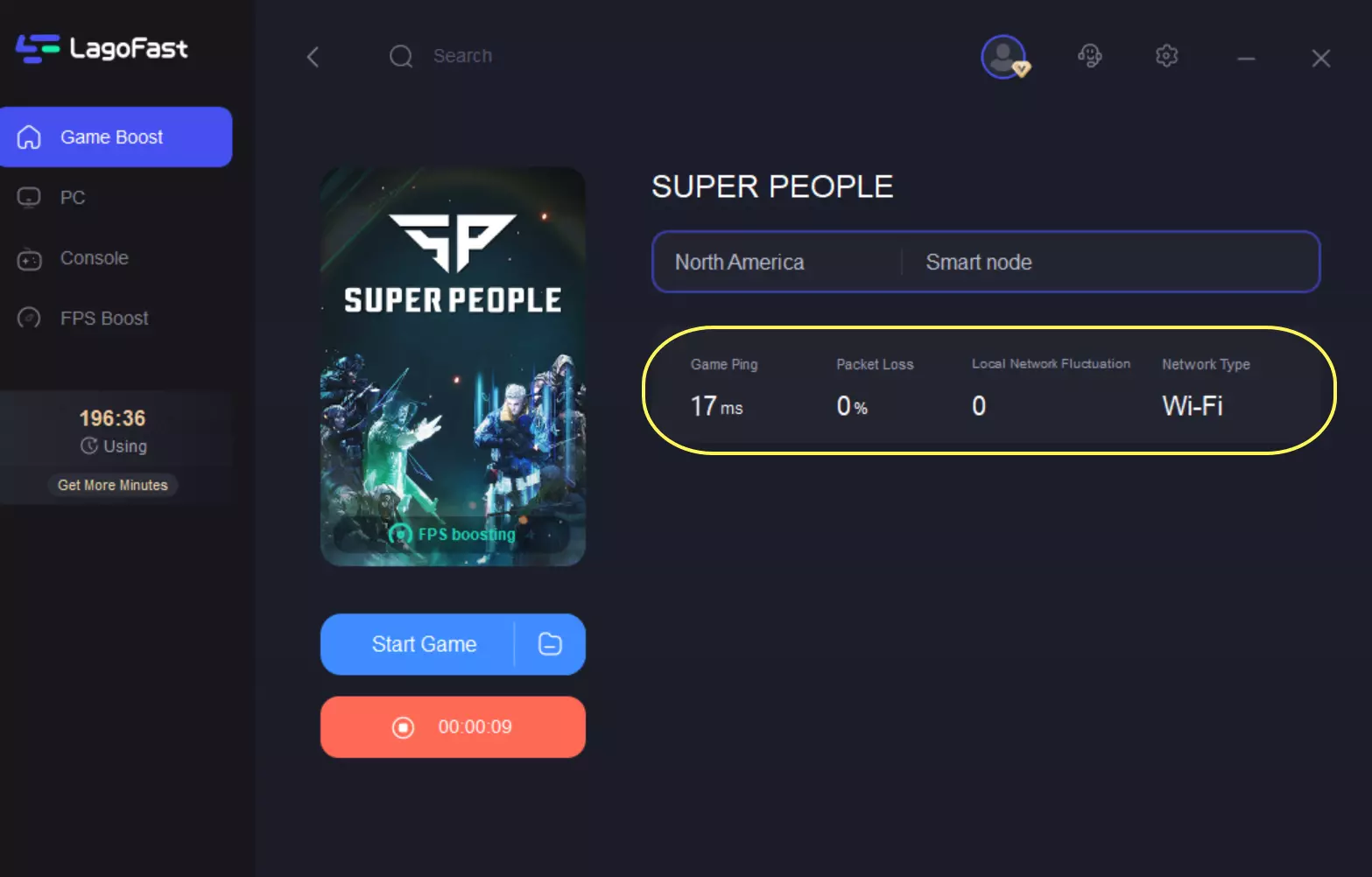
This tab displays your real-time ping and packet loss rate, both of which are directly related to your FPS performance.
What’s more, You can adjust the settings to your need by clicking on the buttons.
To do like this:
Step 1: Select the FPS Boost tab on the left side of the desktop.

Step 2: Turn on/off the settings to boost super people FPS.

- Smart Game Booster 5: Smart Game Booster is a free lag reducing software. It can improve game performance by making changes to your PC. Smart Game Booster increases FPS by releasing the full power of the CPU and GPU to deliver smoother animations with less tearing and lower system latency and manages to stabilize your PC system to prevent frequent crashes. But many users complain it can overheat the CPU and GPU, and its game acceleration function is modest and restricted.
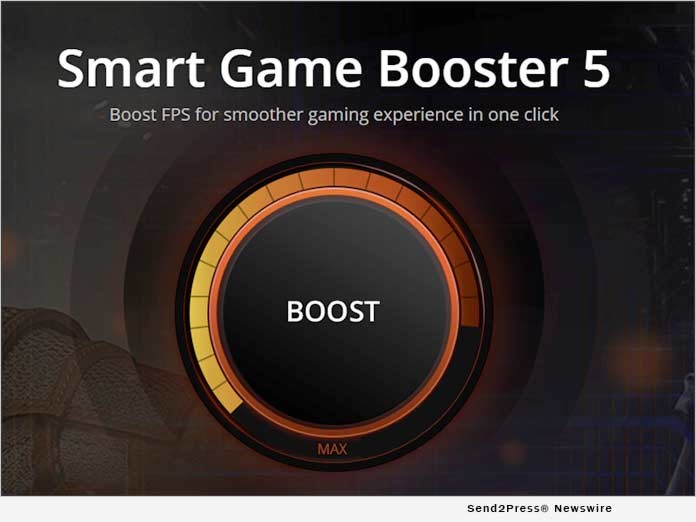
- Razer Cortex: This Razer Cortex function regulates and shuts down superfluous programs and apps, freeing up precious resources and RAM for a more pleasurable experience, and it greatly improves boot performance, and it’s also a free lag reducing software. However, Razer Cortex disables background apps, which may cause your computer to function slower, scans results that are incomplete, and has restricted capabilities.
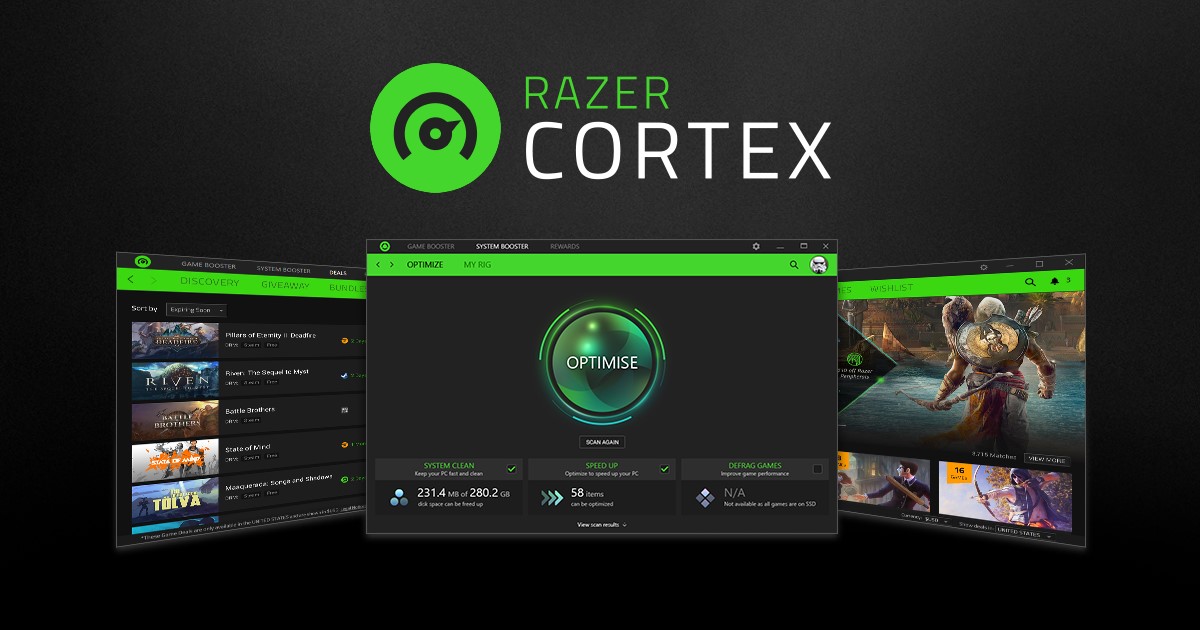
Solution2: Change system configuration
We have also collected some other solutions for you that may be useful
- Set up antivirus properly: Our computers' anti-virus software regularly scans them for dangerous applications. At this point, if our game is considered harmful by the anti-virus software, it will not start properly or lag, so we must whitelist the game in the anti-virus software, and if this does not help, we may need to close the anti-virus software when we play the game.
- Optimize game video setting: If you are unable to upgrade the graphics card, you may have to reduce the game graphics settings, such as display resolution, refresh rate, texture quality, anti-aliasing, and so on.
- Optimize power settings: This is important for laptops but also applies to other computers. Check that you're using AC power and that the best performance mode is enabled. To do so, click the battery icon in the taskbar and drag the slider to the far right, where the "Best Performance" setting is located.
- Halt unnecessary apps: Any application that competes for resources with the game can cause severe lag. Close any browsers, chat software or non-system-level programs that are hogging broadband resources before you begin playing a game. By opening Task Manager, you can see which apps are using the most memory and processing power, which may reveal programs that you weren't aware were running all the time.