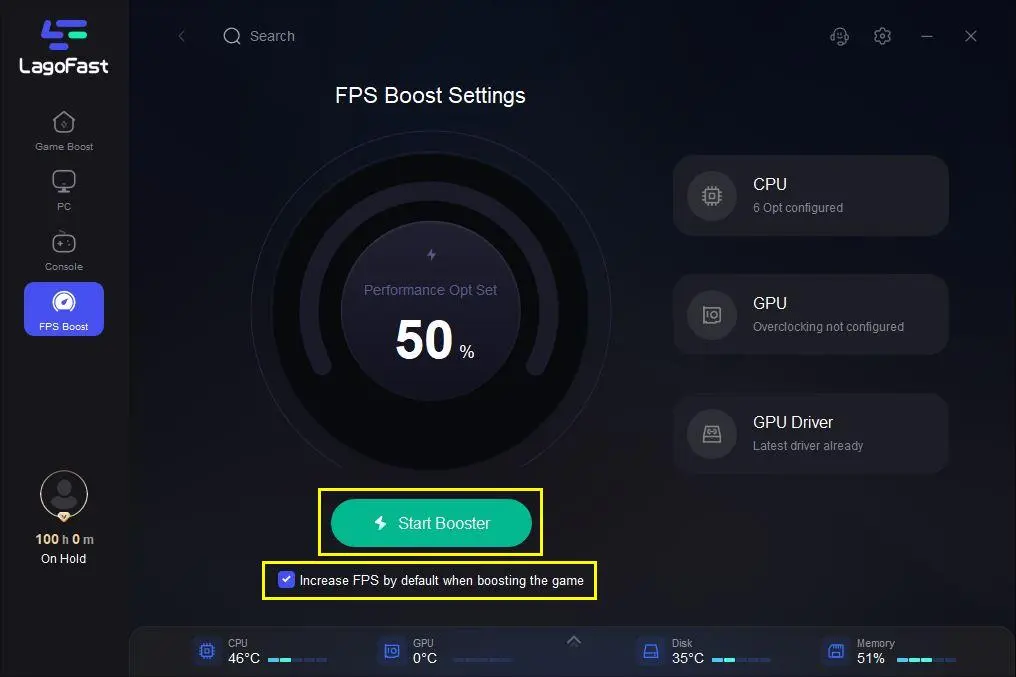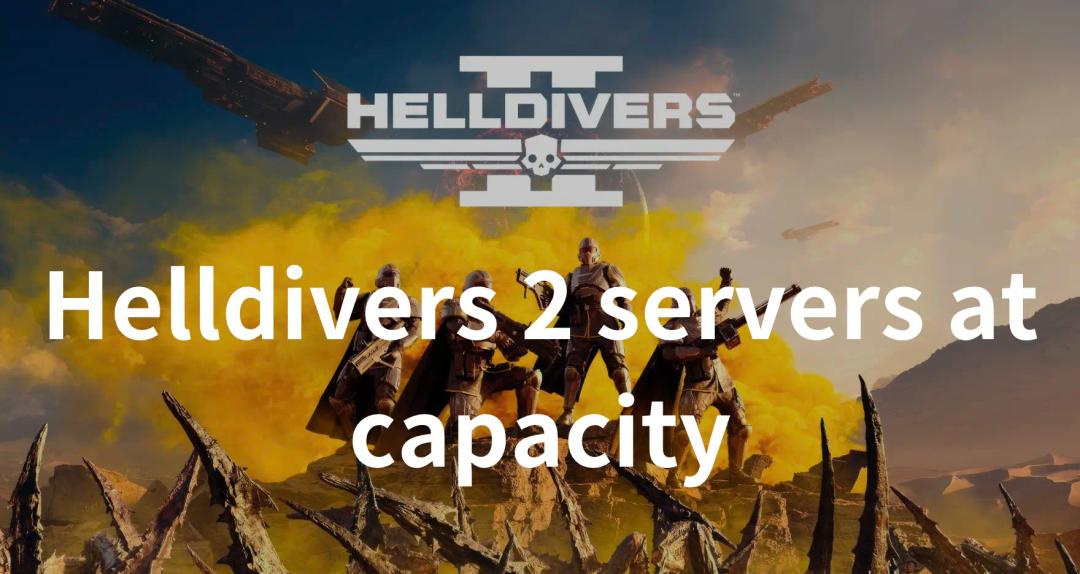You can try using an FPS booster to increase FPS quickly, such as LagoFast, a professional fps checker and booster. Good news is on the way for all LagoFast users. That is, FPS Boost has advanced significantly and will be released on October 19, 2022. More importantly, everyone can use it for free. Everything you want to know will be covered in this article.
Part 2: How to Check FPS on PC?
Part 3: The Best FPS Booster on PC
What is FPS?
What is FPS? The term "FPS" refers to the number of frames per second that a screen transmits in the graphics industry (also the abbreviation for First-Person Shooter game). It also refers to the quantity of frames in an animation or video that are visible on the monitor. The smoother the action is presented, the more frames per second there are. In general, 30 is the minimum to prevent incoherence action. The minimum frame rate for gaming is typically around 30Hz, and a basic smoothness level of over 60Hz is required. Incoherent graphics, stuttering, and even a white screen as well as computer crash are all signs that your FPS has fallen below 60. Your gaming device's inferior capabilities could be the root of your low FPS issue. Even the most advanced processors and graphics cards eventually degrade. To summarize, your computer's power determines FPS, not the server's. A smoother gaming experience generally results from a higher FPS. FPS is crucial in online games because of this, especially in shooting and simulation games like the FIFA and Call of Duty series. A key feature of LagoFast is FPS Boost, which improves in-game FPS while providing users with excellent gameplay.
How to Check FPS on PC?
I believe you now understand what the term "FPS" means, as it was mentioned above. But how do we find out the game's FPS? because the majority of games do not count real-time frames per second while the game is running. FPS can be learned in a variety of ways, including through consoles, Origin, and Steam. But I suggested using an FPS checker. A FPS checker could assist you in accurately determining the FPS in real-time so that you can promptly take the necessary action. LagoFast is one of many reliable game FPS checkers that can assist you in easily tracking and displaying your FPS.
The Best FPS Booster on PC
With more than 8 years of experience, LagoFast can boost in-game FPS, deal with lag issues, and reduce high ping. To better serve customers, it independently developed a unique game data transmission protocol that ensures both quality and privacy. When it comes to costs, which are what users are most worried about, LagoFast does provide a fair price. You can stop paying at any time with the only top booster that supports a Pay-per-Minute plan and has the cheapest subscription rate.
Among LagoFast's features are the following:
- Support Plan Pay-per-Minute
- Not only is it capable, but it's also reasonably priced.
- Over eight years of boosting game frame rates
- Protocol for globally distributed self-developed game data transmission
- Support for more than 1000 popular games,
- Resolve lag, crashes, and other connectivity issues
Additionally, FPS Boost has been significantly altered this time around, and two new features have been included to improve Fps boosting. CPU Optimization, GPU Settings, and GPU Driver are separated into the following three sections. I'll go over each of these individually, emphasizing their functions and usage guidelines.
- CPU Optimization
CPU Optimization modifies the default settings slightly while keeping the basic function of increasing FPS from the original version. A number of options are pre-set to improve FPS boosting. Return to the main page and uncheck "Increase FPS by default when boosting the game" if you want to remove the default settings.
Here is how to utilize it.
The first step is to choose "FPS Boost" from the list of three tabs on the right side of the screen.
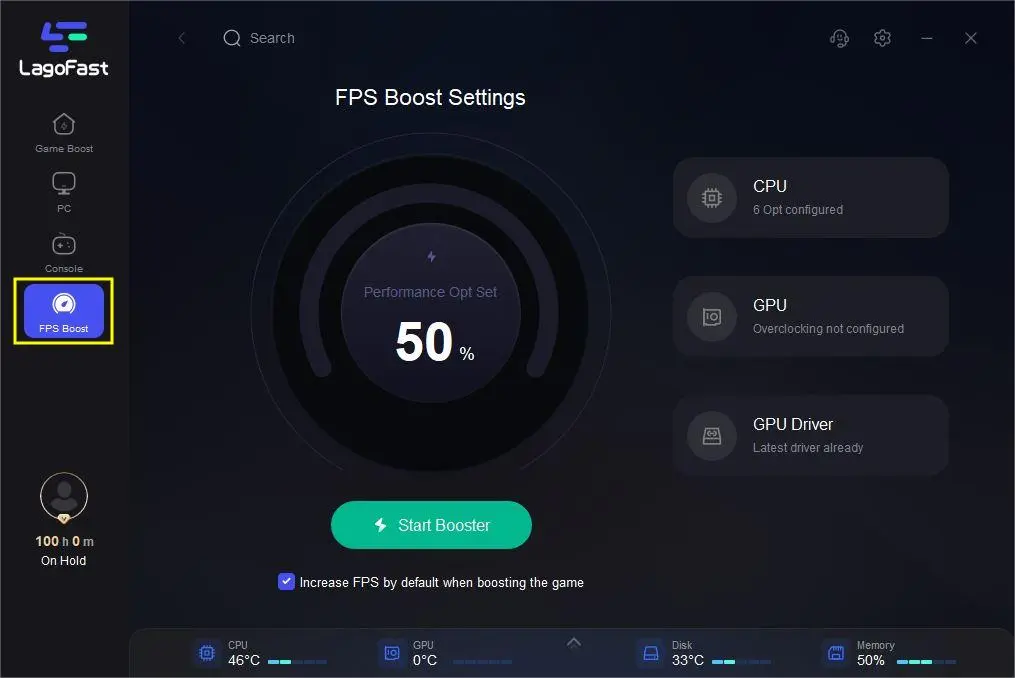
Step 1: On the FPS Boost page, select "CPU".
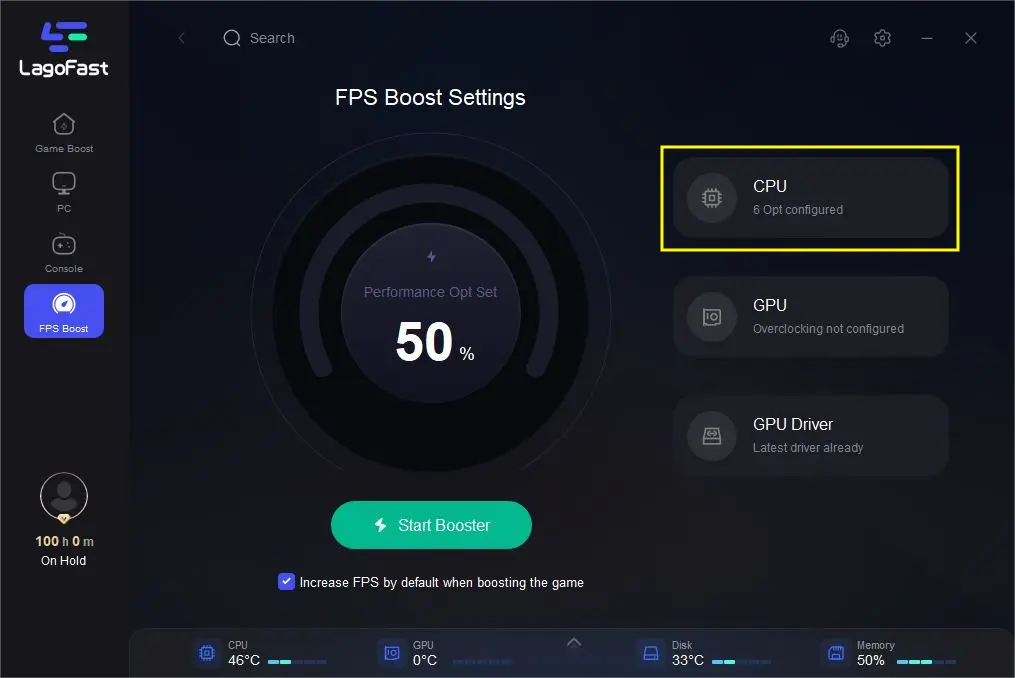
Step 2: Check the settings you want to make available.
You must restart your computer in order for the previous two settings to take effect.
- GPU Settings
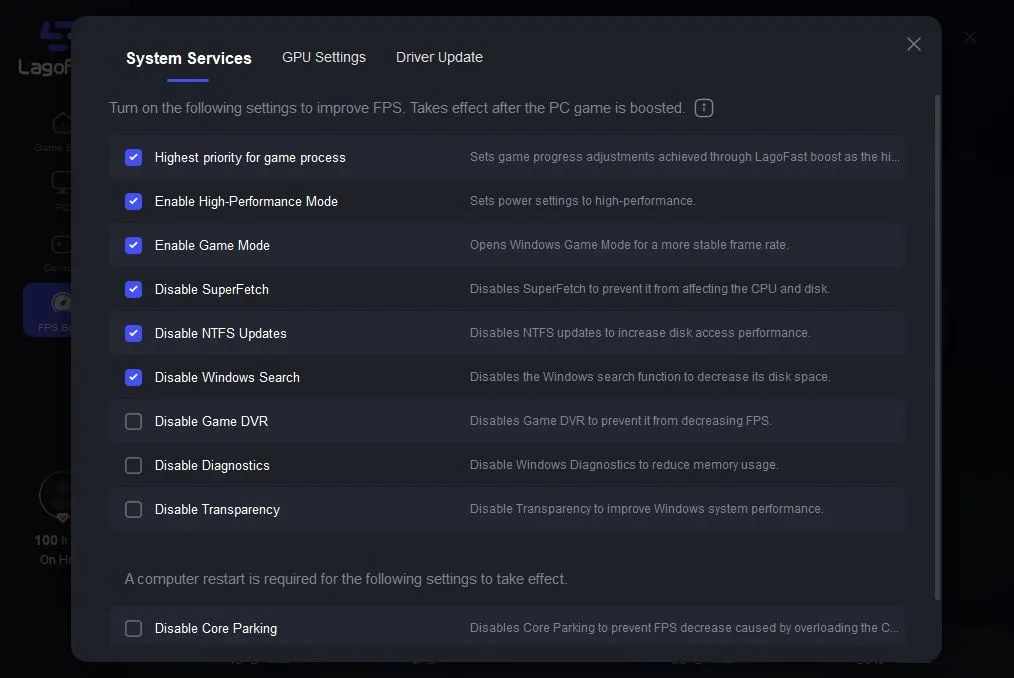
A Powerful FPS Boosting Technology is overclocking.
The goal of overclocking is to increase a computer's clock rate beyond what the manufacturer has certified. The operating voltage is frequently increased as well in order to maintain a component's operational stability at accelerated speeds. Because of this, using overclocking improperly will harm your graphics card. This version works with graphics cards from NVIDIA, AMD, ATI, and Intel. It is a well-known system utility for PC overclocking and is strong enough to give you excellent FPS.
By boosting the hardware performance, GPU settings play a significant role in effectively and efficiently increasing your FPS. GPU, or graphic processing unit, is directly related to your FPS effect because it is made to process and manipulate computer graphics. Additionally, a temperature monitoring system is used to make sure your computer functions properly and guard against any harm from excessive overclocking. This time, LagoFast introduces overclocking, which is an innovative and sophisticated design in the field of game boosting, to address your low FPS.
The following are the steps to use and pay attention to:
Step 1: On the FPS Boost page, click "GPU Settings".
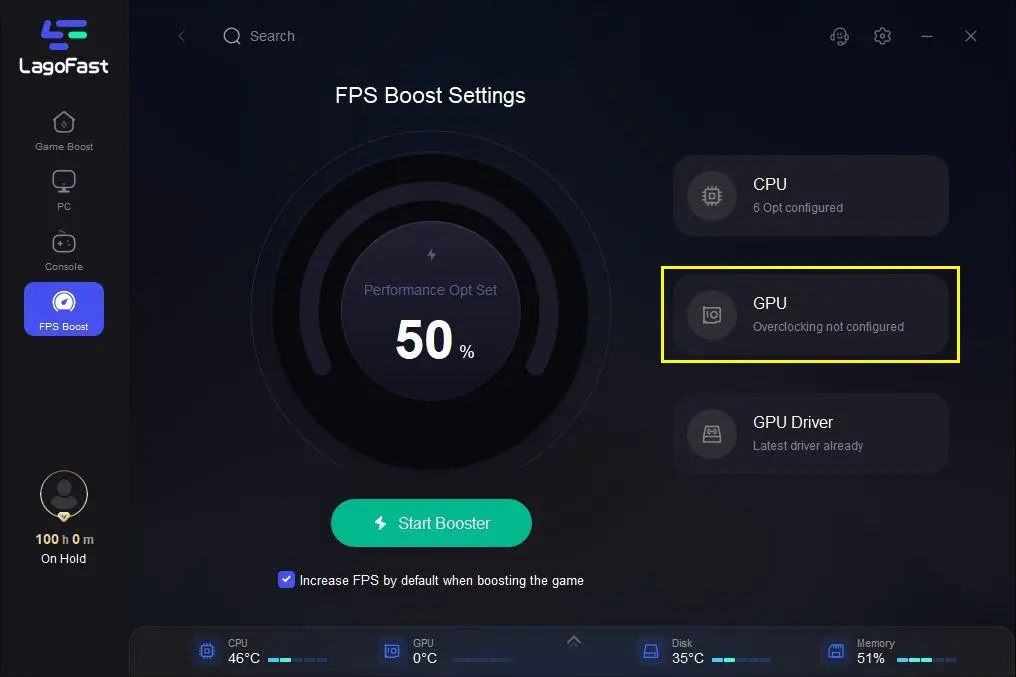
Step 2: Slide the first bar to select your overclocking level.
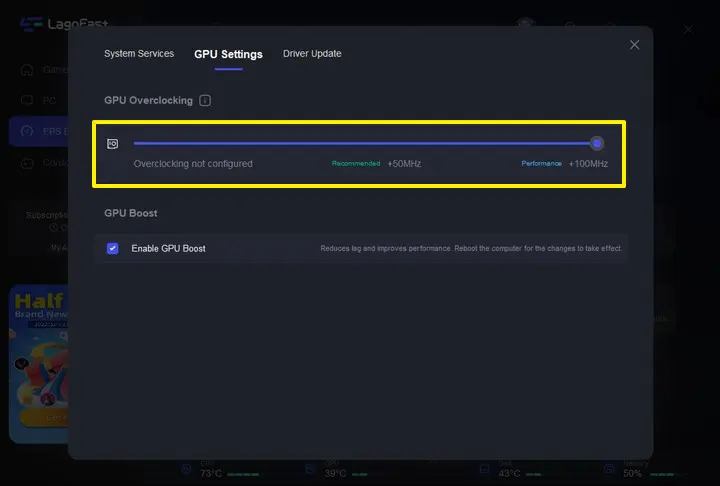
Step 3: In the second bar, select "Enable GPU Boost."
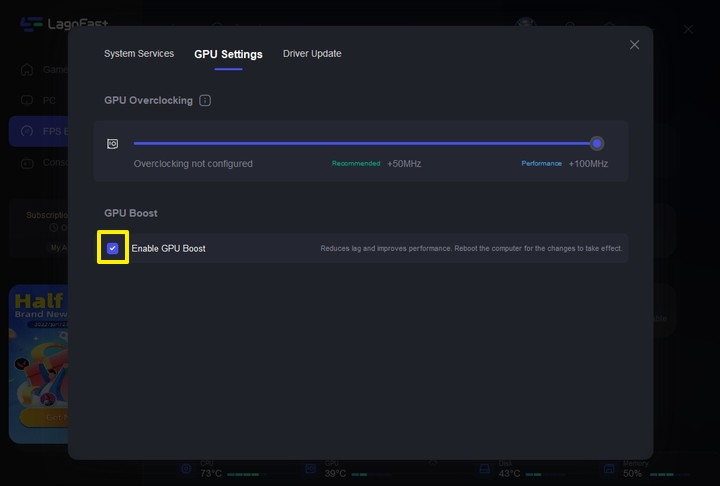
Attention: The function is set to end automatically if the temperature rises above 90 degrees, and pop-up windows will appear to remind you.
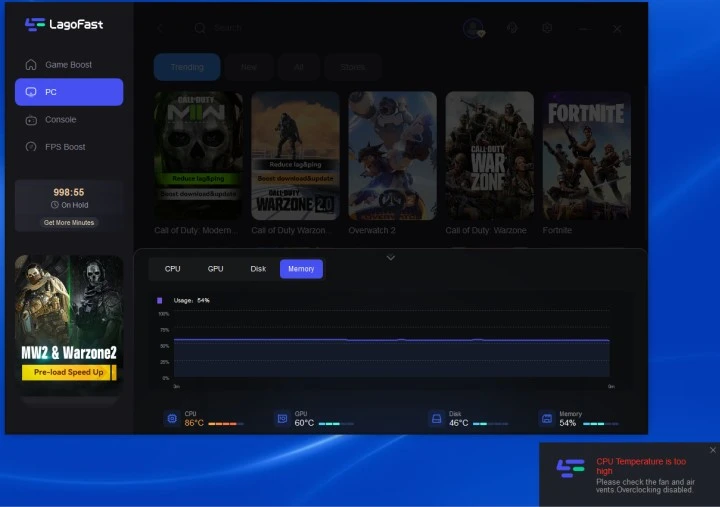
- GPU Driver
Another helpful component to aid in prompt graphic card updating is the GPU Driver. We make a lot of effort to link our GPU Driver page to the primary graphic card manufacturers' official websites, like AMD. The page will notify you to get an updating, which will save you time and be more convenient, once the most recent version of your graphic card is released. Notably, we take notice of changes much faster than Windows does because we regularly monitor these websites.
Let's examine how to utilize "GPU Driver".
Step 1: On the FPS Boost page, select "GPU Driver."
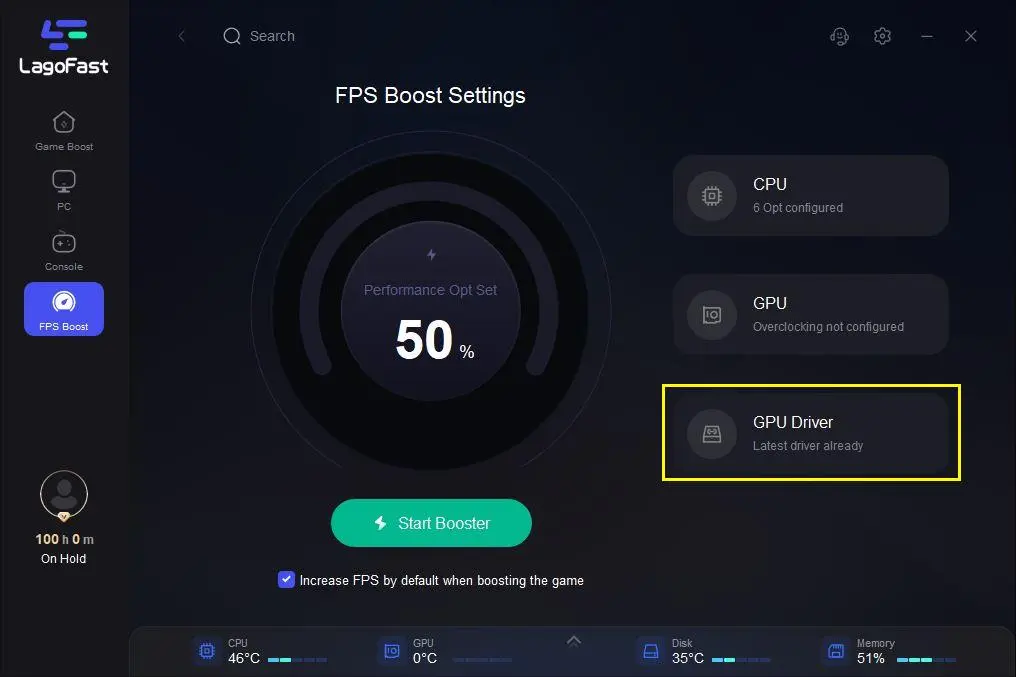
Step 2: Verify the version of your GUP Driver.
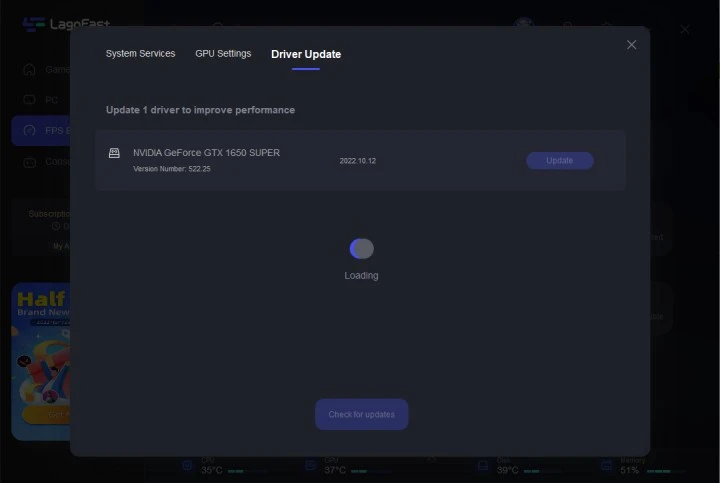
Attention: The page will reconnect to the outside official websites to complete the work if your driver requires an update.
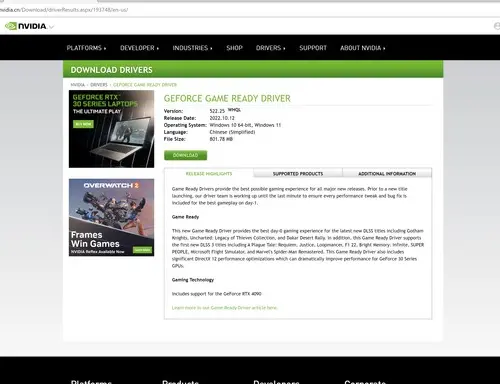
Finally, you must go back to the FPS Boost page, where clicking "Start Booster" is acceptable.