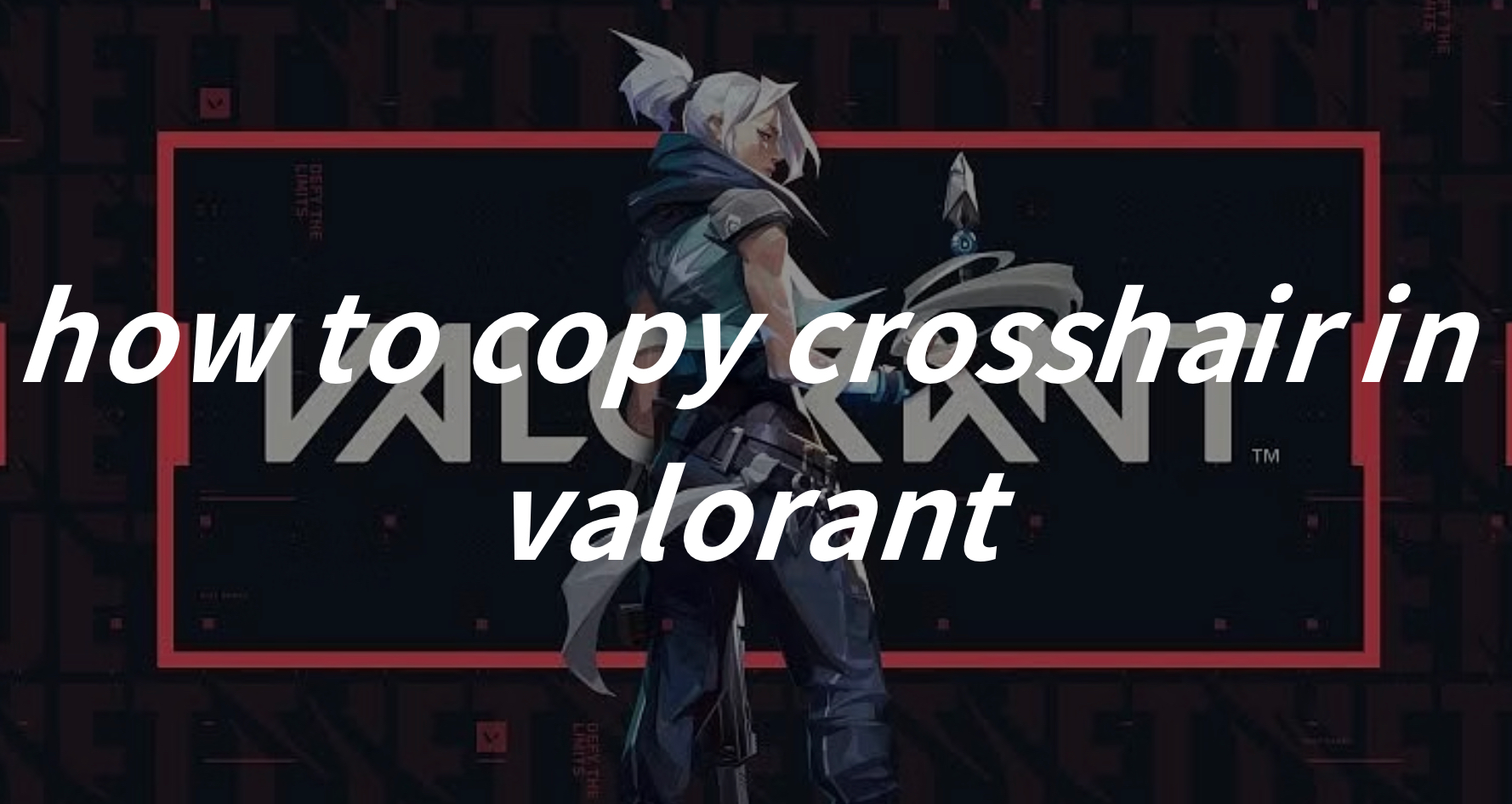Valorant, developed and published by Riot Games, emerged onto the gaming scene in 2020, quickly capturing the attention of players worldwide. Positioned as a tactical first-person shooter, Valorant blends the adrenaline-fueled action of traditional FPS games with strategic gameplay elements reminiscent of classic tactical shooters. Set in a near-future Earth, players assume the roles of diverse agents, each equipped with unique abilities, as they engage in intense, team-based combat across a variety of meticulously designed maps.
With its emphasis on precise aim, coordinated teamwork, and strategic thinking, Valorant has established itself as a competitive powerhouse within the esports landscape, attracting both casual gamers and professional players alike. In the competitive matches of Valorant, precision is paramount. Every shot counts, every movement matters. Among the myriad factors contributing to your success in this tactical shooter, your crosshair holds a pivotal role.
In this guide, we’ll guide you on how to copy someone’s crosshair, ensure you can use your favorite player’s crosshair settings, and get the best crosshair settings.
Part 1: How to Copy Someone’s Crosshair Settings in Valorant?
Part 2: The Best Crosshair Settings in Valorant
Part 3: The Heart Crosshair Settings in Valorant
Part 4: Ultimate Solution to Enhance Gaming Experience in Valorant
How to Copy Someone’s Crosshair Settings in Valorant?
1. To initiate your crosshair customization journey in Valorant, start by ensuring you have empty crosshair slots available. Follow these steps:
Step 1. Head to the settings menu within Valorant.
Step 2. Navigate to the crosshair section where you can manually create or copy crosshairs.
Step 3. Ensure none of the 15 slots are already filled. If they are, delete a profile by selecting it and clicking the trashcan icon.
2. Once you’ve cleared your crosshair slots, proceed to copy a player’s crosshair using the following steps:
Step 1. Locate the player whose crosshair you wish to emulate.
Step 2. Use the left mouse click to select the players.
Step 3. Open the in-game chat by pressing enter.
Step 4. Type the command “/crosshair copy” or “/cc” for quicker execution.
Step 5. This player’s crosshair will now be copied.
3. Utilize the copied crosshair in your Valorant matches:
Step 1. Navigate to the “Crosshair Profile” option within the Crosshair settings.
Step 2. Select the crosshair profile you copied from the dropdown menu.
Step 3. Enjoy your newly adopted crosshair.
The Best Crosshair Settings in Valorant
While the optimal crosshair settings can vary depending on personal preference and playstyle, certain configurations have proven to be popular among the Valorant community.
Here are some recommendations to consider when fine-tuning your crosshair:
The Best Crosshair Settings:
- Crosshair Color: Cyan/Red/Pink
- Outlines: Off
- Center Dot: Off
- Show Inner Lines: On
- Inner Line Opacity: 1
- Inner Line Length: 4
- Inner Line Thickness: 2
- Inner Line Offset: 0
- Movement Error: Off
- Firing Error: On
- Firing Error Multiplier: 1
- Show Outer Lines: On
- Outer Line Opacity: .5
- Outer Line Length: 2
- Outer Line Thickness: 2
- Outer Line Offset: 4
- Movement Error: On
- Movement Error Multiplier: 1
- Firing Error: On
- Firing Error Multiplier: 1
The Heart Crosshair Settings in Valorant
Among the crosshair options available in Valorant, the heart crosshair stands out as an interesting and popular setting. Characterized by its heart-shaped design, this crosshair has garnered a dedicated following among players seeking a balance between style and functionality. Players can follow the below settings to change their crosshair into heart-shape.
1. Crosshair
- Category: Setting
- Crosshair Color: Red
- Outlines: ON
- Outline Opacity: 0.1
- Outline Thickness: 1
- Center Dot: Off
- Center Dot Opacity: 1
- Center Dot Thickness: 2
- Override Firing Error Offset with Crosshair Offset: ON
- Override All Primary Crosshairs with my Primary Crosshair: OFF
2. Inner Lines
- Show Inner Lines: ON
- Inner Line Opacity: 0,7
- Inner Line Length: 3
- Inner Line Thickness: 5
- Inner Line Offset: 1
- Movement Error: OFF
- Movement Error Multiplier: 1
- Firing Error: OFF
3. Outer Lines
- Show Outer Lines: ON
- Outer Line Opacity: 0,7
- Outer Line Length: 5
- Outer Line Thickness: 1
- Outer Line Offset: 0
- Movement Error: OFF
- Movement Error Multiplier: 1
- Firing Error: OFF
Ultimate Solution to Enhance Gaming Experience in Valorant
While having the best crosshair settings is crucial for winning, it’s not a surefire guarantee of success, especially if players encounter issues like game lag. That’s where LagoFast comes in. LagoFast is a standout solution that addresses various game problems and improves gaming experiences. With its top-notch features and user-friendly design, LagoFast ensures smoother and more enjoyable gaming sessions. LagoFast’s real-time optimization features ensure stable connections and optimal game routes, minimizing interruptions. Its advanced FPS boosting capabilities automatically optimize PC settings, CPU, and GPU status, providing consistently high FPS and eliminating in-game issues like ghosting and tearing. Moreover, with servers across 60+ countries and 150+ cities, LagoFast guarantees seamless gaming connectivity worldwide. Players can swiftly connect to the nearest server and optimize their gaming journey with exclusive routes and global servers.
Compared with other game boosters, LagoFast offers a cheaper price with multiple subscription plans. So, don’t hesitate to use LagoFast to enjoy smooth gameplay in Valorant.
Follow this tutorial to use LagoFast and unlock a seamless gaming experience:
Step 1: Click on the Free Trial button.
Step 2: Before you start playing Valorant, you should search for it in LagoFast, then click the Game Boost button to explore more features.

Step 3: Click on Select Server to choose a stable server, then click on the Node on the right, you can also select a connected stable Node, then Click the Smart Boost button.

Step 4: By clicking the Smart Boost button, the specific Game ping, Packet Loss, and Network Type are presented on the right side. Finally, click the Start Game button to play Valorant.

Conclusion
Understanding how to copy and customize the crosshair settings can improve your shooting accuracy and ensure a high rate of victory, experimenting with different configurations like innovative options like the heart crosshair, you enjoy different gameplay. Remember, even the best crosshair settings don’t guarantee victory if you encounter gaming issues, so use LagoFast to ensure a seamless gaming experience without gaming issues.