Call of Duty: Vanguard is an Activision-published 2021 first-person shooter game developed by Sledgehammer Games. It is the 18th installment in the Call of Duty franchise. Vanguard establishes a storyline centered on the formation of special forces to combat an emerging threat near the end of World War II in various theatres. But in this game, lag issues trouble every player. In other words, the lag could be your added enemy. How to fix Call of Duty Vanguard lag? And what are cod Vanguard lag spikes? Following this article, you can get what you want!
Part 1: How To Understand Call Of Duty Vanguard Lag
Part 2: What causes Call of Duty Vanguard lag
Part 3: How To Fix CoD Vanguard Lag Easily
Part 4: Other Solutions To Fix Call of Duty Vanguard lag
How To Understand Call Of Duty Vanguard Lag
In computers, lag is the delay (latency, kale) between the action of the user (input) and the reaction of the server supporting the task, which has to be sent back to the client.
To understand what Call of Duty Vanguard lag is, it is necessary to get what is ping. The ping time is the network delay for a round trip between a player's client and the game server, as measured by the ping utility or an equivalent.
In Call of Duty Vanguard, a high ping may cause the player to gain unfair advantages unintentionally, such as disappearing from one location and instantly reappearing in another, simulating the effect of teleportation, making it difficult for other players to judge their character's position and, as a result, making the player much more difficult to target. To combat this, many game servers automatically kick players with higher-than-average pings. On the other hand, a high ping can make it difficult for the player to play the game due to negative effects such as difficulty tracking other players and even moving their character.
What causes Call of Duty Vanguard lag
1. Network performance problems: In Call of Duty Vanguard and other video games, network situations could be the most important. Apart from hardware configuration, the network connection may be the most critical factor. This is because lag is associated with high ping in games. The amount of time spent on game data transmission increases when your Call of Duty Vanguard ping exceeds 100, or even 150. The delay will then become more apparent. As a result, Call of Duty Vanguard lag will appear more frequently if there is network congestion, poor routing, bandwidth congestion, or network overloading.
2. Hardware Configuration: Hardware-related issues cause lag due to the fundamental structure of the game architecture. You should first check if your computer meets the minimum system requirements.
3. Servers status issues: If too many people are playing this game, or there are some game bugs, you may also experience the Call of Duty Vanguard lag issues.
How To Fix CoD Vanguard Lag Easily
Based on the cause of the Call of Duty lag shown above, you can implement a point-to-point solution. However, there is an easier way, which is to use a game booster called LagoFast. It is a well-seasoned product with over 8 years of experience resolving network issues with industry-leading internal protocols. LagoFast reduces the possibility of Call of Duty network connection failures by maintaining a stable server connection. There are also fewer lag spikes after pressing the boost button in Call of Duty. Even if Call of Duty crashes on startup, LagoFast will check and resolve any ignored internal Call of Duty errors. It offers pay-by-the-minute plans as well as the cheapest monthly plan. Overall, this is an excellent Call of Duty game booster that deserves to be recommended. In summary, the Call of Duty game booster has the following features:
- Fast servers with global coverage
- Pay per minute, a cost-effective strategy
- Simple to use, only one click to upgrade
- 8+ years of the game booster and gaming VPN history
- Real-time monitoring to check network type, like ping, packet loss
- Increase Call of Duty FPS while improving network connection
- Booster for over 1000 popular online games
- Plan per minute
If you want to try using LagoFast, here are the steps you can follow:
Step 1: Click the Free Trial button to download the LagoFast client and experience the game boost service. Or directly go to LagoFast site.
Step 2: Before running Call of Duty: Vanguard, you need to open LagoFast and type "Call of Duty: Vanguard" in the search box and click the result.
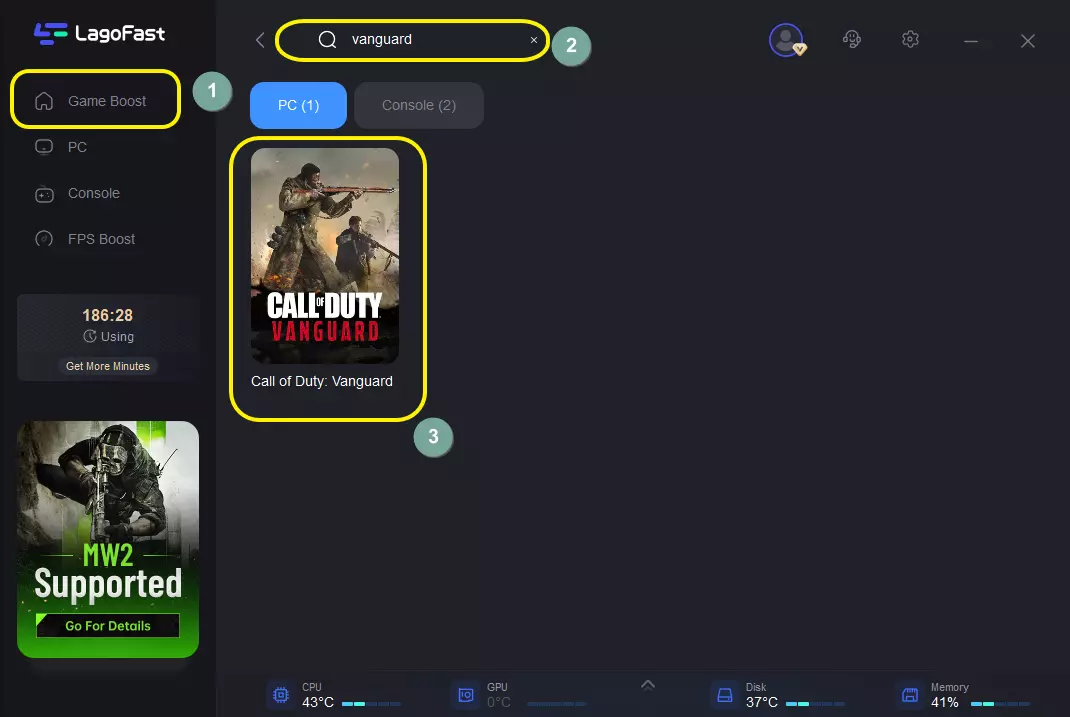
Step 3: Choose your server and then choose a node with the lowest ping.
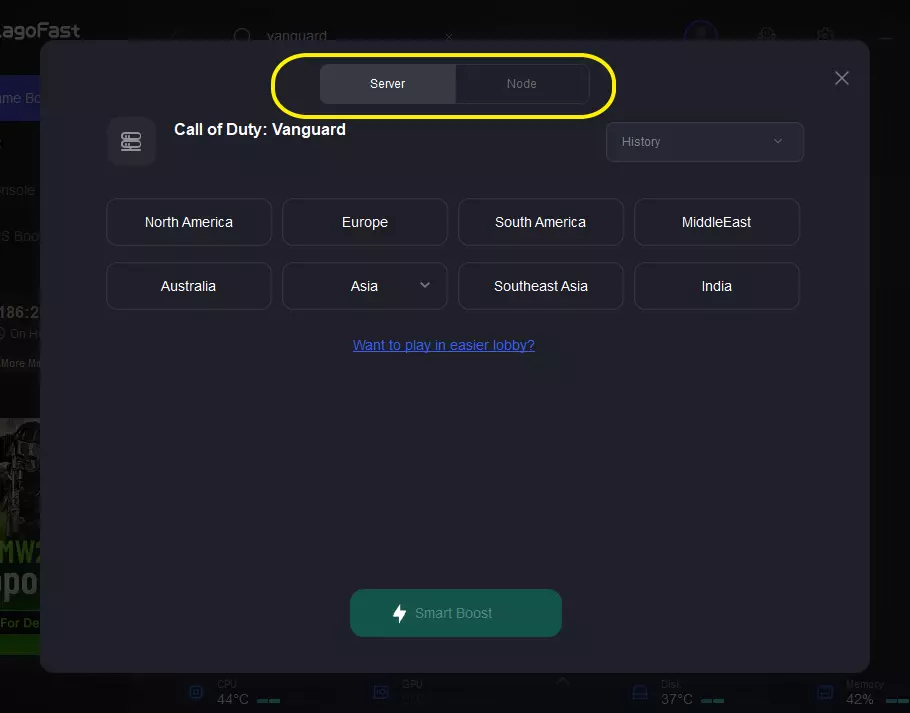
Step 3: After this easy click, the LagoFast game booster will start to improve your game network connection in the background. While you are playing the game, you can see the accurate ping test result. And in addition, LagoFast could also provide you with many other tests, like packet loss and local network fluctuation. As the game boost starts, the FPS boost will start automatically.

Other Solutions To Fix Call of Duty Vanguard lag
1. Verify your Wi-Fi connection.
Attempt to relocate your router to a more central location in your home. Restart the router. If this does not improve your connection, it is possible that your Wi-Fi signal is having difficulty reaching your gaming console or wherever you are with your PC. Lag will occur if your Wi-Fi signal does not reach your gaming devices far enough. Wi-Fi extenders are useful for extending your wireless signal and thus your internet connection to every corner of your home.
2. Reduce the amount of bandwidth available for other programs and applications.
Reduce lag by reducing the amount of bandwidth that other things consume. Try these two ideas:
1). Change from a common band, such as 2.4GHz, to the 5GHz band.
2). Close any other applications or programs that you are not using while gaming.
3. Check if your computer hardware configuration meets the minimum system requirements
- OS: Windows 10 64-Bit (latest update)
- CPU: Intel Core i3-4340 or AMD FX-6300
- RAM: 8 GB RAM
- STORAGE SPACE (at launch): 36 GB (Multiplayer and Zombies only), 177 GB for all game modes
- HIGH-REZ ASSET CACHE: Up to 32 GB
- VIDEO CARD: NVIDIA GeForce GTX 960 or AMD Radeon RX 470
- VIDEO MEMORY: 2 GB
- GRAPHIC DRIVER: NVIDIA 472.12 or AMC 21.9.1

Boost Your Game with LagoFast for Epic Speed
Play harder, faster. LagoFast game booster eliminates stutter and lags on PC, mobile, or Mac—win every match!
Quickly Reduce Game Lag and Ping!
Boost FPS for Smoother Gameplay!
