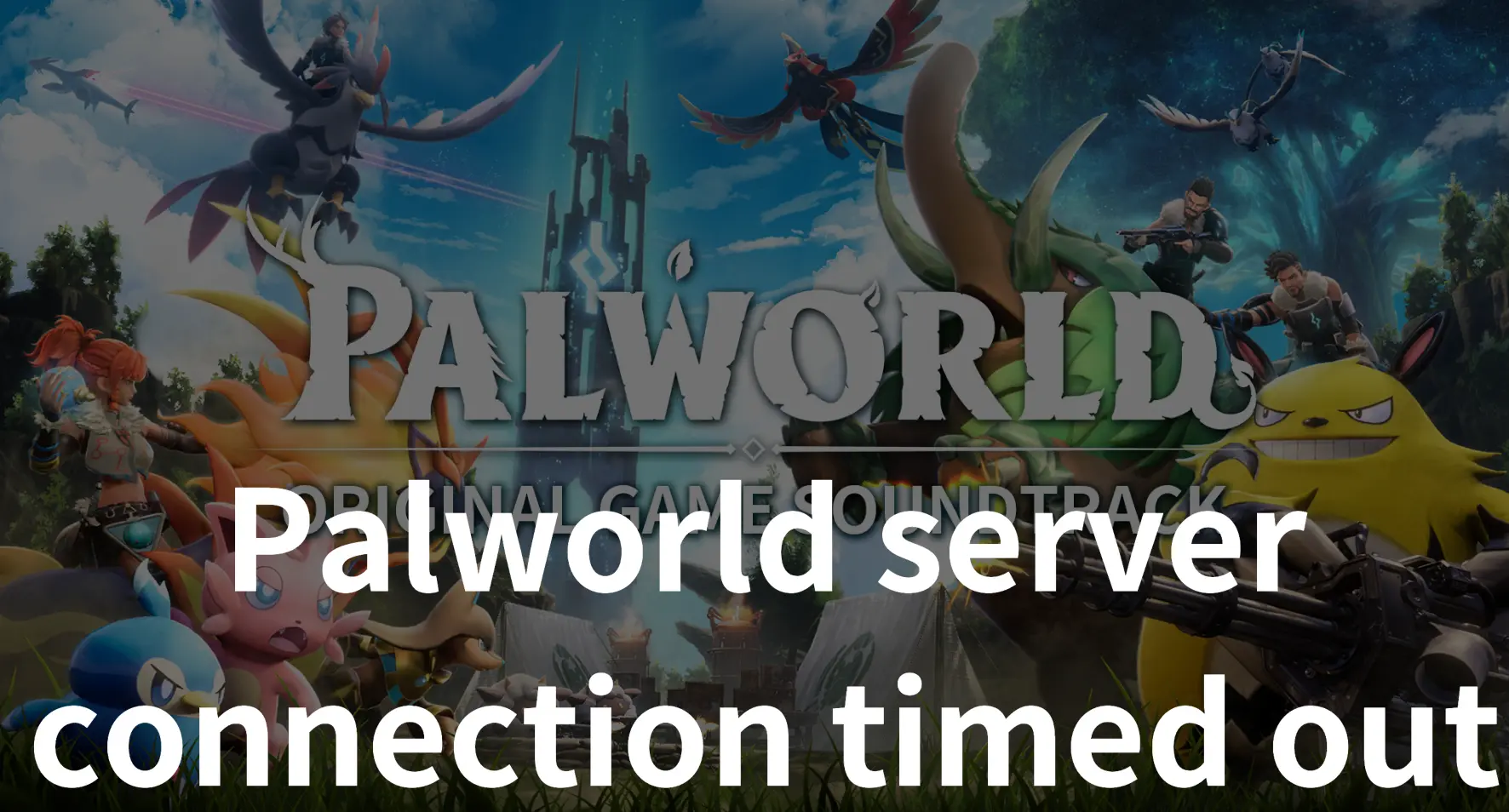Palworld, an action-adventure survival game by Japanese developer Pocket Pair, is set in an open world where players capture animal-like creatures known as “Pals” for base building and combat. Nicknamed “Pokémon With Guns,” it gained popularity, selling over four million copies in its first three days. Released in January 2024, the game received praise for its gameplay but criticism for its reliance on shock humor.
Developed by Pocket Pair, PalWorld draws inspiration from Ark: Survival Evolved, Rust, and the Dragon Quest series, with a budget exceeding 1 billion yen. The game features over 100 Pals, boss battles with factions, and a wanted-level system. Although its gameplay gained many positive comments, some errors always disrupt the gaming experience, one common frustration for Palworld players is the “Connection Timed Out” error on dedicated servers. In this comprehensive guide, we’ll delve into this error and provide actionable solutions to get you back into the game.
Part 1: What Is Palworld Server Connection Timed Out
Encountering different types of the “Connection Timed Out” issue in Palworld brought some challenges in trying to fix it. This error, which sometimes appeared as an Online Session Error or displayed random codes, happened because something wasn’t connecting well between players’ devices and Palworld’s servers. Most of the time, this hiccup occurred when the servers had some problems or were temporarily offline, and the game developers usually gave us a heads-up about these server glitches.
Now, here’s the thing: this error only bothered gamers playing together in multiplayer mode. If you were on a solo adventure, you could keep enjoying Palworld even if the multiplayer servers were acting up. But, if there was a bigger problem affecting everyone, it would put a halt to the game for all players, causing a much bigger headache.
So, keeping an eye out for updates from the developers and understanding the difference between multiplayer issues and solo issues turned out to be pretty important.
Related Article: Fix Last Epoch Online Play Unavailable Issue >
Part 2: Effective Solutions & Tips for Fix the Palworld “Connection Timed Out” Error
1. Step-by-Step Tutorial To Fix Palworld Server Connection Timed Out
Step 1. Verify Server Stability:
Initially, wait for the game developer to confirm the stability of Palworld’s multiplayer servers because the “Connection Timed Out” error is closely associated with these servers.
Step 2. Avoid Basic Restart Solutions:
Note that the “Palworld server Connection Timed Out” issue is mainly triggered by server problems and may not be remedied by simple restarts.
Step 3. Identify Error Occurrence:
Pinpoint when the “Connection Timed Out” error arises, as it can occur during game launch or when setting up a cooperative multiplayer session.
Step 4. Fix Error During Game Launch
If the error occurs during Palworld’s launch, wait for developers to bring servers back online or consider restarting Palworld, as the error might resolve after a few attempts.
Step 5. Fix Error During Multiplayer Session Setup
If the error occurs while creating a multiplayer session, switch to playing Palworld offline. Disable multiplayer and attempt to load into your session again.
Other Effective Tips:
- Update Palworld: Ensure that your Palworld game is updated to the latest version. Developers often release patches to fix bugs and improve performance.
- Choose a Less Crowded Server: Opt for a less populated server to reduce the chances of encountering connection issues.
- Temporary Disable Firewall: Temporarily disable your firewall and antivirus to see if they are causing the connection timeout. If this resolves the issue, reconfigure the settings for a more permanent solution.
Hot Read: How to Create & Set up a Dedicated Server Palworld >
Bonus Tips: Enjoy a Better Gaming Experience with LagoFast
After players fix the “Connection Timed Out” error in Palworld, we suggest you enhance your gaming with LagoFast. It’s your go-to solution for ending lag, high ping, packet loss, FPS Drops and connection issues. LagoFast Game Booster ensures an ultra-smooth gaming experience by providing faster connection routes, maximum performance, and network stability. With Real-Time Optimization, LagoFast guarantees a stable gaming connection with the lowest latency, ensuring smooth gameplay even if one route encounters problems.
Note: LagoFast is not just a renowned gaming VPN in ensures a seamless gaming experience., it is also a top-rated Palworld server hosting provider, that provides a server lag-free for Palworld players. Host Your Own Palworld Dedicated Server Easily! Or you can find the link in the Client app.
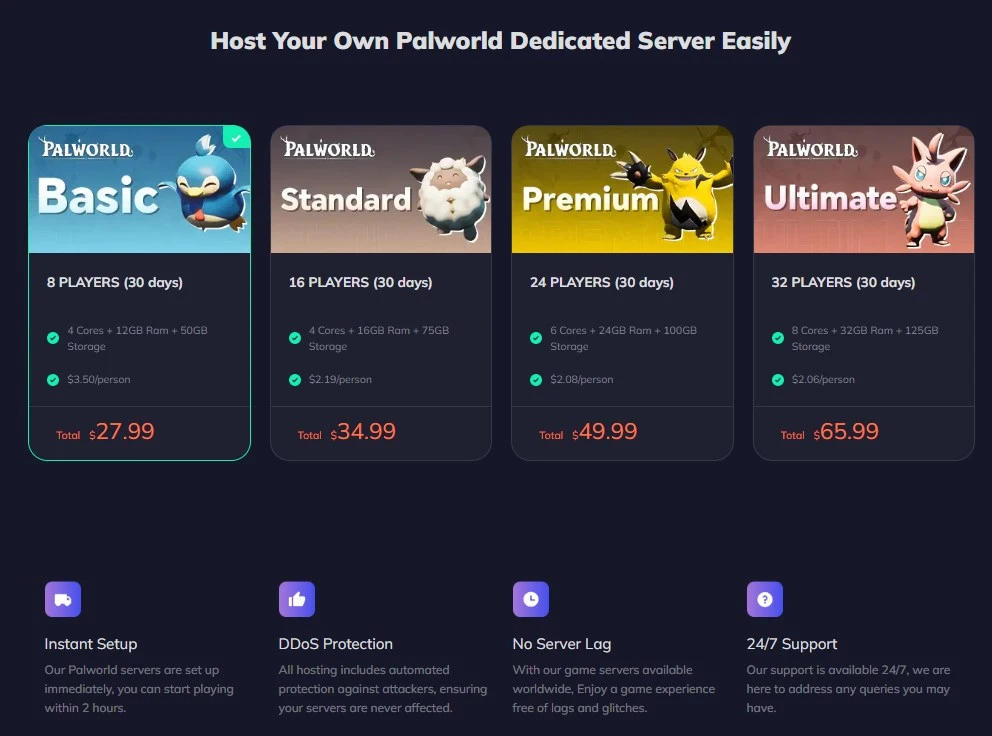
If you continue to fail to log in, you can choose the Steam Login Repair in LagoFast:
Step 1: Go to the official website of LagoFast and click on Free Trial Download.
Step 2: Before you start playing Palworld, you should search for it in LagoFast, then click the Game Boost button to explore more features.
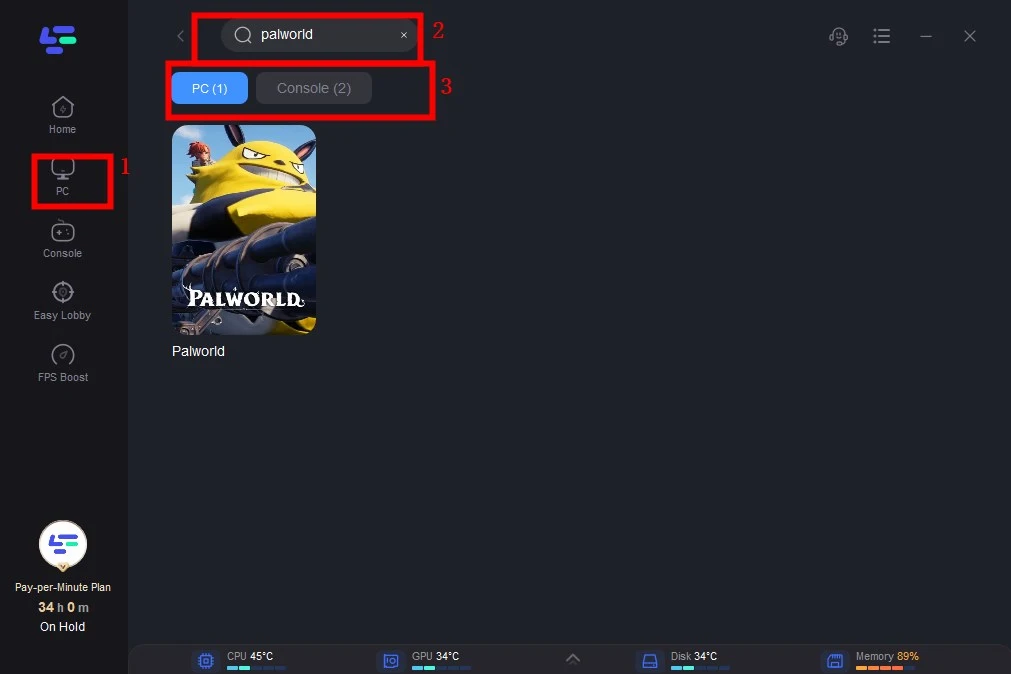
Step 3: Click on Select Server to choose a stable server, then click on the Node on the right, you can also select a connected stable Node, then Click the Smart Boost button.
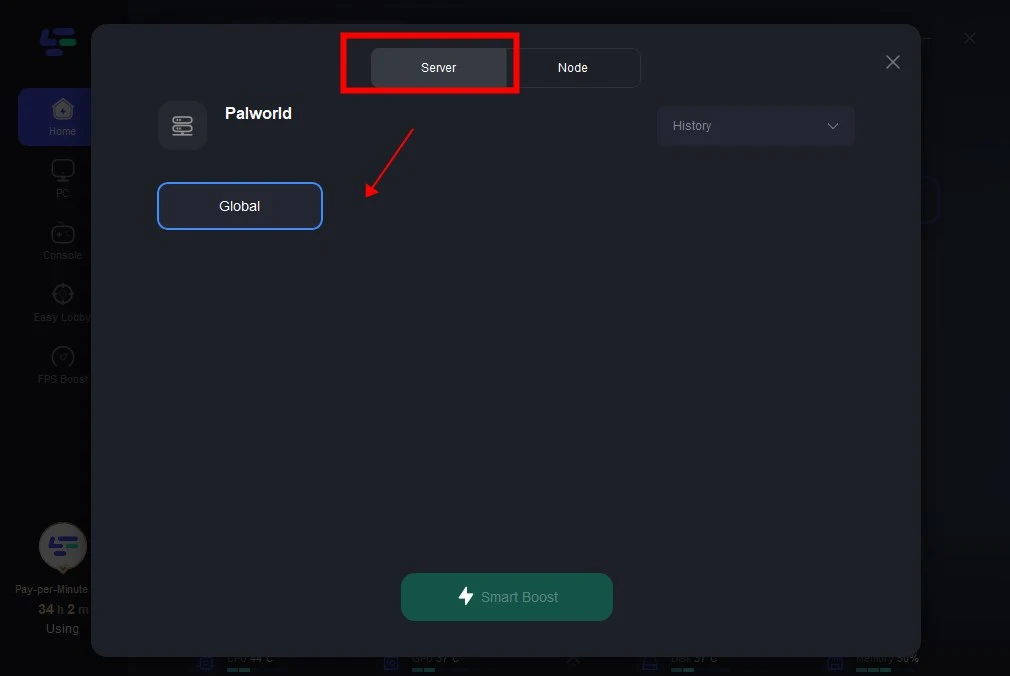
Step 4: By clicking the Smart Boost button, the specific Game ping, Packet Loss, and Network Type are presented on the right side. Finally, click the Start Game button to play Palworld.
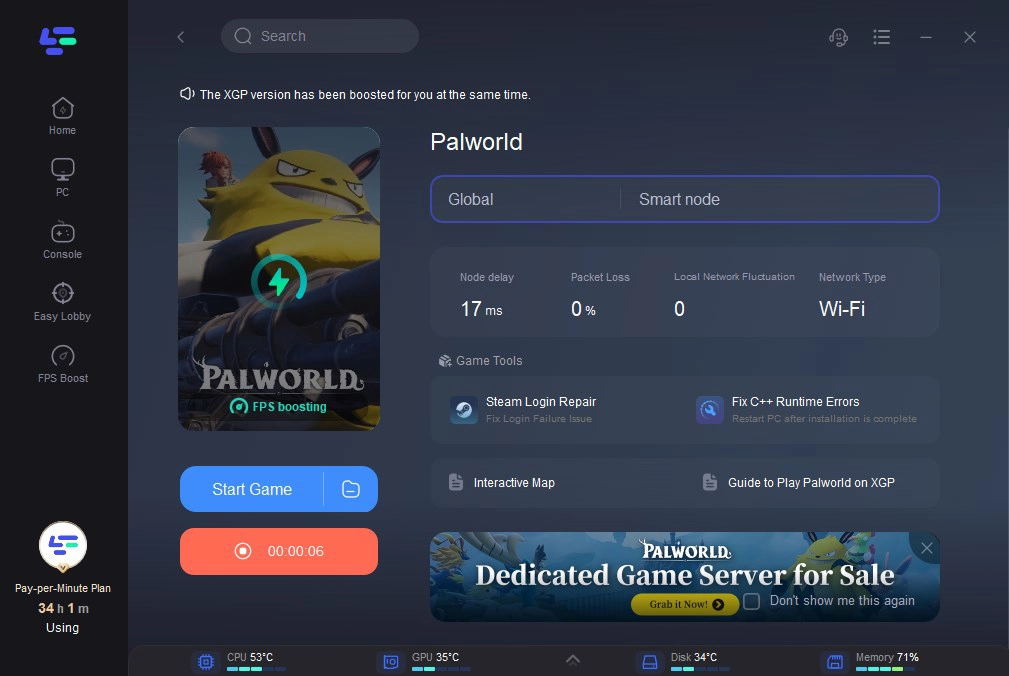
Step 5: Choose the Steam Login Repair Tool to fix connection error.
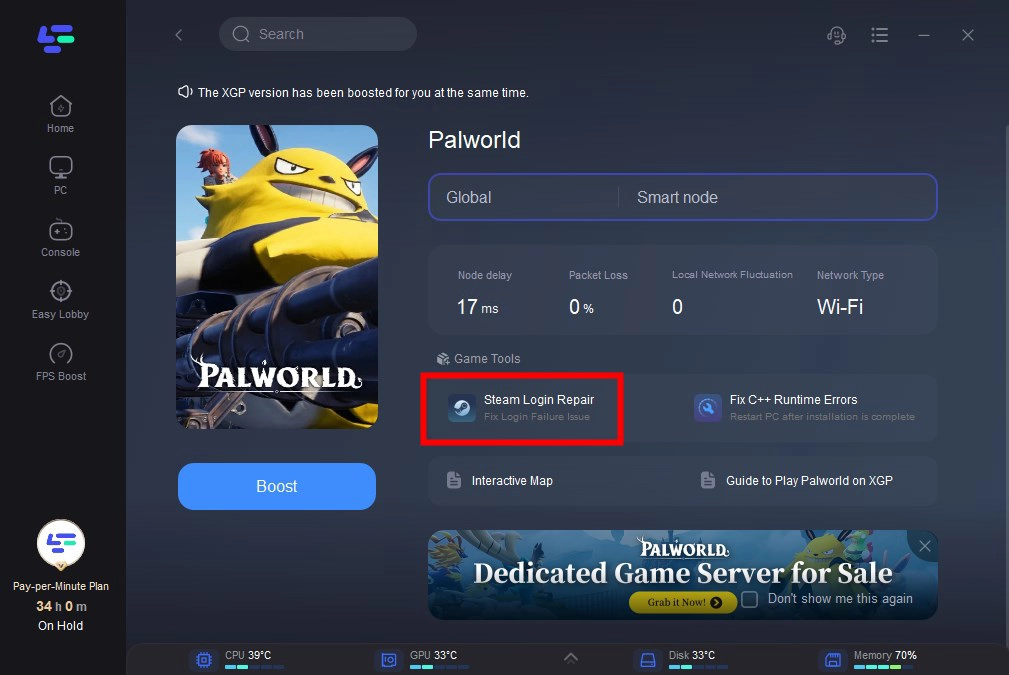
Conclusion
Experiencing the Palworld “Connection Timed Out” error can be frustrating, but with the right troubleshooting steps, you can get back to enjoying the game seamlessly. Remember to use LagoFast, you’ll be well-equipped to overcome the other game issues and dive back into a seamless gaming experience.