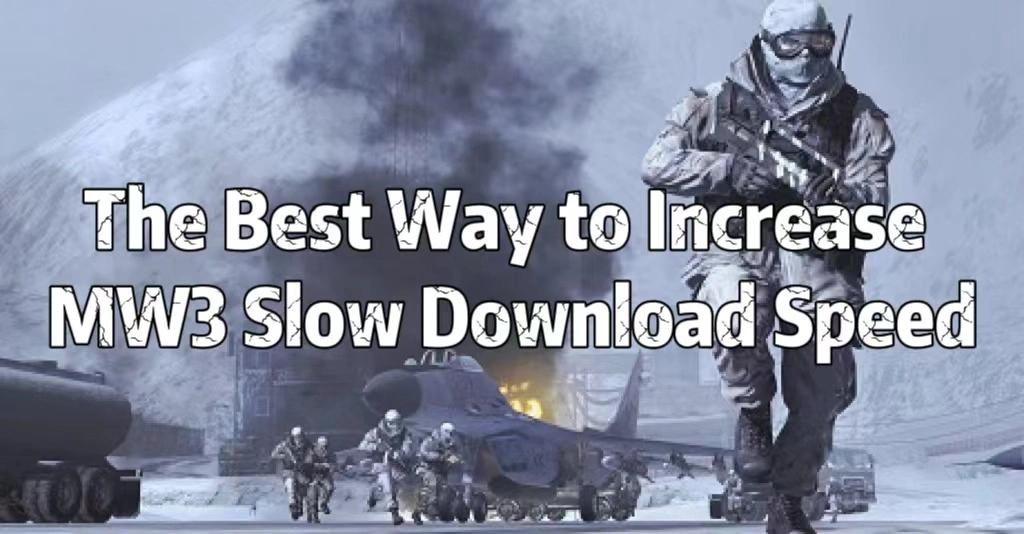Destiny 2 is a popular online multiplayer first-person shooter where players protect Earth's last safe city from alien threats. However, many players experience the frustrating issue of getting stuck on the loading screen, which can often be resolved by following troubleshooting steps and optimizing the connection with LagoFast, a game booster designed to reduce lag and enhance performance.

Part 1: Understanding the Issue: Destiny 2 Stuck on Loading Screen
Part 2: Enhance Your Gaming Experience with LagoFast
Part 3: Other Troubleshooting Steps
Part 1: Understanding the Issue: Destiny 2 Stuck on Loading Screen
When Destiny 2 gets stuck on the loading screen, it can be due to various factors such as network issues, corrupted game files, or hardware problems. This common problem can disrupt your gaming experience, but with the right steps, you can fix it and enjoy smooth gameplay.
Part 2: Enhance Your Gaming Experience with LagoFast
For Destiny 2 players facing frustrating loading screen issues, LagoFast offers a reliable solution to optimize your connection and ensure smooth gameplay.
Step 1: Start by downloading the free trial from the LagoFast website.
Step 2: Open LagoFast and search for Destiny 2 before launching the game.
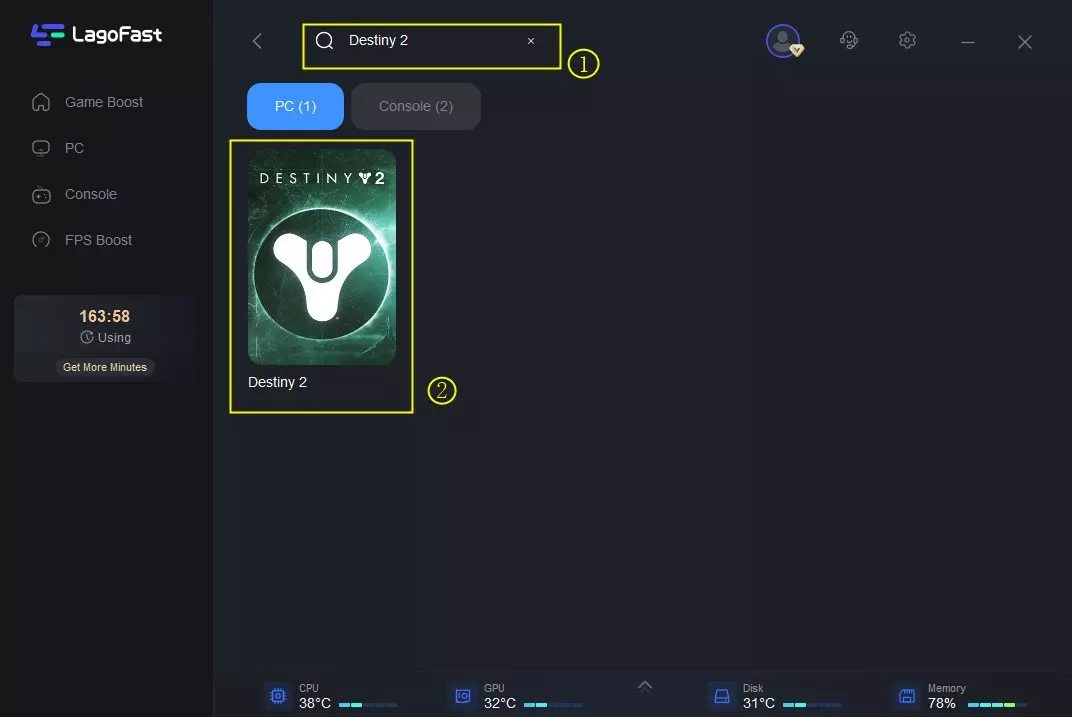
Step 3: Choose a stable server by clicking “Select Server” and then the “Node” on the right to pick the best one.
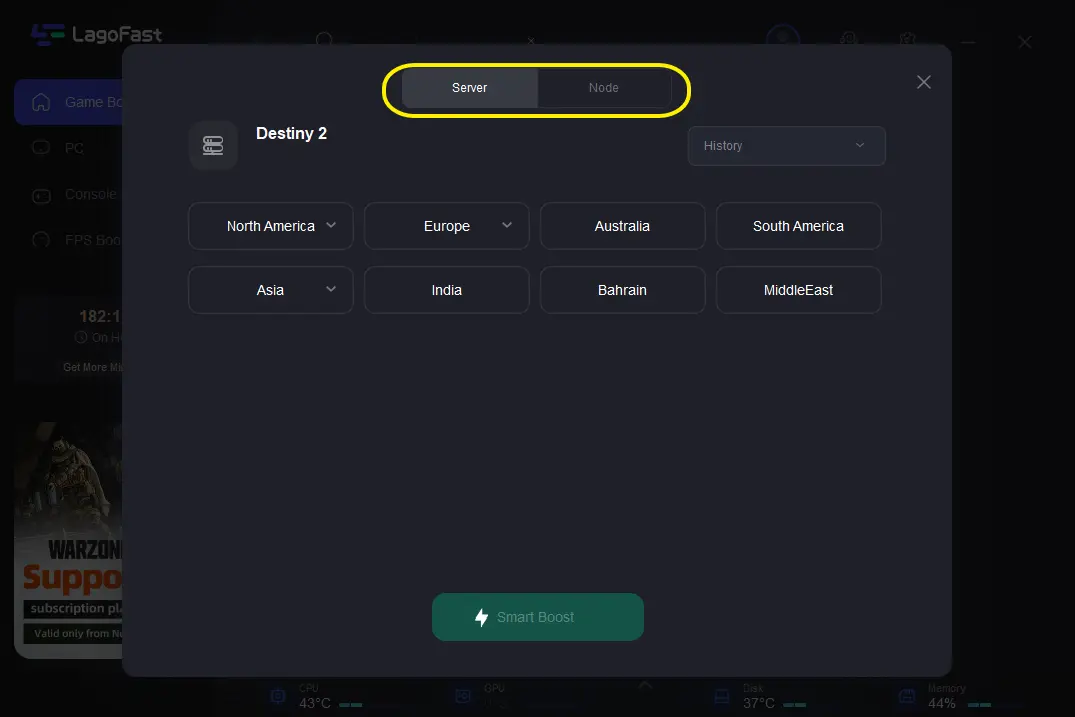
Step 4: Click the “Smart Boost” button to see real-time game ping, packet loss, and network type.
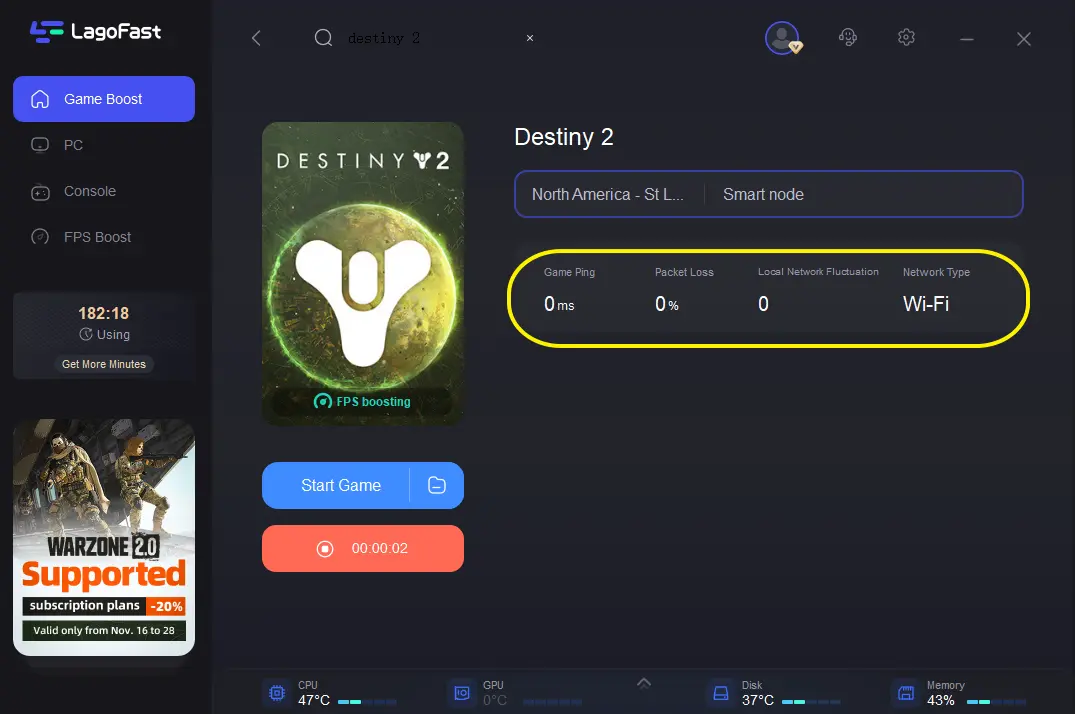
Using LagoFast not only addresses the immediate loading screen problem but also enhances your connection for a smoother, more enjoyable gameplay experience. Get back into the action quickly and keep your gaming sessions uninterrupted with LagoFast.
Part 3: Other Troubleshooting Steps
General Solutions
Check Your Internet Connection
A stable internet connection is crucial for playing Destiny 2. Follow these steps to ensure your connection is not the problem:
- Restart Your Router: Unplug your router, wait for 30 seconds, and plug it back in.
- Use a Wired Connection: If possible, switch to a wired connection to reduce latency and improve stability.
- Check Network Speed: Use online tools to test your internet speed and ensure it meets the minimum requirements for Destiny 2.
Update Your Game and System
Keeping your game and system up-to-date can resolve many issues:
- Update Destiny 2: Make sure you have the latest updates and patches installed for Destiny 2.
- Update System Software: Ensure your gaming console or PC has the latest system updates.
Fixing Destiny 2 Stuck on Loading Screen on PC
Verify Game Files
Corrupted or missing game files can cause loading issues. Here’s how to verify and repair game files on PC:
- Open Steam: Go to your Library.
- Right-Click on Destiny 2: Select "Properties."
- Navigate to the Local Files Tab: Click "Verify Integrity of Game Files."
Adjust Graphics Settings
Sometimes, high graphics settings can cause the game to get stuck. Lowering these settings can help:
- Open Destiny 2: Go to the settings menu.
- Select Graphics: Lower the resolution and other graphics settings.
- Apply Changes: Restart the game to see if the issue is resolved.
Fixing Destiny 2 Stuck on Loading Screen on PS4
Clear Cache
Clearing the cache on your PS4 can resolve many performance issues:
- Turn Off the PS4: Make sure the console is completely off.
- Unplug the Power Cable: Wait for 30 seconds.
- Plug It Back In: Turn on the PS4 and launch Destiny 2.
Rebuild Database
Rebuilding the PS4 database can help fix loading issues:
- Turn Off the PS4: Enter Safe Mode by holding the power button until you hear two beeps.
- Select “Rebuild Database”: Follow the on-screen instructions to complete the process.
Fixing Destiny 2 Stuck on Loading Screen on Xbox One
Power Cycle the Console
A simple power cycle can fix many issues on Xbox One:
- Turn Off the Xbox One: Hold the power button for 10 seconds.
- Unplug the Power Cable: Wait for 30 seconds.
- Plug It Back In: Turn on the console and try launching Destiny 2 again.
Clear Persistent Storage
Clearing the persistent storage on Xbox One can resolve loading problems:
- Go to Settings: Navigate to "Disc & Blu-ray."
- Select Persistent Storage: Click "Clear Persistent Storage."
Conclusion
Destiny 2 getting stuck on the loading screen can be a frustrating issue, but with the steps outlined in this guide, you can troubleshoot and fix the problem on PC, PS4, and Xbox One. Additionally, using LagoFast can optimize your connection and prevent future issues, allowing you to enjoy uninterrupted gameplay.