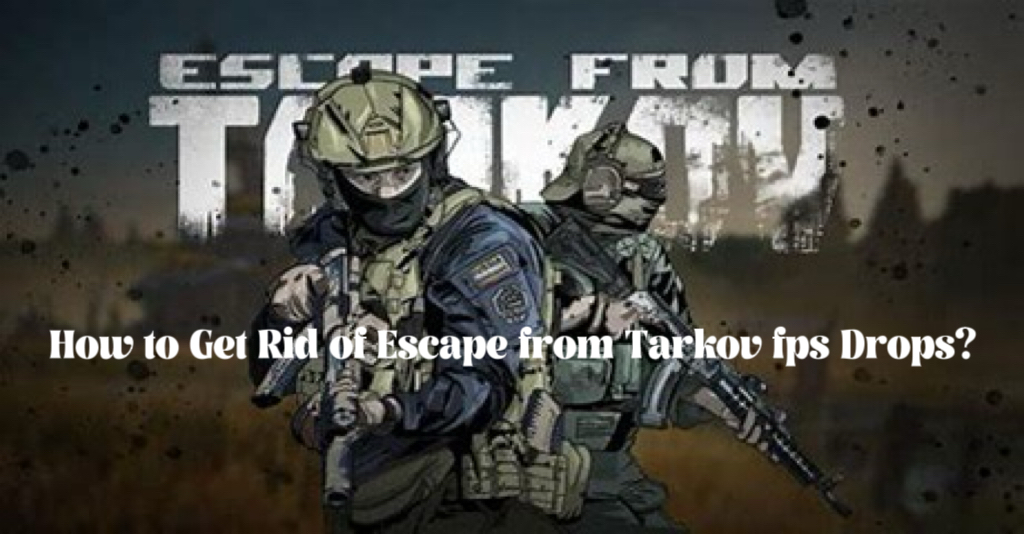Escape from Tarkov is an intense first-person shooter that plunges players into a war-torn city, challenging them to survive and escape. Set in a fictional Russian city, the game offers a unique blend of FPS action, survival mechanics, and RPG elements. Players scavenge for gear, engage in tactical combat, and navigate treacherous environments while aiming to secure loot and extract safely. Its realistic gunplay and immersive gameplay create a gripping and adrenaline-fueled gaming experience.
But many players will suffer from fps drops in the game. How to deal with it? Maybe a VPN, like LagoFast, is your best choice.
What Causes FPS Drops in Escape from Tarkov
FPS drops in Escape from Tarkov commonly occur in densely populated areas or during intense combat scenarios involving multiple players or AI entities. Additionally, hardware limitations or insufficient system resources can contribute to these drops, particularly when attempting to render complex environments or manage extensive in-game activities.
The reasons for gaming issues mainly involve high-density areas, intense combat, hardware limitations, and insufficient system resources.
- High-density areas: Crowded or highly detailed game environments.
- Intense combat: Battles involving numerous players or AI entities.
- Hardware limitations: Inadequate processing power, RAM, or outdated graphics cards.
- Insufficient system resources: Background processes diverting resources from the game.
The Best Way to Deal with FPS Drops in Escape from Tarkov
Try using a VPN with fast servers. For fps drops, we use LagoFast. LagoFast serves as your clandestine advantage in the realm of Escape from Tarkov. Offering VPN security without compromising a seamless and lag-free gaming experience, its worldwide server network is fine-tuned for gaming, eradicating the typical lags associated with conventional VPNs. Addressing Escape from Tarkov FPS drops and lag issues is simple with LagoFast's game booster. Moreover, its intuitive interface ensures ease of use, even for VPN newcomers. LagoFast's key attributes include the following:
- Effective resolution of Escape from Tarkov in-game lag
- FPS enhancement for Escape from Tarkov
- Top VPN servers for Escape from Tarkov and other FPS games
- Accelerated download rates in Escape from Tarkov
- 8+ years of experience in helping gamers have a better in-game experience
- Support a Free trial
To enjoy a better gaming experience, follow these four steps:
Step 1: Download and install LagoFast
Step 2: Input “Escape from Tarkov” and click the result.
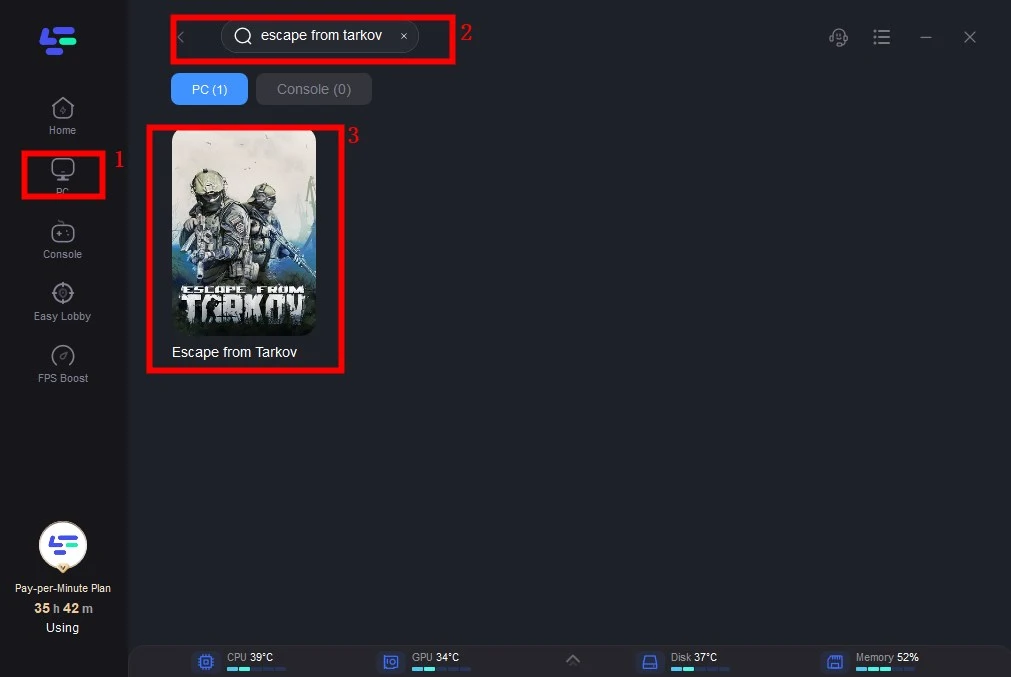
Step 3: Choose the server you need.
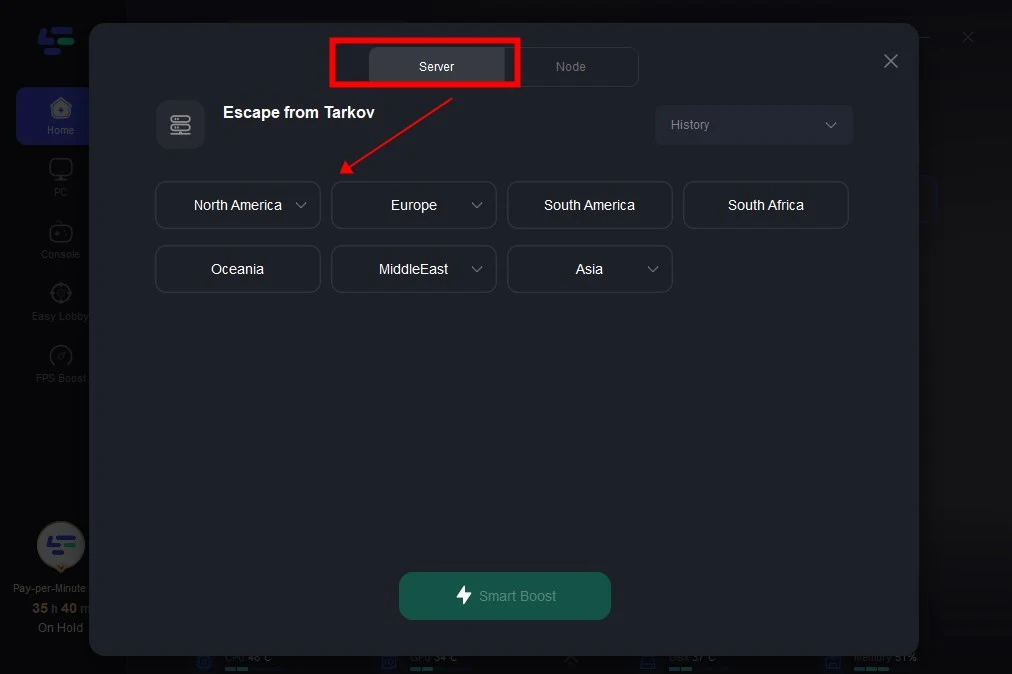
Step 4: Click boost and it will show you real-time ping & packet loss rate.
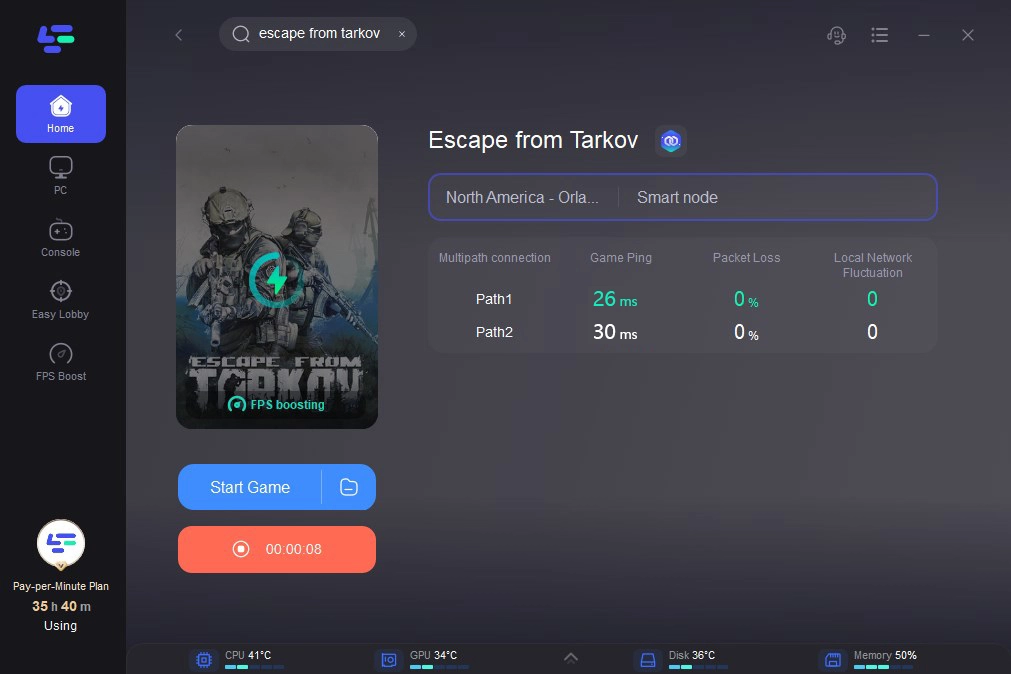
Other Tips to Get Rid of Escape from Tarkov fps Drops
Let us address the obvious points first: Verify that your graphics driver is up to date and that your system meets the game's requirements if you're experiencing stuttering and low frame rates. In light of this, the following recommended tweaks to the graphics menu should increase your frame rate.
1. Turn on fullscreen mode. While windowed mode is certainly more convenient, this is almost a surefire way to improve the performance of your game.
2. Turn off VSync: You shouldn't use VSync while playing any reflex-based, competitive games.
3. In Tarkov, visibility is crucial, therefore you don't want to reduce it too much. Set Overall Visibility to 1000 (or 400 for an even bigger boost). However, you'll hardly ever utilize the maximum visibility due to its great distance, so feel free to set it to at least 1000.
4. The distance at which you can see shadows is determined by setting Shadow Visibility to 100. helpful in identifying adversaries, but a major drain on performance.
5. Choose Object LOD quality at 2, which provides one of the largest frames-per-second increases.
6. Turn off noise, grass shadows, HBAO, SSR, HDR, Z-Blur, and chromatic aberrations.
Lastly, tinkering with the game files is an old approach that has been used to improve FPS gamers and might work for you. Many gamers on Windows 10 observed significant FPS increases after taking these precise instructions, according to Reddit user MimicTMI:
1. Open the folder containing your Escape from Tarkov game (EFT).
2. Select Properties with a right-click on EscapeFromTakov.exe.
3. Locate the Compatibility area and choose the "Override high DPI scaling behavior" checkbox.
4. Click OK after choosing Application from the options.
Conclusion
Hopefully, the previous advice will have increased your Escape from Tarkov FPS. Getting a steady frame rate should be your first focus because it's essential to be able to see your enemies and aim with ease.