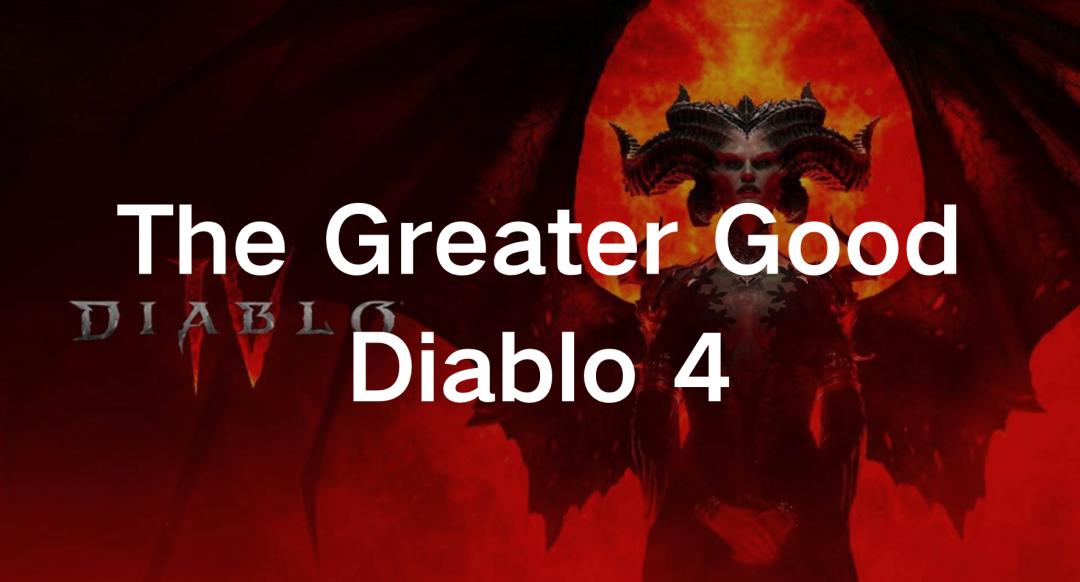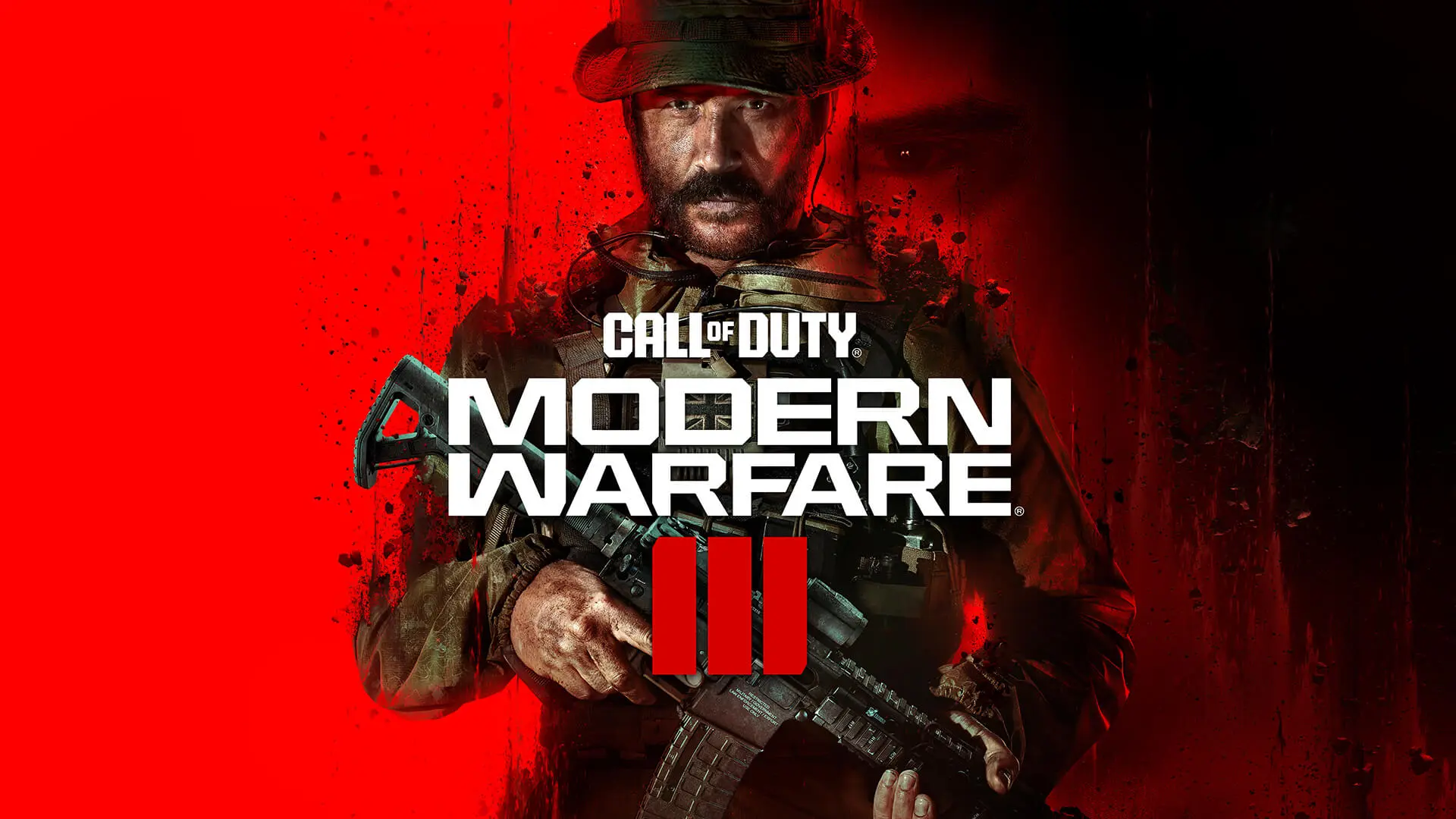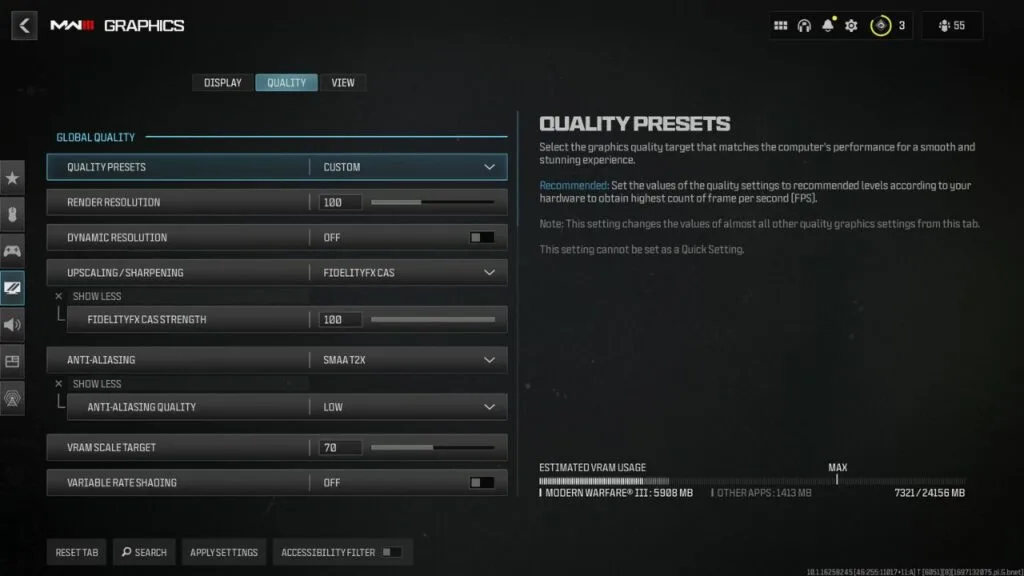When it comes to dominating the battlefield in Call of Duty: Modern Warfare 3 (MW3) on PC, the best settings for mw3 can be your secret weapon. Whether you’re an experienced player or a rookie, fine-tuning your MW3 settings can give you a significant edge. This in-depth guide will explore the best controller settings for MW3, graphic settings for MW3, and overall configuration for MW3 on PC, ensuring you’re prepared for the most intense battles the game has to offer.
Part 1: MW3 Best Settings on PC for FPS, Graphics, and visibility in 1-click
LagoFast is the optimal alternative to the best settings for MW3. With LagoFast, players do not need to set the best settings for MW3 on pc. LagoFast has many advanced features to help gamers gain a better experience. For example, LagoFast can prevent high ping in MW3, and avoid unstable network connection issues in MW3. In addition, LagoFast can also help players choose suitable servers and nodes more accurately when Sever lags. It gets you More Kills & Victories
LagoFast is now available as a free trial download for MW3 gamers, follow the information below to enchant your game experience overall:
Step 1. Download the free trial.
Step 2. Search MW3 in the client App.
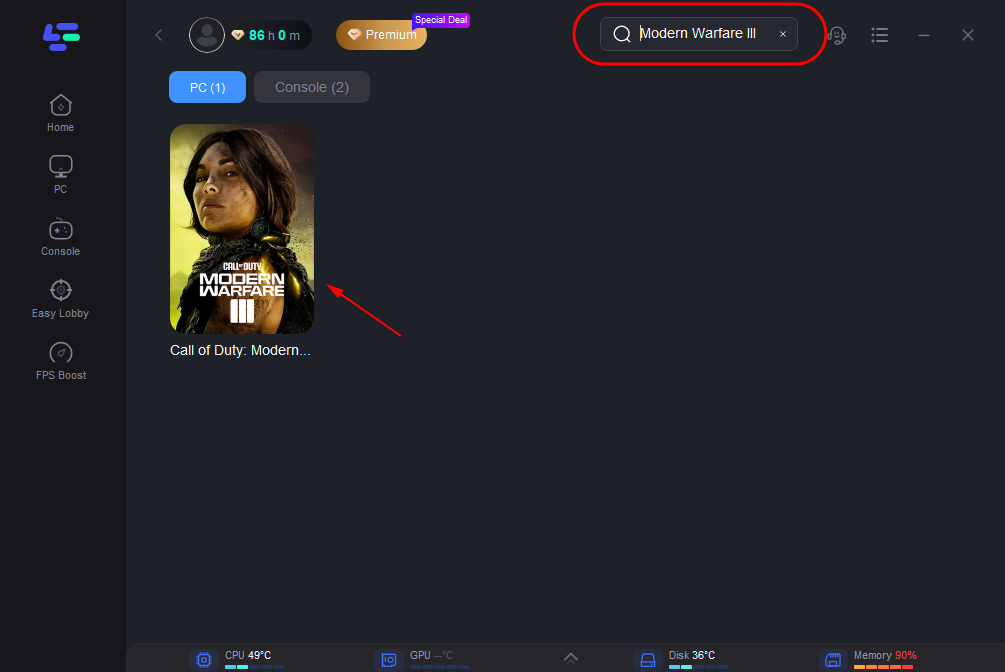
Step 3. Click on Select Server so you can select a better server with lowest lag in MW3 then click Smart Boost to check the packet loss, ping value and FPS Boosting.
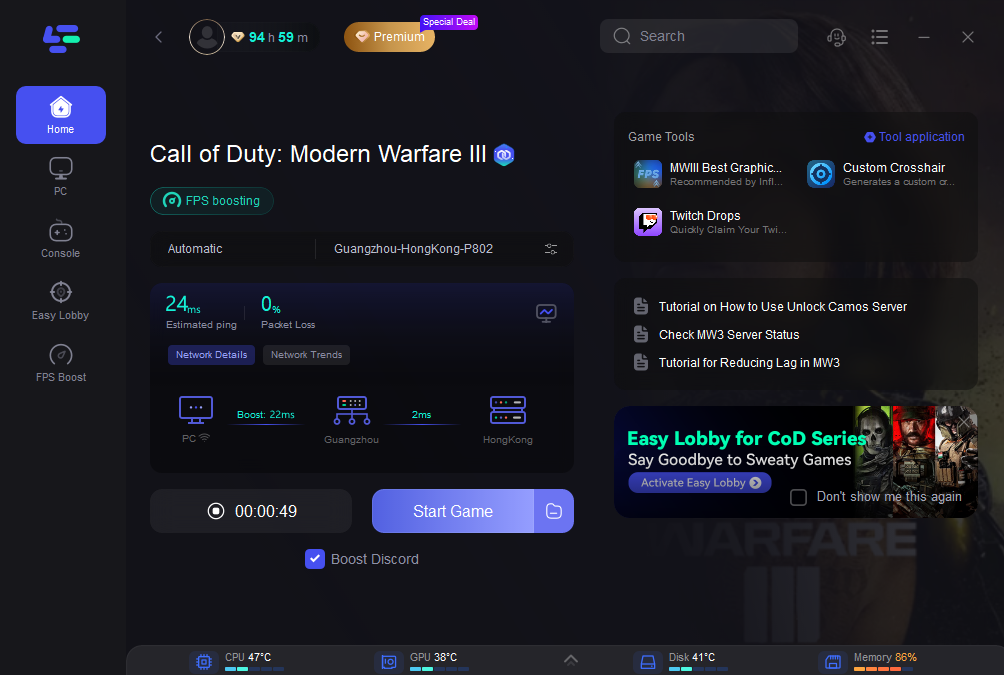
Or choose the MWIII Best Graphic Settings to get Max FPS in one click. And then ENJOY a smoother experience.
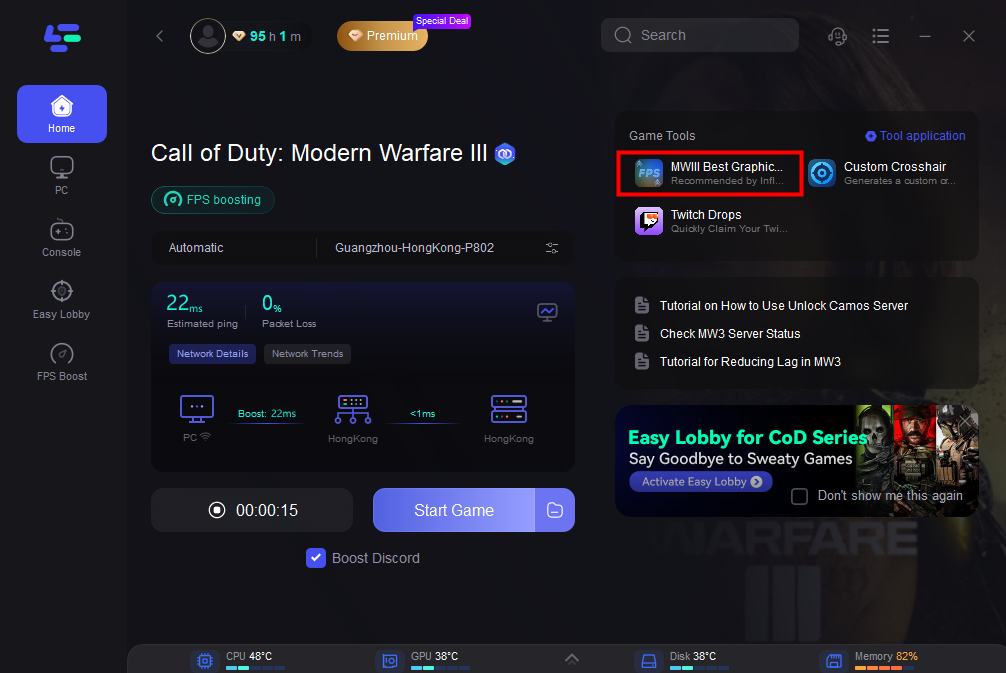
Video tutorial: Best MW3 Settings for Maximum FPS & Less lag
You may like: Common MW3 Bugs and Possible Fixes >
Part 2: Best Controller Settings For MW3
Sensitivity Settings
Finding the right balance between sensitivity and accuracy is crucial for best controller settings. Experiment with different sensitivity levels until you discover the one that suits your playstyle. Many pro players recommend a lower sensitivity for precise aiming.
Button Mapping
Button mapping is also one of the important settings of best controller settings for MW3. Customise your button layout to maximise comfort and efficiency. Popular layouts like “Tactical” or “Bumper Jumper” can help you execute actions more smoothly.
Controller Dead Zones
Adjusting your control’s dead zones to eliminate unwanted input is a crucial step in best controller settings for MW3. Reducing dead zones can enhance responsiveness, especially for aiming and shooting.
Aim Assist
Enable or disable aim assist based on your preference. Some players prefer to rely solely on their aiming skills, while others find aim assist beneficial for quick target acquisition.
Part 3: BEST Modern Warfare 3 PC Graphics Settings
Resolution
Gamers shouldn’t ignore resolution settings when they adjust the best graphic settings for MW3. Select a resolution that matches your monitor’s native resolution for the sharpest visuals. Lower resolutions can boost performance but sacrifice image quality.
Graphics Quality
Set your graphics quality to a level that provides a good balance between performance and visual fidelity. Experiment with different presets (Low, Medium, High) to find the ideal and best graphics quality setting for MW3 in your PC.
Texture Quality
Texture Quality setting is the part of the best graphic setting for MW3. Higher texture quality settings can make MW3 look more stunning, but they also demand more VRAM. Adjust this setting based on your PC’s capabilities.
Anti-Aliasing
Enabling anti-aliasing can smooth out jagged edges in the game, but it may impact performance. Consider turning it on if your PC can handle it.
Shadows and Effects
Best graphic settings for MW3 can be impacted by shadows and effects. Fine-tune shadow and effect settings to optimise your experience. Lowering these settings can boost performance without significantly affecting gameplay quality.
Part 4: Other ways to get Modern Warfare 3 best settings on PC
Frame Rate Cap
Gamers often find MW3 isn’t smooth in low frame rate, frame rate is also a key factor of adjusting best overall settings for MW3 on PC. Cap your frame rate to a value that your monitor can handle (e.g., 60 FPS, 144 FPS). Consistent frame rates reduce screen tearing and provide a smoother gaming experience.
Network Settings
Network of Modern Warfare 3 settings have a significant impact on overall performance. Ensure a stable internet connection for lag-free multiplayer gameplay. Use wired connections when possible, and prioritise gaming traffic on your network.
Audio Settings
Adjust audio settings of Modern Warfare 3 to hear enemy footsteps and crucial in-game sounds clearly. Consider using a good headset for a competitive advantage.
These are the optimal settings in MW3 players can change to. To attain the ultimate MW3 gaming experience, configuring the controller, graphics, and overall settings in Modern Warfare 3 is a time-consuming and intricate task, as previously mentioned. If you’re encountering the same challenges, I suggest starting with LagoFast as your solution.
Conclusion
In conclusion, optimizing your settings in MW3 on PC is essential for achieving peak performance and enhancing your gaming experience. Experiment with different configurations of Modern Warfare 3 settings, tailor them to your preferences and adapt as you become more skilled in the game. With the best controller and graphic settings for MW3, you’ll be ready to conquer the battlefield and achieve victory. But don’t forget that LagoFast is your secret weapon in any situation!