Saints Row is a video game set in an open world. Action, adventure, and driving games are all combined in this series. The player has complete freedom to move about the virtual world on foot or in vehicles while using a variety of weapons and melee fighting techniques. Authorities will respond proactively and possibly fatally to illegal behavior like assaulting non-player characters civilians and police personnel. The player will respawn at a local hospital or police station in the event of death or arrest. Sounds Interesting? Not so interesting if your Saints Row unable to start the game. This is a total nightmare for the big fans of Saints Row. But don't worry, you'll know how to fix it after reading this article.

Part 1: Why Is My Saints Row Unable to Start the Game?
Part 2: 5 Fixes to Solve Saints Row Unable to Start the Game
Part 3: Other Related Questions
Why Is My Saints Row Unable to Start the Game?
Before discussing how to fix Saints Row unable to start issue, we have to know the causes behind it. This can help you better understand which kind of problem leads to your Saints Row unable to startup.
Even with the lower resolution settings, it appears that a few PC players are unexpectedly experiencing startup problems or graphical abnormalities. There is a good probability that your game will eventually become obsolete or have corrupt game files. On the other hand, one of the main causes is also the incompatibility between the PC setup and the game's system requirements. Crashing may occur occasionally as a result of obsolete GPU drivers, game clients, etc.
Moreover, the DirectX version issue, pointless background processes, problems with antivirus or firewall blocking, startup app problems, Microsoft Visual C++ Redistributables problems, overclocked CPU/GPU problems, overlay app problems, transient system faults, and more might cause you a lot of difficulties. Fortunately, there are a few potential fixes listed below that may assist you in finding a sustainable solution to the problem. So let's get started without further ado.

5 Fixes to Solve Saints Row Unable to Start the Game
Fix 1: Use the ultimate game booster —— LagoFast
Frankly speaking, to solve Saints Row connection issues like crashing on startup, the best solution is always to turn to an expert. LagoFast is the most reliable and effective one for you to solve this issue. It has more than 8 years of experience in gaming optimization and its unique game data transmission protocol. Except for Saints Row, it also supports more than 1000 games. Through its worldwide distributed servers, LagoFast is also capable of offering services for players all over the world. But most importantly, LagoFast provides new users with a free trial and has a Pay-per-Minute plan.
The features of LagoFast are as follows:
- 8+ years of experience
- Support 1000+ games, including Saints Row
- Effectively fix connection & crashing issues
- Free trial for new users
- Pay-per-Minute plan
To use LagoFast:
Step 1: Download LagoFast.
Step 2: Search Saints Row in the Search box and click it in the search results.
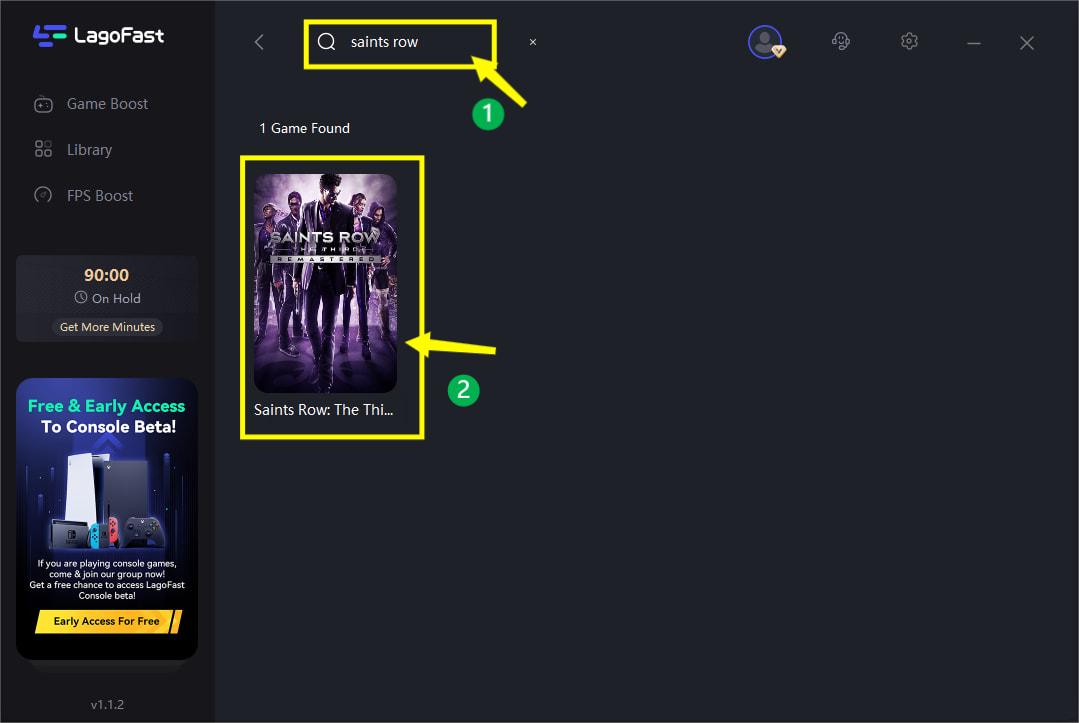
Step 3: Click on the Boost button to start boosting. (Real-time ping & packet loss rate will be shown on this page.)
After boosting, LagoFast will automatically adjust your settings to be compatible with the in-game settings, which can to the full extent avoid Saints Row connection issues.
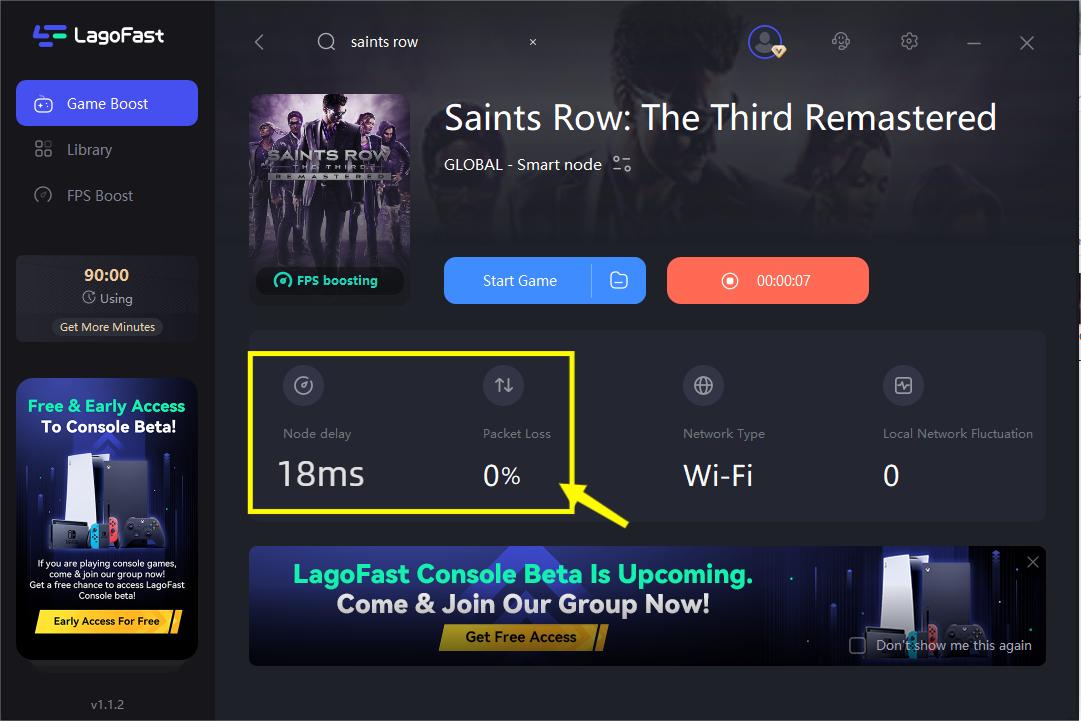
Fix 2: Check your specifications
Before anything else, make sure to double-check that your PC's setup meets the game's system requirements. It's possible for an old or low-end PC to be relatively easily prone to Saints Row connection issues and crashes. For the best possible gaming experience, however, recently released games always call for more system resources and strong hardware. So, you should identify whether or not your PC requires an upgrade.
Minimum Requirement
- OS: Windows 10 64bit
- Processor: Intel Core i3-3240 / Ryzen 3 1200
- Memory: 8 GB RAM
- Graphics: GeForce GTX 970 / AMD Radeon RX 480
- DirectX: Version 11
- Storage: 50 GB available space
- VRAM: 4 GB
Fix 3: turn off full-screen optimizations
It appears that for some people, disabling the fullscreen optimization option did work. To do this:
- Launch the Epic Games app. Select Library.
- Right-click Saints Row and select Manage.
- Choosing Browse local files and then Visit the Saints Row installation site.
- Right-click SaintsRow.exe now and choose Properties.
- Then select the Compatibility tab. To make it available, checkmark Disable fullscreen optimizations.
- Once finished, press OK before pressing Apply to save your changes.
Fix 4: Run Saints Row as an administrator
On a Windows computer, it's also advised to always execute the game executable file with administrator access so that User Account Control (UAC) can correctly provide all rights. It can happen that the system interprets your actions as an attempt to run the game illegally. This situation also applies to Saints Row. To solve this, make sure to take the following actions:
- Launch the Epic Games app. Select Library.
- Right-click Saints Row and select Manage.
- Choosing Browse local files and then Visit the Saints Row installation site.
- Right-click SaintsRow.exe now and choose Properties.
- Then select the Compatibility tab. To make it available, checkmark Run this program as an administrator.
- Once finished, press OK before pressing Apply to save your changes.
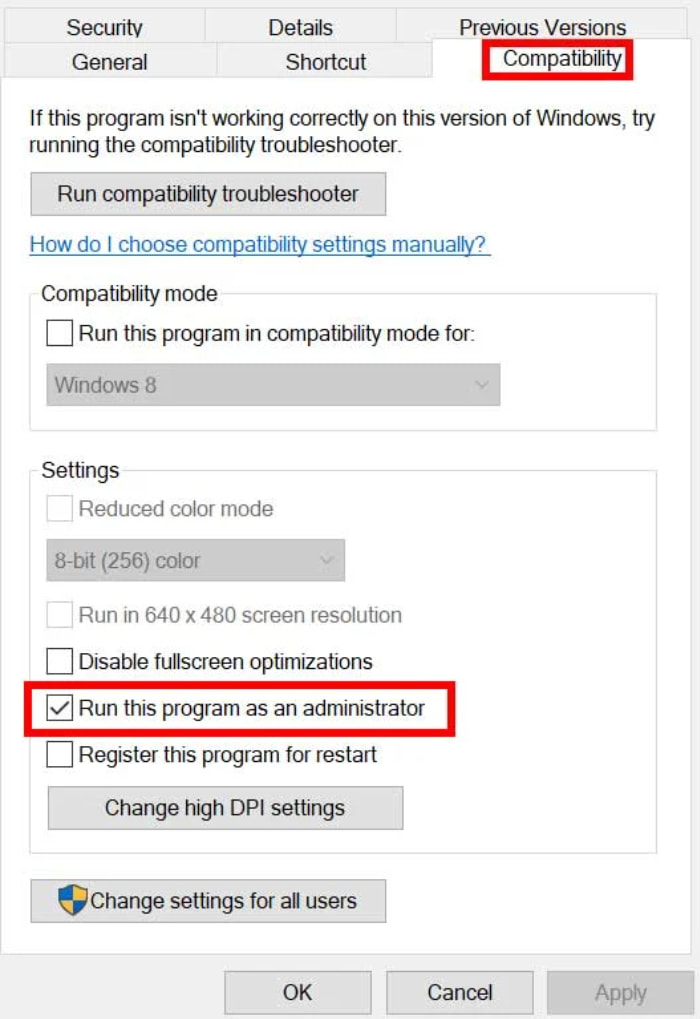
Fix 5: Turn off GPU/CPU overlocking
It's also important to note that if your game frequently crashes or stutters, you should disable CPU/GPU overclocking on your PC. While it is clear that overclocking the CPU and/or GPU can significantly enhance gaming, it can occasionally also result in compatibility or bottleneck concerns. For best results, leave the frequency at default.

Other Related Questions
How to solve Saints Row connection issues?
Saints Row connection issues sometimes can be due to Saints Row unable to start the game problem. Therefore, this is also a serious game issue that should be solved. Saints Row connection issues can happen on co-op or while gaming, which is quite annoying. Here are some methods to fix it.
- Check your Internet. Make sure there aren't any reported problems with your internet service right now in the neighborhood. If repairs or maintenance are being done right now, this can interfere with connections.
- Keep up with the official announcement. Another way to fix Saints Row connection issues is to follow up on the official accounts and keep up with the announcements to see if there is anything wrong with the game server.
- Download the updates & patches. Connection issues sometimes can be caused by in-game bugs. In this case, downloading patches or updates that are released by the Saints Row official is necessary and effective.

How to fix Saints Row Lag?
Aside from Saints Row unable to start the game and connection issues, Saints Row lag also bothers many players. The most effective way to solve this is to use LagoFast. LagoFast can not only fix Saints Row crashing on startup but also solve Saints Row lag. By allocating you the best route and the nearest server, lag issues can be effectively solved in no time. All you have to do is to click on the Boost button and LagoFast will automatically start to fix lag and show you the real-time ping & packet loss rate.

Boost Your Game with LagoFast for Epic Speed
Play harder, faster. LagoFast game booster eliminates stutter and lags on PC, mobile, or Mac—win every match!
Quickly Reduce Game Lag and Ping!
Boost FPS for Smoother Gameplay!

