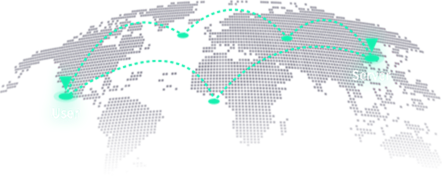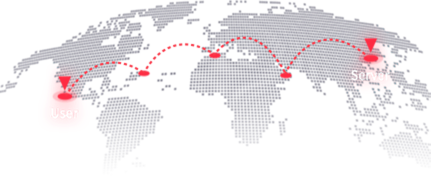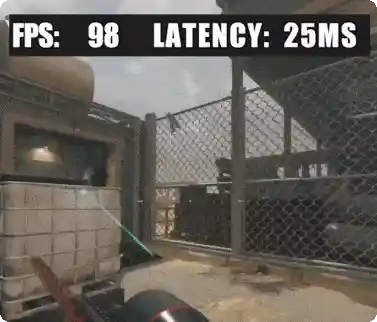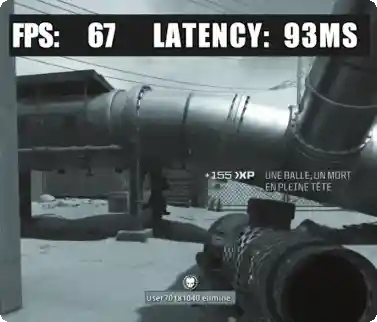Fast GamingLet Go of Lag
Let Go of Lag
End lag, high ping, packet loss, and connection problems!
LagoFast Game Booster guarantees ultra-smooth gaming with faster connection routes, maximum performance, and network stability.
LagoFast Game Booster guarantees ultra-smooth gaming with faster connection routes, maximum performance, and network stability.
Download For Windows
Trusted by 30 000 000+ Users







Try For Free
Exclusive Routes and Worldwide Servers
With a server network that covers 60+ countries and 150+ cities, a super-smooth gaming network is always guaranteed by LagoFast. No matter where you are, you can quickly connect with the nearest game server and the optimal node!
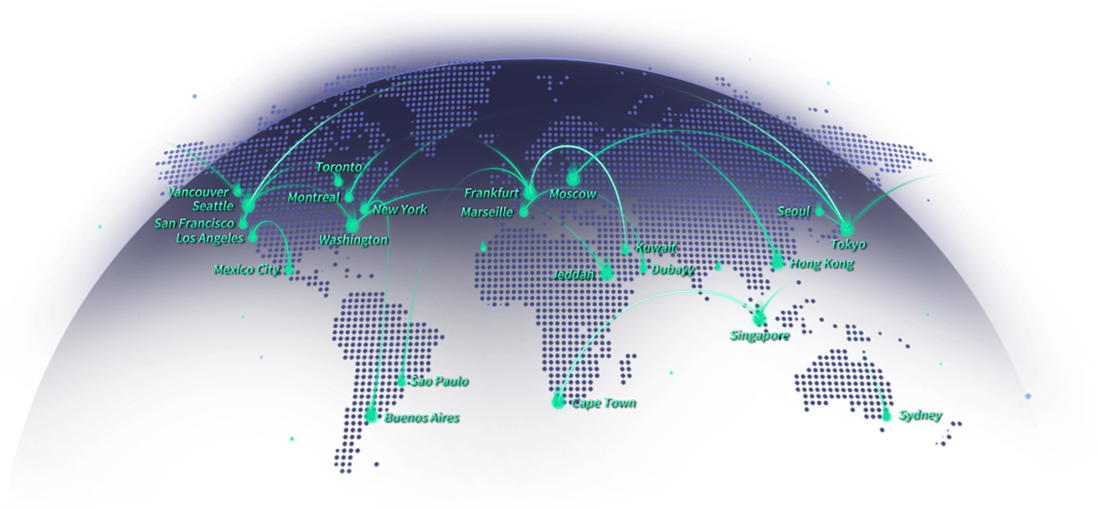
Connect With Low-ping Routes & Servers >
Support Boosting 2,000+ Online Games
Each game in LagoFast is added with different routes and servers. Gamers can choose their own way to boost games with the best experience.
Call of Duty: Modern Warfare IIICall of Duty: Warzone 2.0ValorantFortniteApex LegendsLost ArkMinecraftRocket LeagueGrand Theft Auto VRobloxEA SPORTS FC 24Overwatch 2
More Games >We're Trusted & Recognized Globally
Press
YouTube & TikTok
Gamers
Frequently Asked Questions about LagoFast
Don't Miss Out the Best Lag Reducer & Ping Booster
Try For Free
We use cookies to make interactions with our websites andservices easy and meaningful. For more information aboutthe cookies we use or to find out how you can disable cookies, click here.