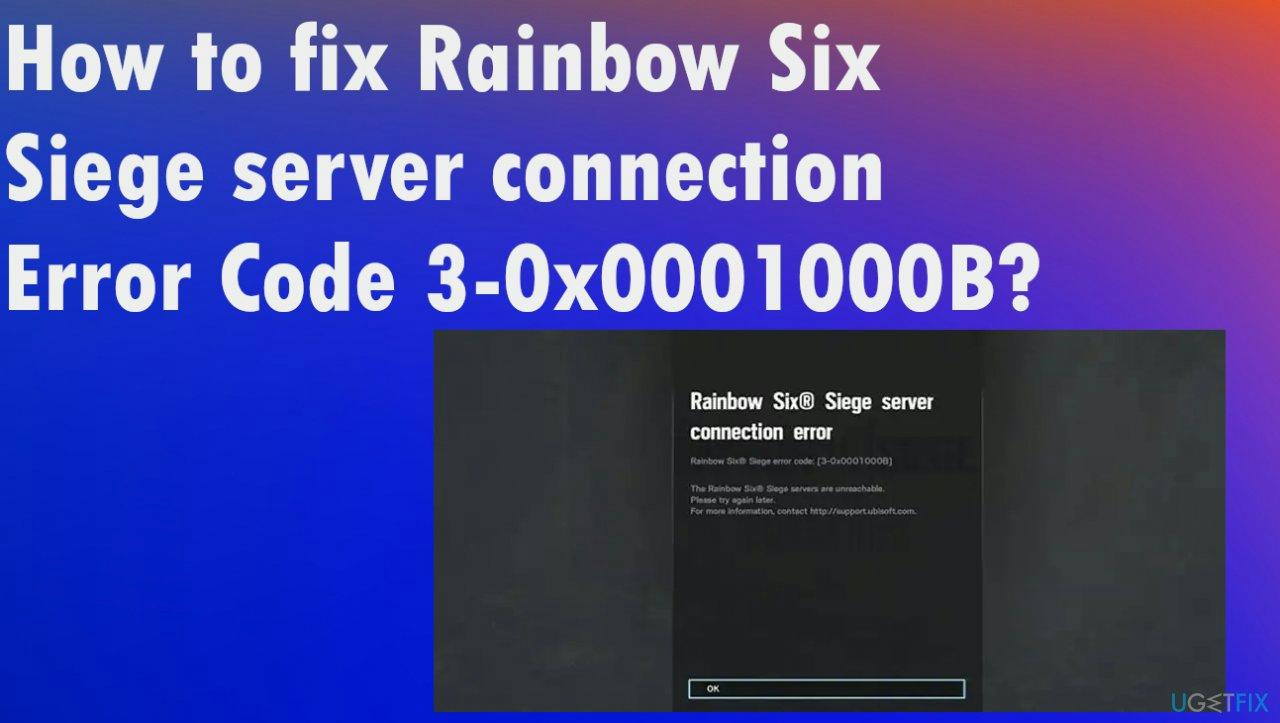So, if you're in a similar situation, you don't have to panic. In this comprehensive guide, we will explore various methods to help you fix the Rainbow Six Siege server connection error and get back to enjoying the game. So, read on to find out more.
Why Is Rainbow Six Siege Not Connecting
Before diving into the solutions, let's understand why you might be experiencing Rainbow Six Siege not connecting errors.
- Server Issues:
Sometimes, the server itself may be experiencing technical difficulties, resulting in connection errors for players.
- Network Problems:
A slow or faulty internet connection can prevent you from connecting to the Rainbow Six Siege servers.
- Firewall or Antivirus Settings:
Your firewall or antivirus software may be blocking the game's connection to the servers.
- Incorrect Port Settings:
Using the wrong ports or having blocked ports can lead to connection issues.
- Corrupted Game Files:
If the game files are corrupted or incomplete, it can cause connection problems.
Now that we have a better understanding of the possible causes, let's explore some helpful methods to fix the Rainbow Six Siege server connection error on your PC.
More Helpful Methods to Fix Rainbow Six Siege Not Connecting
Now that we have a better understanding of the possible causes, let's explore some helpful methods to fix the Rainbow Six Siege server connection error on your PC.
Method 1: Use The Best Game Boosting Software “LagoFast”
- It supports the repair of 1000+ popular games like COD, FIFA 23, etc.
- Simple and intuitive user interface.
- Best and affordable plans, including a pay-per-minute plan.
- Increase FPS while reducing ping value and eliminating lag.
- Amazing game servers with global coverage.
Step 1: Download and install the LagoFast software on your PC and set it up.
Step 2: Start the program. Navigate to the top-left side and click on Game Boost. Then, type ‘Overwatch 2’ in the search bar.
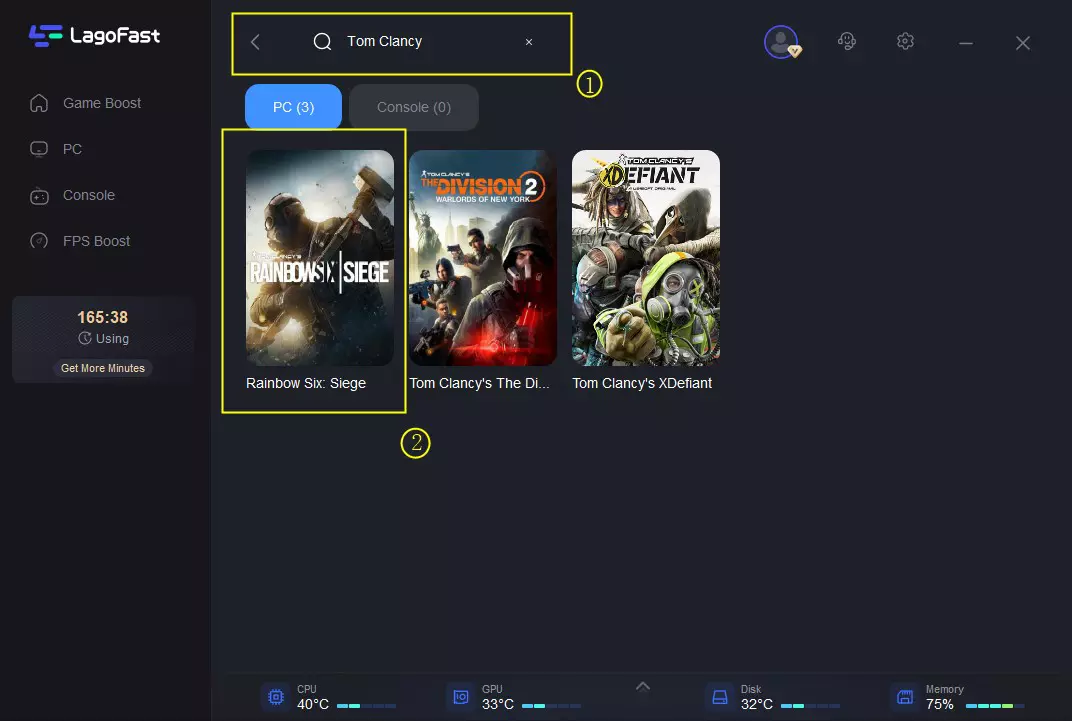
Step 3: Choose a server that's similar to the game’s server. Ensure the server you select is close to your region.
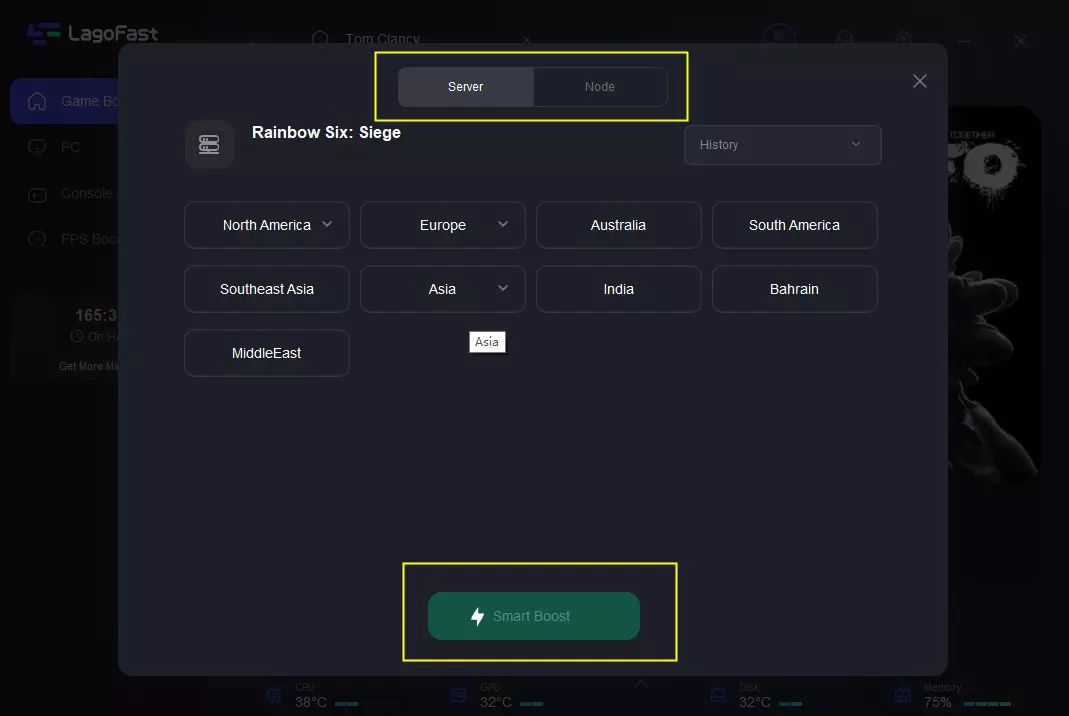
Step 4: Afterward, click the Smart Boost button to get rid of errors preventing you from communicating with bartender services in Overwatch 2.
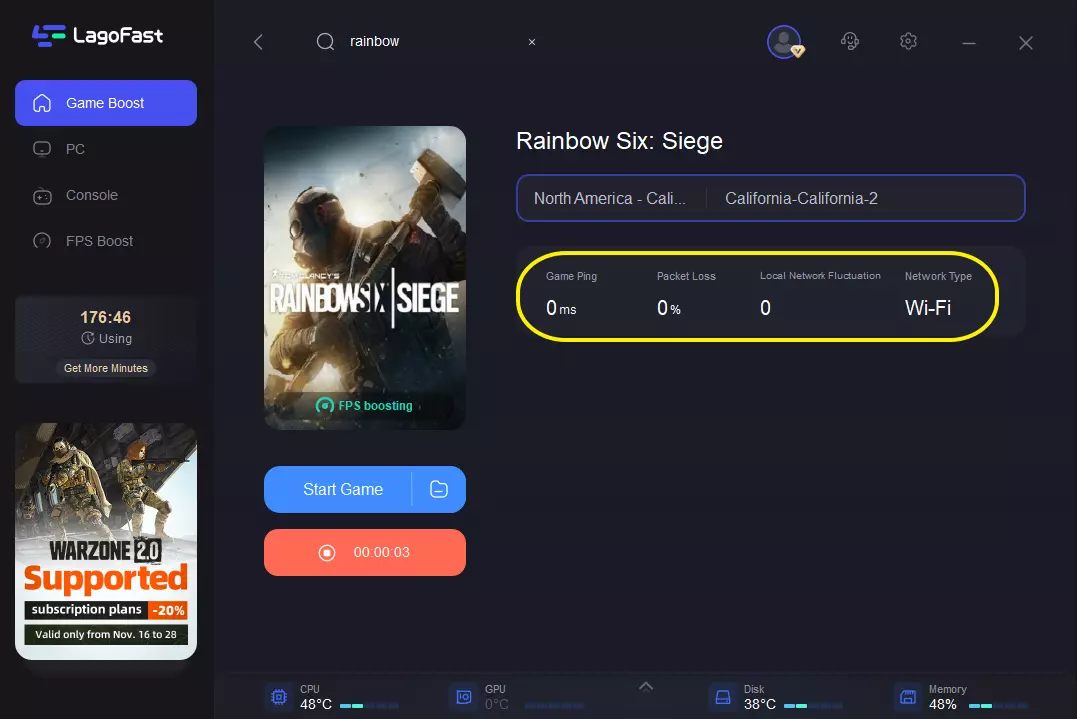
Method 2: Check Game Server Status
Before diving into troubleshooting, it's essential to check the status of the Rainbow Six Siege game servers. Sometimes, the servers may be temporarily down for maintenance or experiencing technical issues. To check the server status, visit the official Ubisoft website or their social media channels for any announcements or updates.
Method 3: Troubleshoot Network Connection
A stable and reliable internet connection is crucial for seamless gameplay. If you're experiencing connection issues, try the following troubleshooting steps:
- Restart your modem and router: Power off both the modem and router, wait for a few seconds, and then power them back on. This process can help refresh the network connection.
- Connect via Ethernet: If you're using a Wi-Fi connection, consider switching to a wired Ethernet connection. Wired connections are generally more stable and less prone to interference.
- Check for network congestion: If other devices on your network are using a significant amount of bandwidth, it can impact your gaming experience. Pause or limit bandwidth-intensive activities, such as streaming or downloading large files, while playing Rainbow Six Siege.
- Update network drivers: Outdated network drivers can cause connection issues. Visit the manufacturer's website for your network adapter and download the latest drivers compatible with your operating system.
Method 4: Disable Antivirus or Firewall
Sometimes, antivirus or firewall software can mistakenly flag the game's connection as suspicious, leading to connection errors. Temporarily disable your antivirus and firewall software and check if you can connect to the Rainbow Six Siege servers. If the issue is resolved, you may need to add an exception or create a rule to allow the game's connection through your security software.
Method 5: Ensure You're Using the Right Port
Rainbow Six Siege requires specific ports to be open for a successful connection. Ensure that the following ports are open on your router or firewall:
- TCP Ports: 80, 443, 14000, 14008, 14000,
- UDP Ports: 6015
Refer to your router's manual or manufacturer's website for instructions on how to open these ports.
Method 6: Switch to a Different Server
If you're still experiencing connection issues with a specific server, try switching to a different server location. Rainbow Six Siege allows you to manually select the server region in the game settings. All you just have to do is to choose a different region and check if the connection improves.
Method 7: Repair Game Files
Corrupted or incomplete game files can cause connection problems. Most gaming platforms, such as Steam, have built-in features to verify the integrity of game files. Follow these steps to repair the game files:
- Launch the game platform (e.g., Steam) and navigate to your game library.
- Right-click on Rainbow Six Siege and select Properties.
- Go to the Local Files tab and click on the Verify Integrity of Game Files or similar options.
- The platform will scan and repair any corrupted or missing files. This process may take some time.
Once the verification and repair process is complete, launch the game and check if the connection issues are resolved.
Conclusion
Rainbow Six Siege on PC can be frustrating. However, by following the methods mentioned in this guide, you can troubleshoot and fix the server connection error efficiently. Remember to follow the process immodesty straightforwardly and no technical knowledge is required.
By implementing the above solutions, you should be able to start a seamless gaming experience in Rainbow Six Siege. If you have any questions or other suggestions, feel free to leave a comment below. Happy gaming!